Map Scanned Value
About this task
Retrieve data from a barcode and enter it into another field in the app.
To configure the Map Scanned Value action:
Procedure
- On the Events tab of the Barcode widget, with the OnScan event selected, click Add and select Map Scanned Value from the Add Action list.
- Optional:
Enable Parse to separate the data retrieved from the barcode into distinct chunks which can then be placed in different fields. If you do not enable Parse, all data pulled from the barcode is entered into a single field.
Separator Enter the character that separate values within the barcode data. Example separators include hyphens(-) or number signs (#). Start-End Delimiter Enter the character that indicate the start and end of the data contained within the barcode. - From the Field Mapping dropdown list, select the field that you want populated with the data from the barcode.
-
Click to add another field mapping.
If you enabled Parse, you can add multiple field mappings. Otherwise, you are restricted to one field mapping.
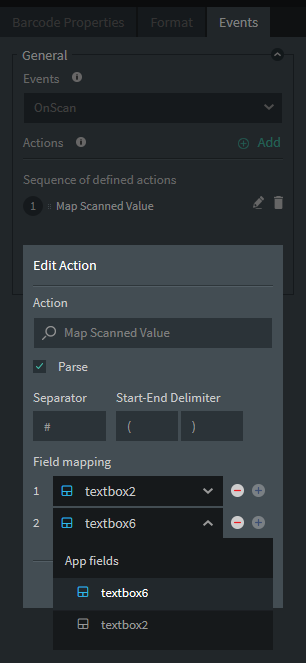
- Click Add and then click Save to save the action to your Barcode widget.