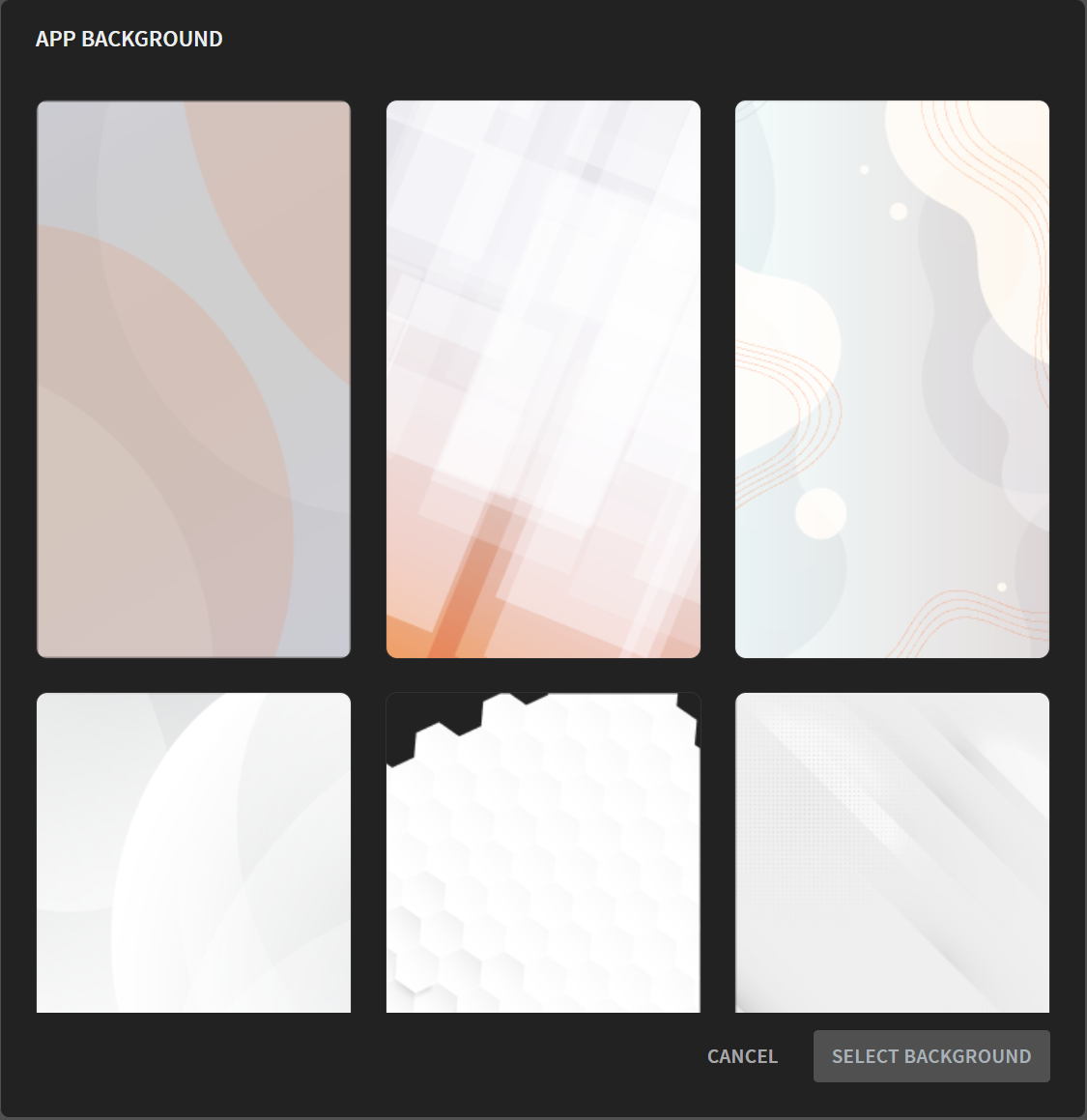Editing App Settings
About this task
This task helps you customize an app's global settings.
Procedure
-
In the Canvas, select the Project
tab.
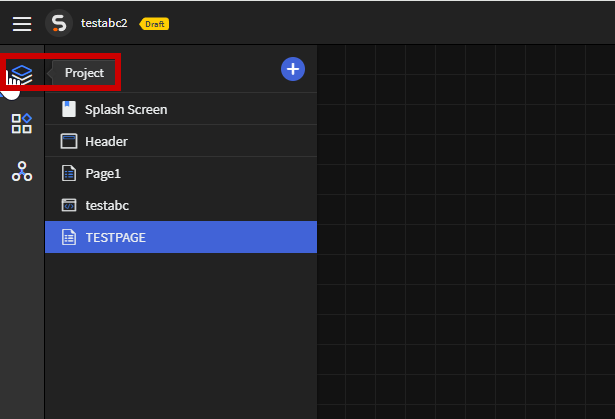
-
From the Project tab, select
Settings to open the App Settings
dialog box.
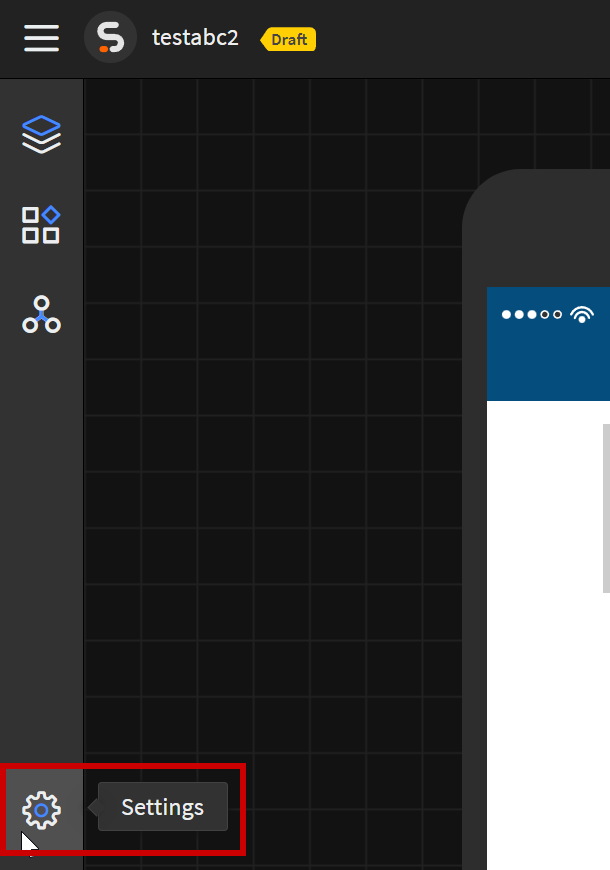
-
The App Settings dialog box displays and you can make the following edits:
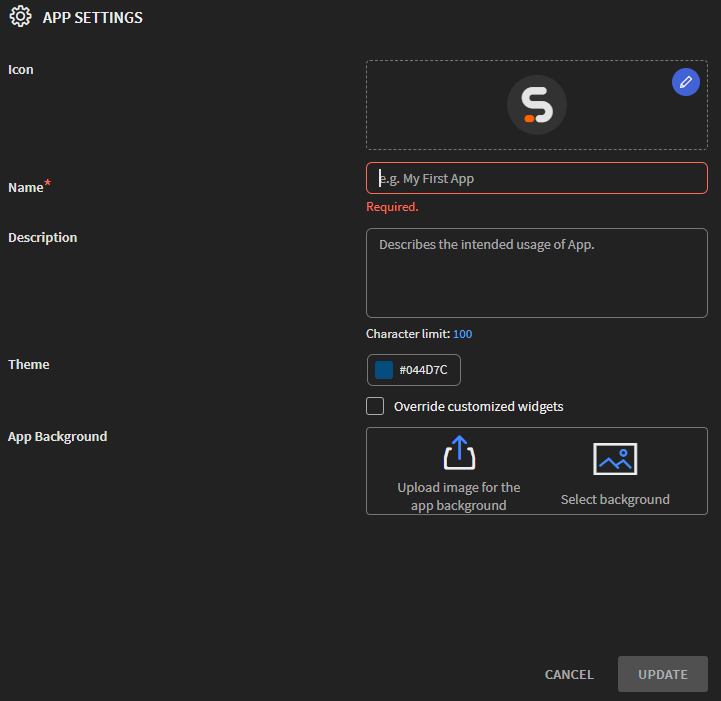
- Icon (Optional): Hover over the app icon and select Edit to choose a new image to use as the app icon.
- Name (Required): enter a name of your app.
- Description (Optional): enter a description of your app.Restriction: You may enter only up to 100 characters.
- Theme (Optional): Choose a theme color for your app. SOTI Snap chooses
#044d7cby default. - Enable Override customized widgets to force widgets with custom colors and styling to use the chosen theme color.
- Font (Required): Expand the dropdown to choose a font for your app.
SOTI Snap chooses
Roboto-Regularby default. See Uploading Custom Fonts to add a custom font.Restriction: If you choose a deleted or unsupported custom font, SOTI Snap and SOTI Snap Device Agent returns to usingRoboto-Regular. - App Backgrounds (Optional): Change the app's background global
image by selecting Upload image for the app
background. You can otherwise change the background
using Select background to access an existing
image gallery of App Backgrounds. From here, you
can choose a template image from gallery and then Select
Background.
If your choice is unsatisfactory, select the icon, and choose another image.
-
- Select Update once you're satisfied with your changes.