Managing Built Apps
After you have created a new standard or business app, you can execute further actions to the app as a whole.
Procedure
-
Select the Apps tab. This displays the App
Manager screen listing all the apps.
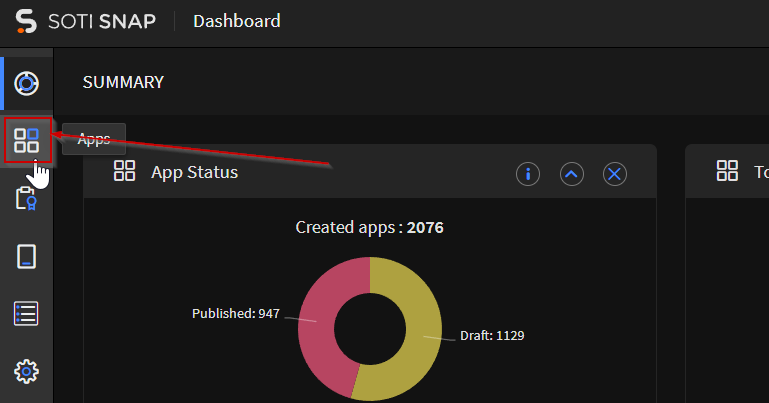
-
From an app, select .
The App Action menu displays.
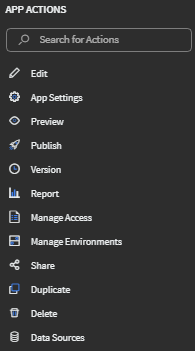
-
For each of the available app actions, do the following procedure:
App Action Procedure Search for Action Enter letters to shrink the App Actions menu to search for a specific App Action. Edit The app's Canvas opens. See Creating a New App and the Canvas for details. Preview Before publishing an app, you can preview and test it. This functional preview demonstrates how the user experiences the user interface of your app and also enables you to make further changes. - Select the device skin you want to use to view your app. You can search for device skins based on the device manufacturer and model.
- Select Preview to display the app in the selected
skin.
In Preview mode, you can test the app and fill in the app fields to check app functionality.
- From the Preview mode's top-right corner, select X to exit from the Preview mode and return to the App Manager.
Publish See Publishing an App for details. Version SOTI Snap tracks the history of changes made to apps and updates the app's version whenever you publish the app. - The Version History page
displays. This page shows both published and draft
versions. You can then execute further app actions
on different versions of an app.
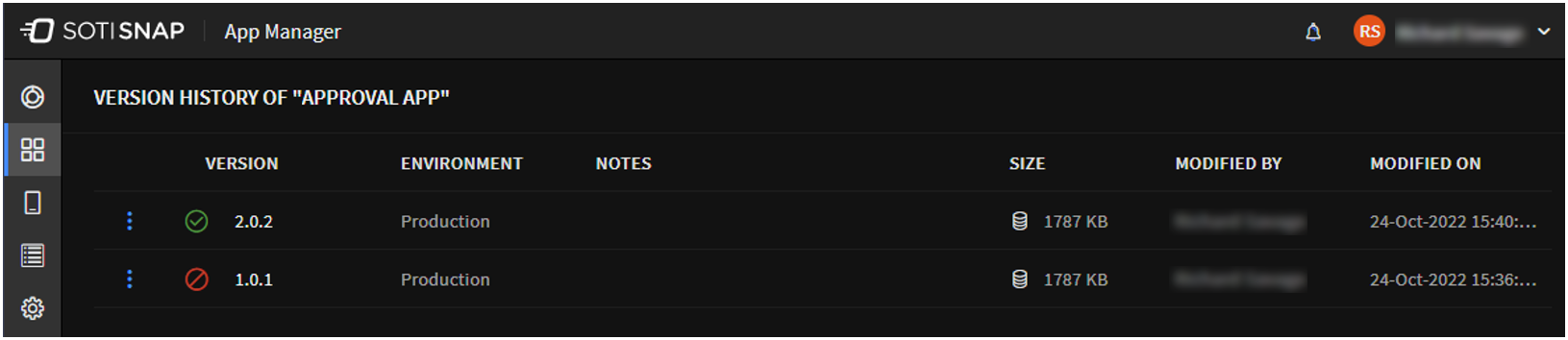
- Preview
- Duplicate
- Use as Current Draft
- Deactivate
- Data Export Status
- Report
- Templates
- API Details
Report Restriction: This app action is only available after you have published the app,See Using Reports: Tracking App Responses for details.Manage Access See Managing Access to Your Apps for details. Manage Enviroments See Managing Environments for details. Share See Exporting/Sharing an App with Another SOTI Snap Channel for details. Duplicate To create a duplicate of an app, do the following: - In the App name field, enter a name for the new app. This is the display name that appears on both the App Manager screen and native app.
- Select Duplicate.
The duplicate app is now listed in the App Manager screen.
The duplicate app inherits its state (Active, Inactive, or Draft) from the original app.
Delete Result: Once an app is successfully deleted, SOTI Snap removes the app from the App Manager screen.Note: When you delete an app, its data, associated versions, and data export rules are also removed from your account.- The Delete App? dialog box displays. Select Delete to confirm the deletion.
Data Sources Restriction: This app action is only available.