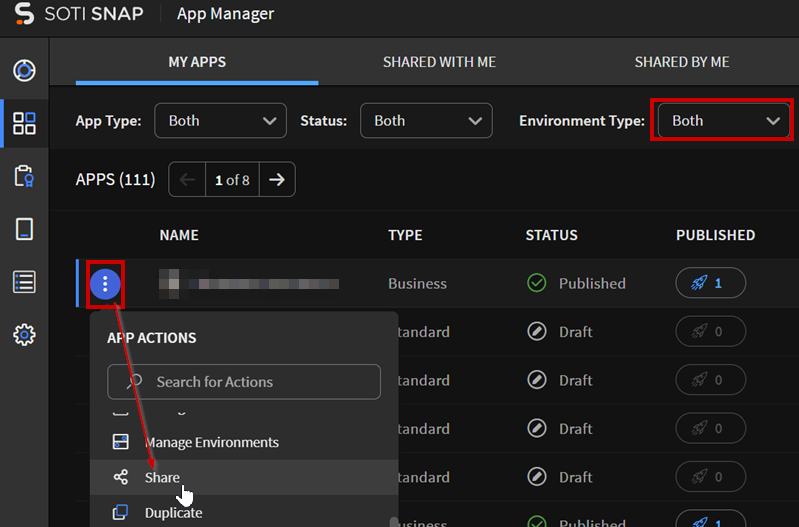Exporting/Sharing an App with Another SOTI Snap Channel
Before you begin
Important: When you export an app, a shareable token links to a clone of the
app, not the exported app itself. Any further changes to the exported app are not
automatically copied to the token's snapshot clone. You need to create a new
shareable token when you make further changes to the exported app.
About this task
Use shareable tokens to share apps with other SOTI Snap channels.
Procedure
-
Navigate to Share from one of the following:
- Enter a name for the token.
- Select the App Type from the radial menu.
- (Published-Only) From the Environment dropdown, choose the environment.
- From the Version dropdown, select the version of the app you want to share.
-
Optional: For Include Data Connections, choose which data connections you want to
share along with the app.
If you choose not to share some or all data connections, users who import the app need to update the data connections manually. While editing the app, they receive a warning in the Canvas to update the data connections.Important: Sharing a data connection authenticates any associated accounts within the new channel.
-
Optional: For Available Until, specify the date for when the token
should expire. A blank value means no expiration day.
- Optional: For Import Limit, enter a number to indicate the maxinum number of possible imports in another SOTI Snap channel. A blank value means unlimited imports.
-
Optional: For Password, enter a password to block unauthorized users from using the token.
-
Select Generate Token.
The shareable token appears in the Generated Token field at the bottom of the Create Shareable Token dialog box.
- Select Copy to copy the link to the clipboard.
- Select Save.
Results
The email address associated with your SOTI Snap user account receives an email with the details of the shareable token. You can then use the token to share the app with other SOTI Snap channels.
Under , SOTI Snap lists the shared app.