Managing Apps Shared By Me
When you share an existing application (see Exporting/Sharing an App with Another SOTI Snap Channel), a table row entry for the shared application
(and the respective token) is automatically added to tab. The Shared By Me tab displays all the
applications you have shared (and their shareable tokens). 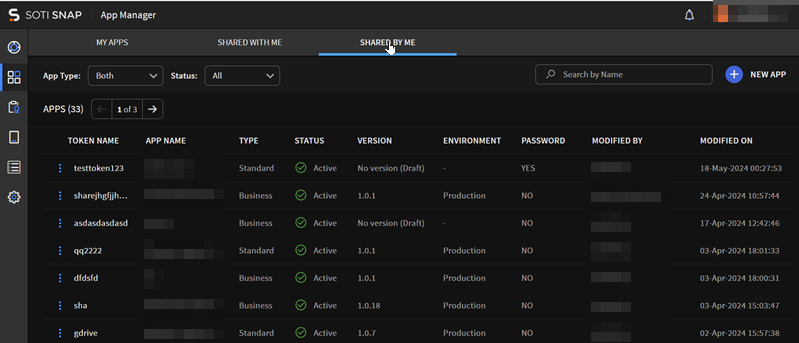
About this task
- Select App Type to narrow the shared applications
based on application type.
- Both
- Business
- Standard
- Select Status to narrow the shared applications based
on application status.
- All
- Inactive
- Active
Beside the Token Name / App Name that you want to manage, select to open the App Actions menu. You can then perform the following tasks.
| Feature | Details |
|---|---|
| Search for Actions | Enter characters to narrow the list of available App Actions. |
| Edit | The Update Shareable Token dialog box
displays. Update the fields to match your new requirements.
Select to Update. An email with the
details of the shareable token is then sent to your email
address. The token itself does not change. Users who already
imported the app are not affected. Restriction: You can not
edit the app version or its data connections. You'll
need to create a new shareable token to make those
changes. |
| History | The Shareable Tokens History view
displays, showing the following details:
|
| Delete |
Remember: Once you delete a
shareable token, you can no longer use it to import an app
into a SOTI Snap console.
Once the Delete Shareable Token? dialog box displays, select Delete again to confirm the deletion. SOTI Snap deletes the shareable link and users can not use it to import apps into their SOTI Snap channel. |
| Copy Token | Saves the token to the clipboard. |
| Get Details | Send an email with the URL sent to your listed email address. |