Managing Environments
About this task
You can use SOTI Snap to create and assign environments for publishing apps. By assigning environments you can publish different versions of apps to effectively test changes before updating them.
SOTI Snap generates segregated reports for each app version published in a distinct environment.
Procedure
-
On the App Manager view, beside the app you want to manage
an environment for, select
. The MANAGE ENVIRONMENTS dialog box
displays.
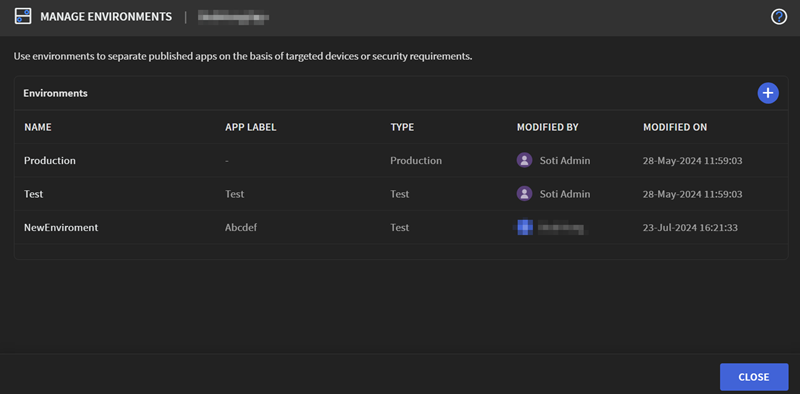
-
From the MANAGE ENVIRONMENTS dialog box, perform any of
the following tasks:
Task Procedure Adding Environment By default, each app has a production and test environment. You can create more test environments as needed.
To create an environment:
- Select Add Environment [1].
- Enter a Name and
App Label. Tip: The App Label informs you of the environment you are in when using the app.
- Select Add.
Updating Environment Updating environments enables you to change environment settings to suit your needs after creation. To update an environment:
- Select the name of the environment you want to change [2].
- In the Update Environment window, change its settings as needed.
- Select Update.
Deleting Environment It may sometimes be necessary to remove an environment from an app entirely. To delete an environment:
- Next to the environment you want to delete, select
Delete Environment
[3].
Optional: You can also choose to delete all app versions present in that environment by selecting the option in the Delete Environment? dialog box.
- Select Delete.