Connecting a User List Widget to a Workflow Activity
Before you begin
About this task
Procedure
- From the left toolbar, select .
- Select the User Approval activity.
-
From the Properties tab, select the
 Gear icon, then the
Gear icon, then the  User List icon. Choose from a configured User List widget
as the source of approver names for the User Approval activity.
User List icon. Choose from a configured User List widget
as the source of approver names for the User Approval activity.
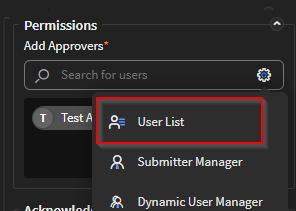
- Select Add.
-
Select Save in the SOTI Snap
banner to apply your changes.
