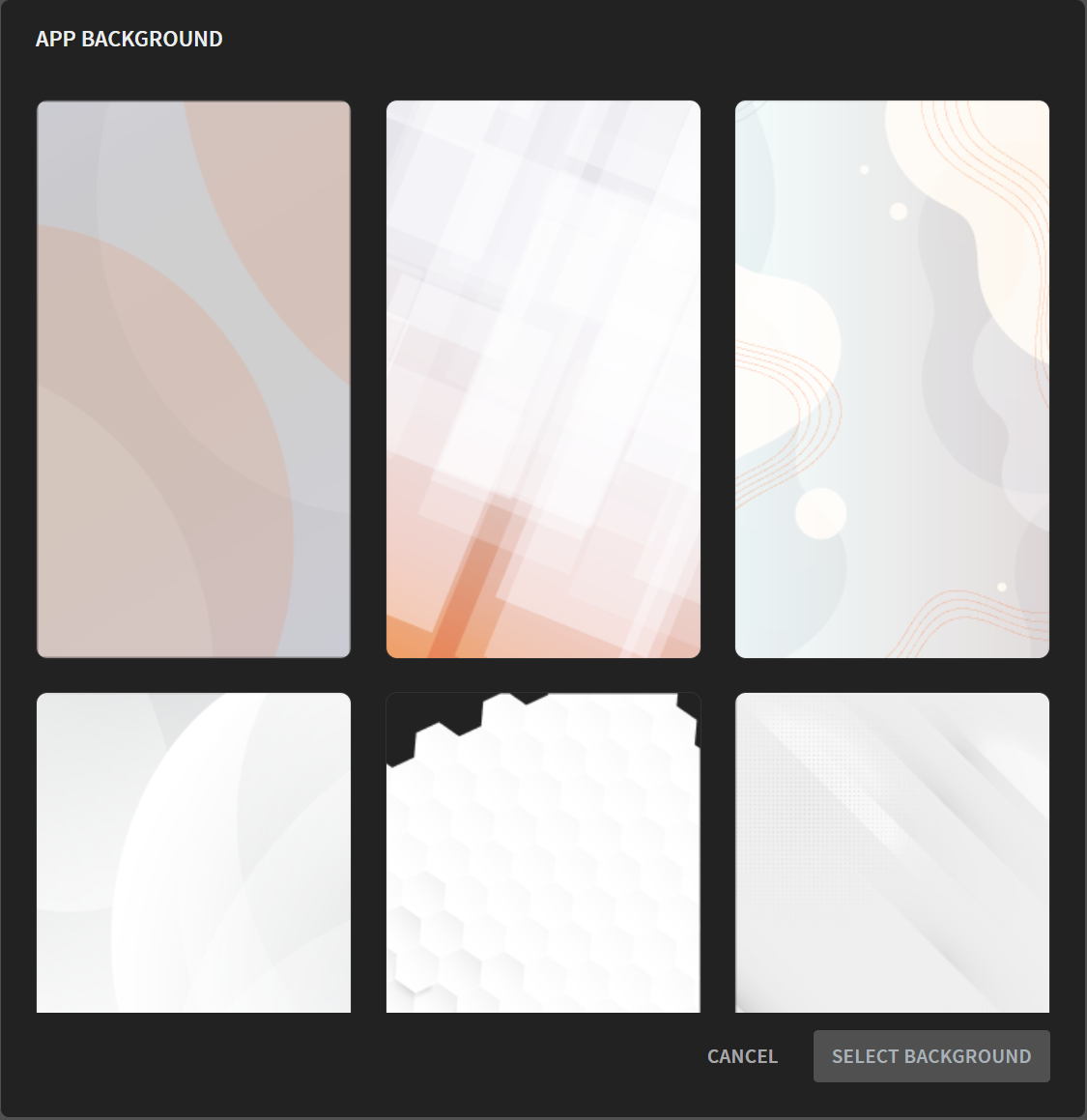Select a Background
About this task
Enhance the user's experience by setting a default background for an app's pages that represents your organization and the visual context of the app. You can set a default background upon app creation or update it in a later edit.
Select a Background for a New App
About this task
Use App Background when creating an app to set the default
background for the default page and new pages created after that.
Note: You can still replace this background for individual pages
using the Background options in Page
Properties. See Adding a Page to Your App.
Procedure
-
From the App Manager, select
New App. The Create App window
opens.
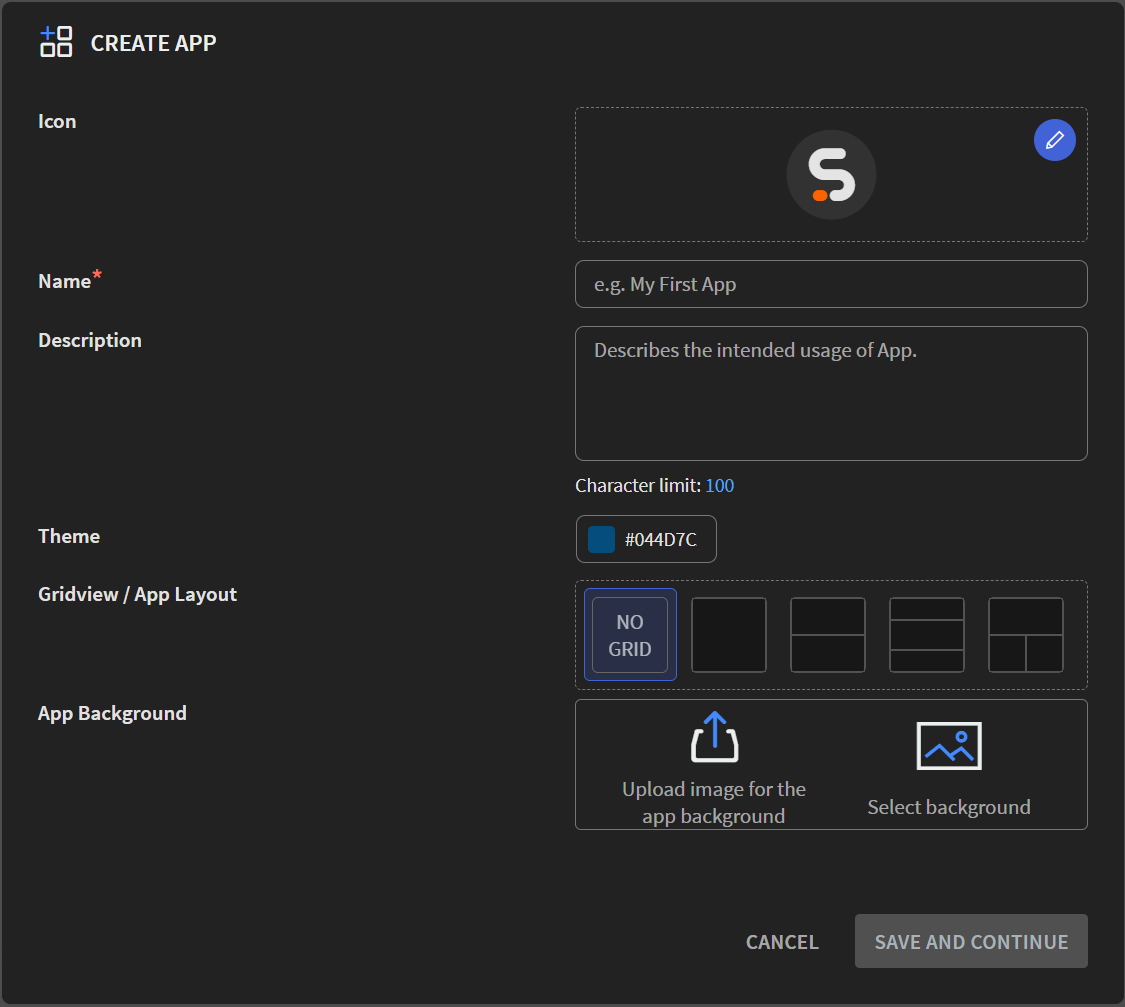
- Optional:
Set a custom background image.
- From App Background, select Upload image for the app background.
- Navigate to your prepared background image and select it. A thumbnail of the image displays.
- Optional:
Select a background from a gallery of template images.
- If your choice is unsatisfactory, select the Delete icon, and choose another image.
- Complete the required information to create your app and select Save and Continue.
Results
Update an App Background
About this task
Use App Background to update current app pages and new pages created after
that.
Note: You can still replace this background for
individual pages using the Background options in
Page Properties. See Adding a Page to Your App.
Procedure
-
From bottom-left of the app canvas, select the Settings icon. The App Settings window opens.
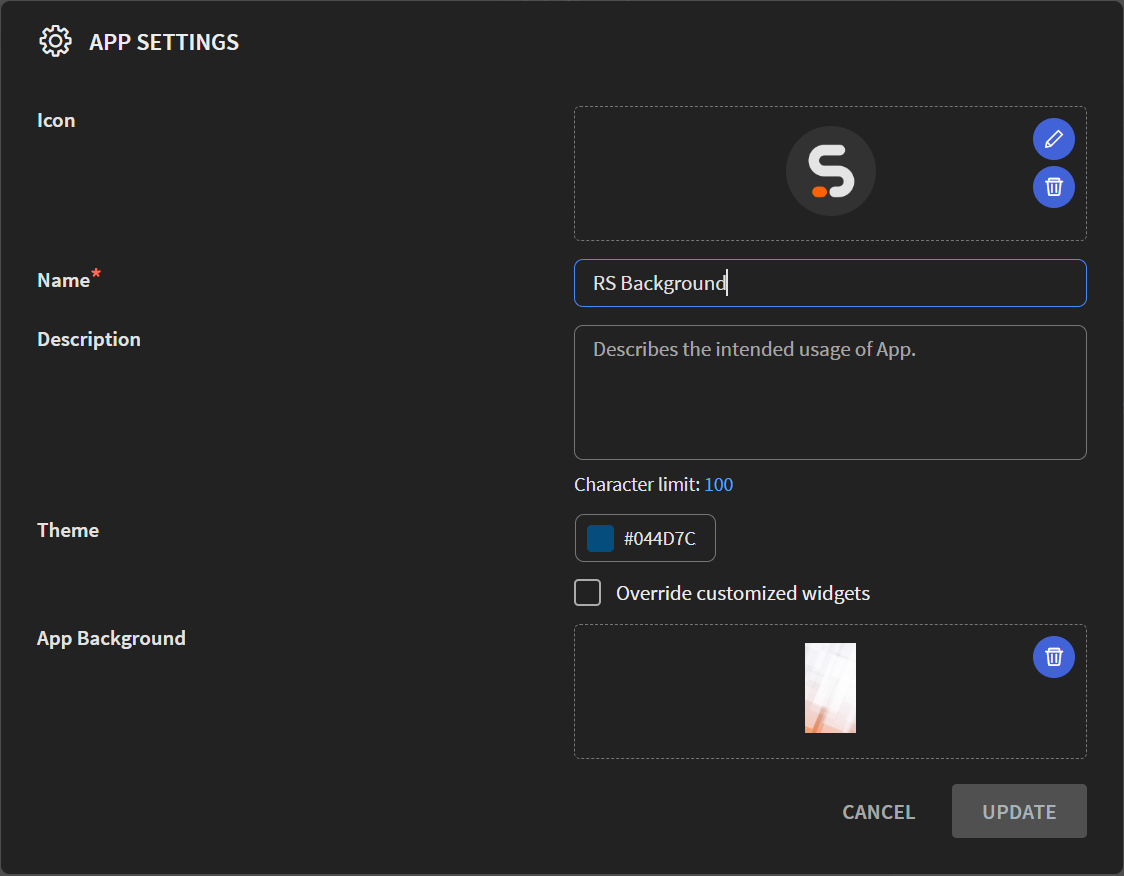
- If your page already has a background image, select the Delete icon to remove it.
- Optional:
Set a custom background image.
- From App Background, select Upload image for the app background.
- Navigate to your prepared background image and select it. A thumbnail of the image displays.
- Optional:
Select a background from a gallery of template images.
- If your choice is unsatisfactory, select the Delete icon, and choose another image.
- Select Update.