Using Custom Fonts
About this task
Procedure
- Select Apps from the web console to navigate to the App Manager.
- Select New App and choose the required app type. The Create App window appears.
-
Expand the Font dropdown to select your custom
font.
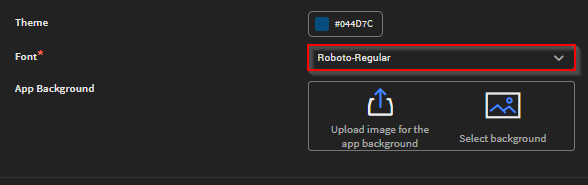 Attention: If the chosen custom font is deleted or unsupported, Roboto is used on the IDE and the SOTI Snap agent.
Attention: If the chosen custom font is deleted or unsupported, Roboto is used on the IDE and the SOTI Snap agent.
Results
Tip: Administrators can change the font using App Settings while building the app. After
updating, the newly selected font applies to the IDE. After publishing the app, this
change is reflected on the SOTI Snap
agent.