Creating and Managing Drafts
Creating A Saved Draft
Before you begin
About this task
Procedure
- On the App Manager view, select the icon for Published environments of the appropriate app.
- For the published app, select .
- Toggle Save copy of current draft and enter a Draft Name.
- Select OK to save the draft.
Results
Managing Saved Drafts
About this task
You can take several actions on saved drafts of published apps by doing the following.
Procedure
-
On the App Manager view, select the icon for
Saved Drafts of the appropriate app.
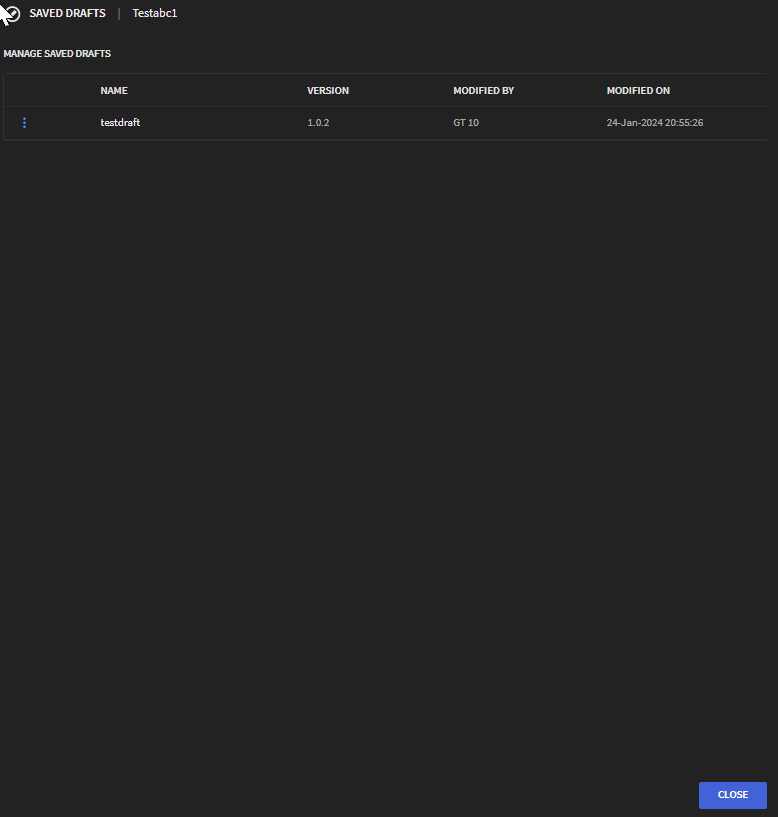
-
For the saved draft you wish to manage, select
More.

You may perform the following actions on your saved draft:
Use As Current Draft Revert the current published app to the saved draft Preview Preview the saved draft of the app. Rename Rename the saved draft of the app. Duplicate Create a duplicate copy of the saved draft. Delete Delete the saved draft.