Managing Announcements
After you have created an announcement for a published apps, you can proceed to perform other tasks to the announcement.
Procedure
- Open the Apps tab and select the app with the published announcement.
- Select to open the Announcements view.
-
Beside the announcement that you want to manage, select .
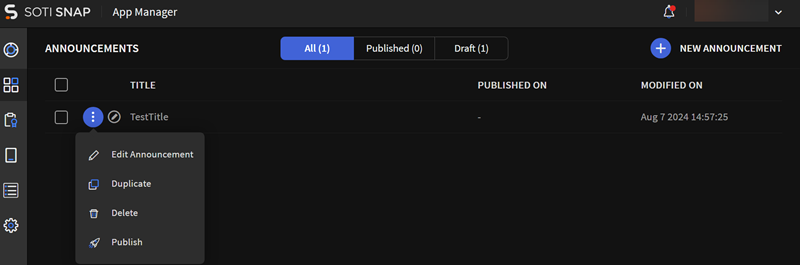
-
For the following available tasks, follow the corresponding procedure:
Task Procedure Edit Announcement Note: You can not delete an already published announcement.To update an announcement for an app:- The Update Announcement dialog box displays.
- Make your changes to the announcement and select
Update and Publish to send
the new version to your app users.
Select Update if you want to save a draft of the changed announcement without publishing it to any devices. App users will continue to see the old, unedited version of the announcement.
Results: SOTI Snap updates the announcement and is visible within the relevant app.
Duplicate To duplicate an app announcement: - An exact copy of the announcement appears in the Announcements list in a Draft state.
- Open the new copy of the announcement and make your changes. Select Update and Publish to send the new version to your app users.
Delete Note: Deleting an announcement does not remove it from devices.To delete an app announcement:
- The Delete Announcement? dialog box displays.
- Select Delete to confirm the deletion of the announcement.
Publish Note: You can not published an already published announcement.If you left an announcement in a draft state, you can return later and publish it to devices.
To send an announcement to an app:-
The announcement updates with a publication date.
Results: SOTI Snap sent the announcement to the relevant app.