Set Field Records
About this task
You can map or change data values of app fields when you publish a new version of an app.
To set new field mappings:
Procedure
-
In the Set Field Mappings dialog box, verify that all fields have been correctly mapped from the last published version to the new version.
If there are any field mapping warning or errors, you'll need to fix or acknowledge them. Errors and warnings are issues regarding data retention impacts.
Refer to Field Mapping Errors and Warnings for descriptions of each error.
Tip: Use the View filter to see only between warnings or only errors. - Optional:
Where possible, fix field mapping warnings.
Some warnings simply inform you of changes to the app that impact data retention such as upload limit changes or data loss. You cannot fix these warnings. Other warnings, such as those for unmapped data fields, you can fix by clicking on the dropdown button in the New Version Column and selecting the new field where the data should be passed in the new app version.
- Fix any field mapping errors. Click Accept to acknowledge the error and accept that the data from this field will not be migrated to new version.
- Optional:
You can choose not to retain a field value by deselecting the selected field.
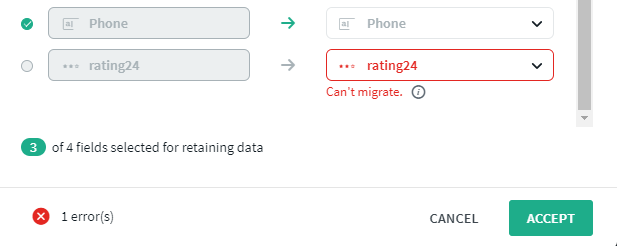
- Once you are satisfied that all the errors and warnings have been addressed, click Accept.