Managing Approvals
About this task
Use the Approvals tab in your web console to review and manage
requests from business app users.
Note: Access to the Approvals tab
requires permission to Manage My Approvals. See Users and Roles for information
about assigning permissions.
Procedure
- Navigate to Approval Management. The Approval Management window opens.
- Select the Approvals tab to display a list of pending, approved, rejected, and returned requests.
- Optional:
If the list is long, or you want to focus on aspects of the requests, use the
filter lists to narrow the results.

-
To view the details of an individual request, select the approval
Key. The Record Details window
opens.
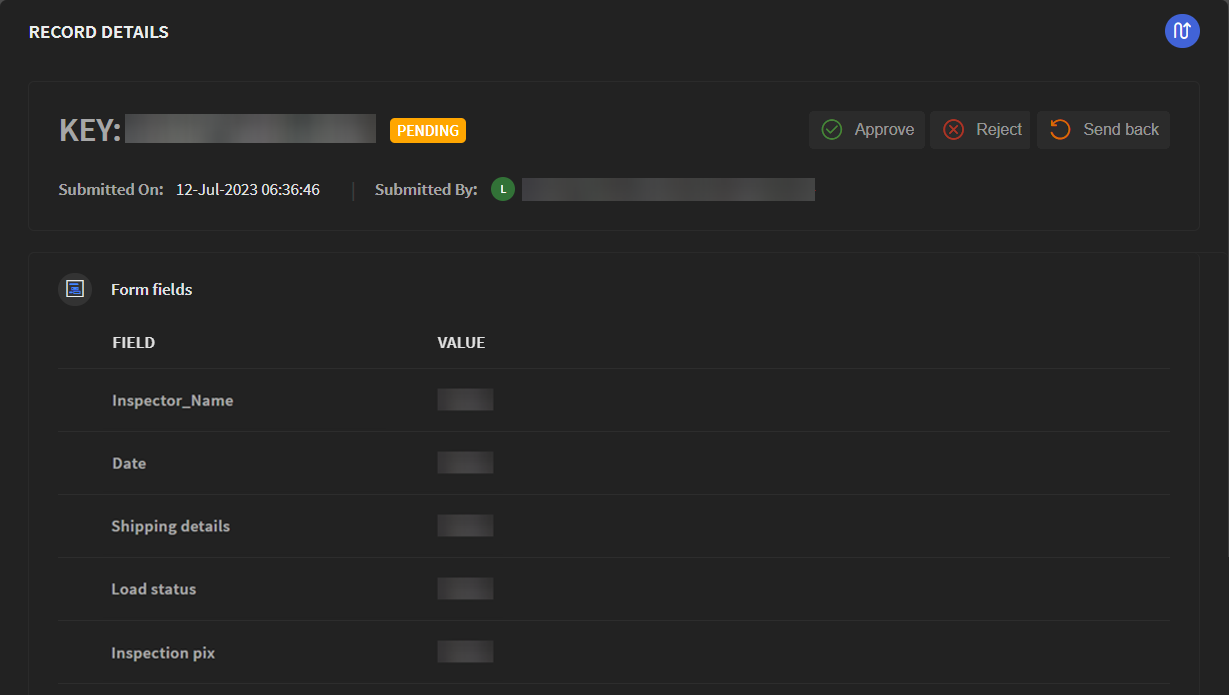
-
Select from the following options:
Option Description Reject The request does not proceed. If enabled, you can add notes for the submitter. See Adding a User Approval and Add a Group Approval about this option. Approve The request advances to the next step in the workflow. If enabled, you can add notes related to the approval. See Adding a User Approval and Add a Group Approval about this option. Send back The request returns to the submitter for changes and removes it from your Approvals. The requestor can resubmit the request. If enabled, you can add notes for the submitter. See Adding a User Approval and Add a Group Approval about this option when creating a workflow app. 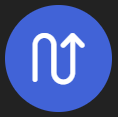 Activity
ActivityReview all request activity. See Activity.