Using Workflow Variables
When you create a new workflow, it initializes with a Start and End activity without any Workflow Variables. You can add and use these workflow variables within certain Activities for better customization of your workflow.
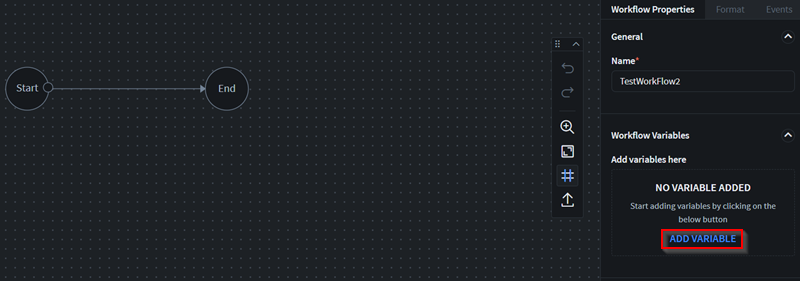
Select Add Variable to begin adding new variables. From the Add Workflow Variable dialog, enter the following:
- Variable Name: Enter a name for the workflow variable.
- Description: Enter a description for the workflow variable.
- Value: Enter the value for the workflow variable.
The workflow variables you add are local only to the workflow you created them in. Other workflows for the same app do not have access to the newly created workflow variable. You may also (edit) or (delete) the workflow variable as needed. You can then add the following Activities to interact with workflow variables:
- Rest API: Map workflow variables to REST API Request queries or map REST API Response queries to workflow variables.
- Script: Get or set the value of workflow variables as part of a JavaScript code.
- Set Value: Map workflow variables to your app form fields.
- Condition: Use workflow variables as part of a condition to select the next activity in a workflow.
You can use these four Activities together to leverage workflow variables and customize your overall workflow.