Loading a Saved Live View Session
This topic shows how to view a saved Live View session.
About this task
Procedure
- Make sure that a view is not currently started.
-
From the Saved Sessions dropdown list, select a saved
session to view.
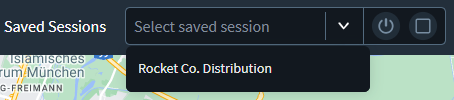
-
Select Start. The saved view displays.
Note: Select the Time Machine icon in the lower left part of the screen to view up to 72 hours of previous activity in the saved view.

- Select Stop to stop the live view.