Globally Excluding Devices
By globally excluding devices, you can apply exclusion rules to all devices in a view. This feature is particularly beneficial for views containing many devices. You exclude all devices in a view based on the device having a topic value in a particular range. Remove devices when you no longer want to track them or to reduce clutter.
To globally exclude devices from the view:
- Follow steps 1 through 3 in Starting a View from the Starting a Live View Session section.
- Select the Control Panel icon.
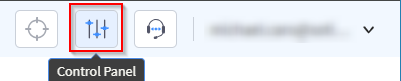
- Select the global Edit Exclusion Filters icon
associated with the device.
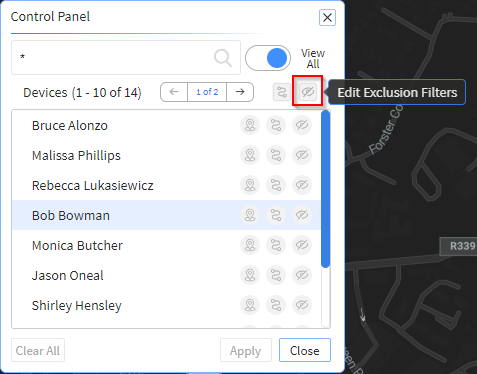
The Edit Exclusion Filters panel displays.
- In the Edit Exclusion Filters panel, select the
Add Filter icon.

The Add Filter Wizard panel displays.
- In the Add Filter Wizard panel, select a
topic.
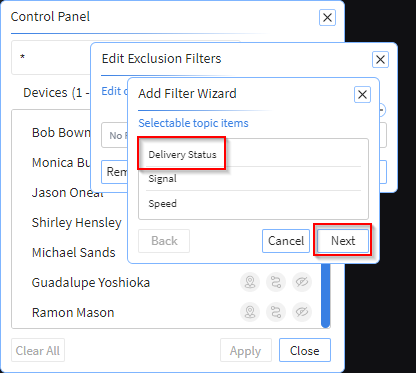
- Select Next. The Add Filter
Wizard panel expands to include a list of colors
associated with the selected topic.Select one or more colors for the selected topic to exclude the device. When the device's topic turns the color of any of the selected colors, the device is removed from the view.
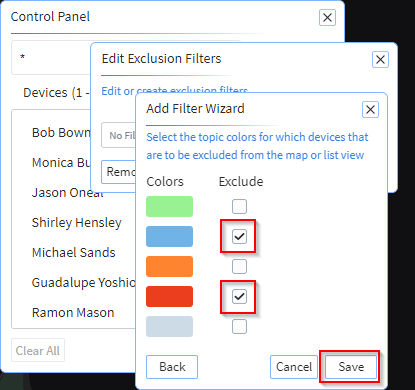
- Select Save. The Edit Exclusion
Filters panel displays, showing the selected topic and
selected colors to use to exclude the device.
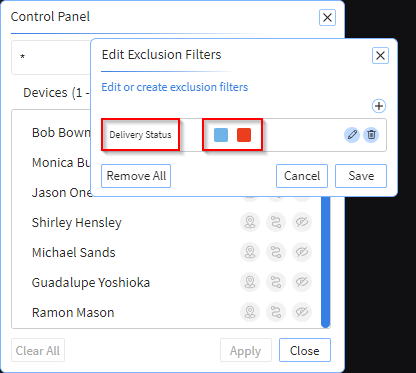
- You can add more filters by performing steps 2 through 5 until you have
used all available topics.
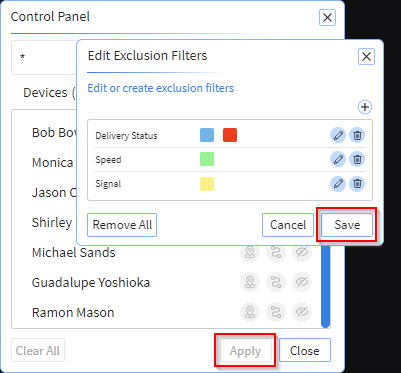
Select Save and, in the Control Panel, select Apply for your changes to take effect.
Note: You can edit or delete the exclusion filters by selecting the Edit or Delete icons in the Edit Exclusion Filters panel.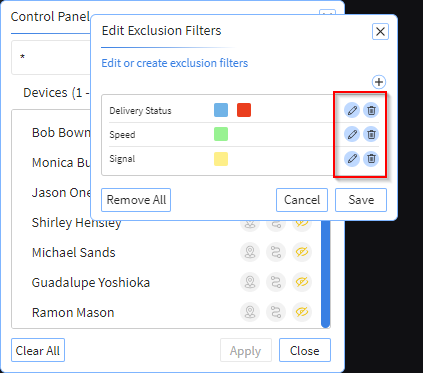
Note: After selecting Save in the
Edit Exclusion Filters panel, you must select
Apply in the Control Panel for your
changes to take effect.