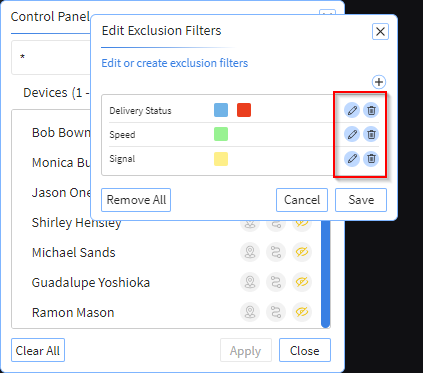Excluding Individual Devices
You can remove devices from the view if you no longer want to track them or to reduce clutter. You can simply remove a device from the view, or control when to exclude the device using filters based on the device having a topic value in a particular range. For example, you may want to exclude all devices except for devices associated with a specific fleet. Additionally,you may only want to see the devices with poor signal strength or the devices that traveling faster than a certain speed, etc.
To exclude a device from the view:
-
Access the Control Panel by following steps 1 through 3 in Starting a View from the Starting a Live View Session section.
- Select the Control Panel icon.
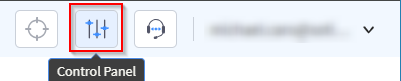
- Select the device you want to exclude. You can either:
- Begin typing a search term in the Search
field to identify the devices you wish to track. All devices that
have the search term in the device name are listed.
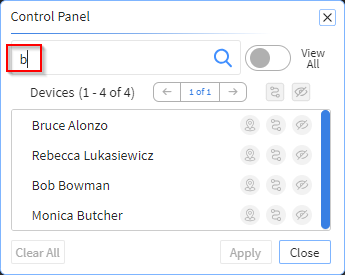
or
- Enable the View All toggle to list all
devices displayed on the map.

- Begin typing a search term in the Search
field to identify the devices you wish to track. All devices that
have the search term in the device name are listed.
-
Select the Hide Device icon associated with the device.
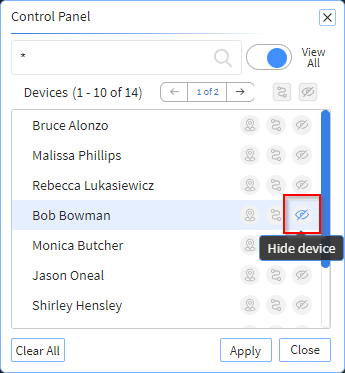
The Edit Exclusion Filters panel displays.
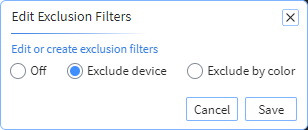
- In the Edit Exclusion Filters panel,
- select Off to turn off the exclusion filter for the device.
- select Exclude device to remove the device from the view.
- select Exclude by color to select a topic, and the color of the focus to exclude a device.
- Select Exclude by color to remove devices of the
chosen colors from the view.
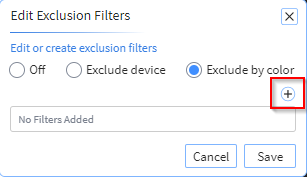
Select the Add filter icon. The Add Filter Wizard panel displays.
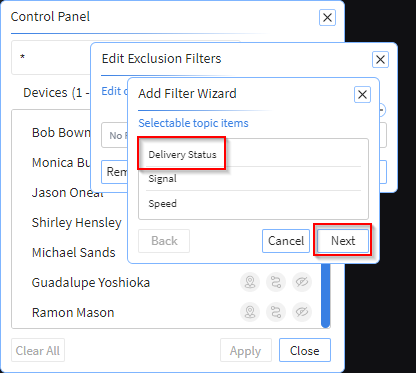
- Select a topic in the Add Filter Wizard panel and
select Next. The Add Filter
Wizard panel expands to include a list of colors associated
with the selected topic.Select one or more colors for the selected topic to exclude the device. When the device's topic turns the color of any of the selected colors, the device is removed from the view.
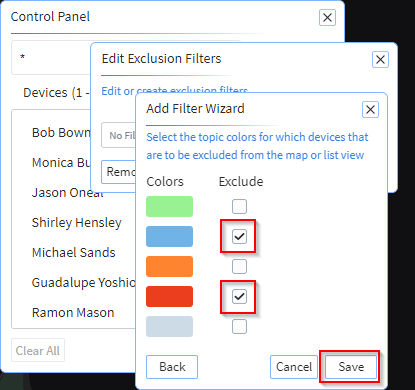
- Select Save. The Edit Exclusion
Filters panel displays, showing the selected topic and
selected colors to use to exclude the device.
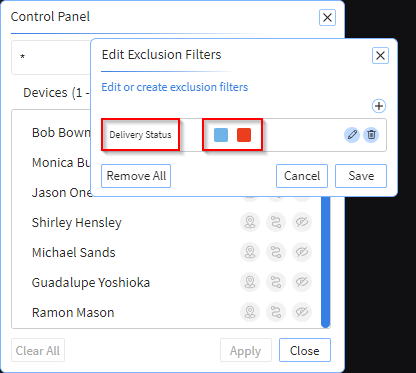
- You can add more filters by performing steps 3 through 5 until you have used
all available topics.
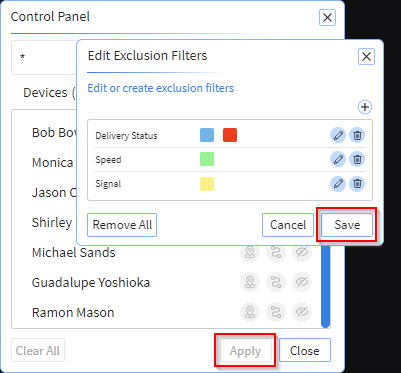
Select Save and, in the Control Panel, select Apply for your changes to take effect.
Note: You can edit or delete the exclusion filters by selecting the Edit or Delete icons in the Edit Exclusion Filters panel.