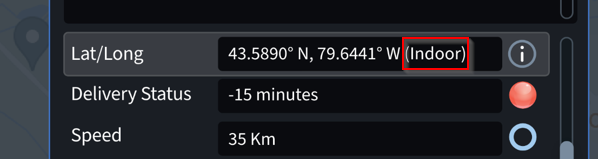Analyzing Device Details
You can view details of a single device using the Device Details panel. This panel lets you see historical events for selected topics for a period of eight hours by default and can be configured for up to 72 hours.
Drill down into the details of the device by selecting the device on the map. This opens
the Device Details panel.
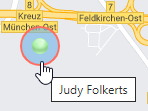
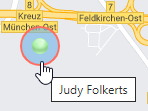
To open the Device Details panel from a list, view, select the Get
Details button beside the device.
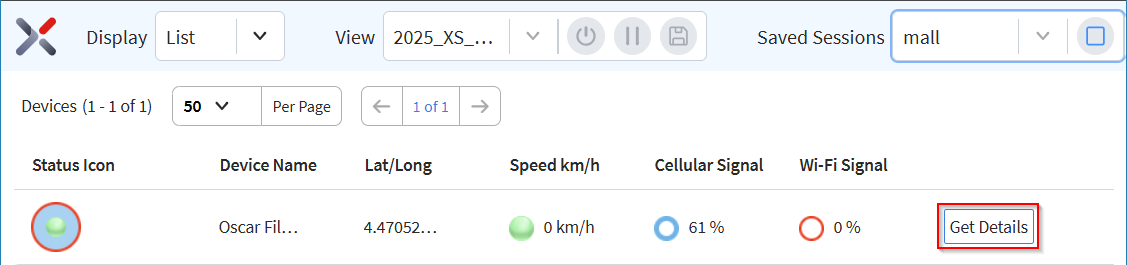
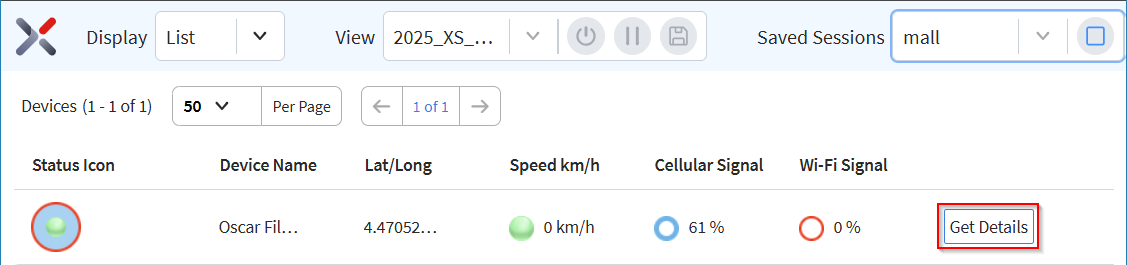
The following diagram describes the parts of the Device Details panel:
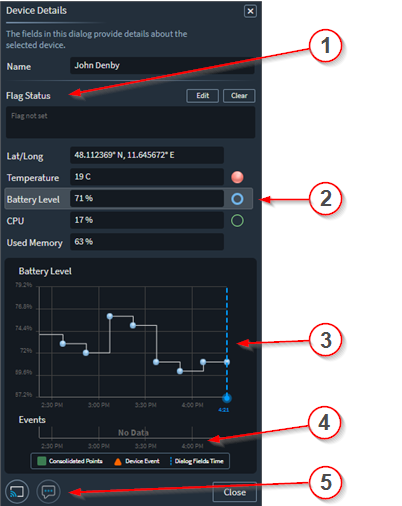
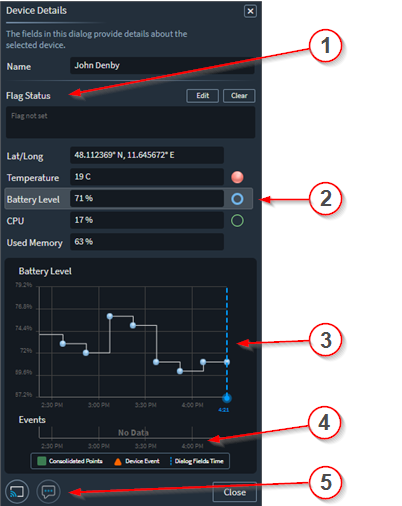
| Callout | Description |
|---|---|
| 1 | Use flags to assign special notes to a device and also to tell
users of important issues. Flags appear on the map beside the
device. 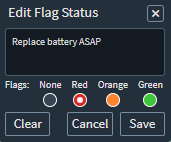 |
| 2 | See topics and their current values. |
| 3 | This section displays the Time Machine timeline for the device,
allowing you to view a historical graphical depiction of the topic
selected from the list. 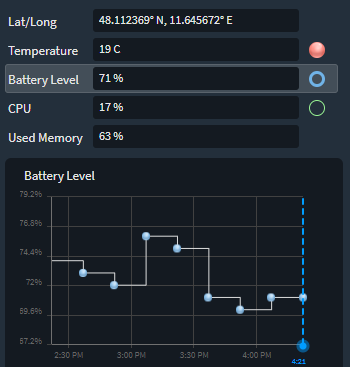 Note: When the device is indoors, the
coordinates are retrieved from the indoor data provider. See
Using Indoor Location.
|
| 4 | The Event chart shows automatically generated notifications of
special events that may affect the operation of the device. For
example, device drops and excessive battery level drop over a short
period of time. 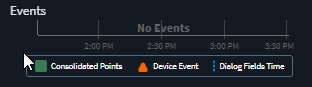 |
| 5 | Activate Remote Control and Live Support to interact directly with the device end user. |