Managing Approvals
About this task
You can find completed requests and requests that need your approval in the Approvals tab of the SOTI Snap business app. To access and review the request, perform the following steps:
Procedure
- Open SOTI Snap on your mobile device.
- In SOTI Snap, open your custom business app and enter your credentials. The business app opens to show two pages: Approvals and Records.
-
Go to the Approvals page. Approvals
list all pending and approved requests.
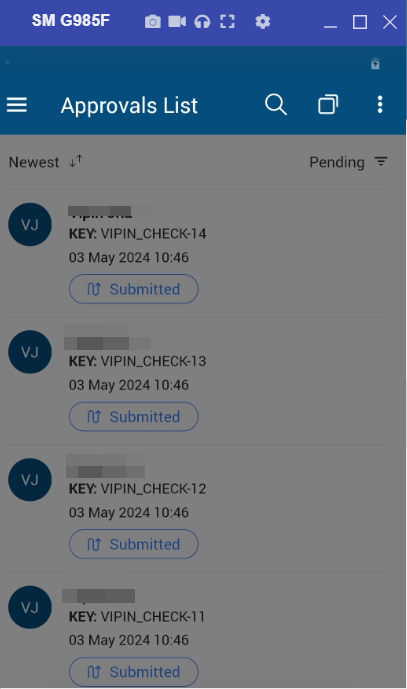
- Tap a pending request. The request opens for review.
-
At the bottom of the request, select from the following options:
Option Description Reject The request does not proceed. If enabled, you can add notes for the submitter. When creating a business app, see Adding a User Approval and Add a Group Approval about this option. Approve The request advances to the next step in the workflow. If enabled, you can add notes related to the approval. For more information about this option when creating a business app, see Adding a User Approval and Add a Group Approval. Send back The request returns to the submitter for changes and is then removed from Approvals. The requestor can resubmit the request. If enabled, you can add notes for the submitter. When creating a business app, see Adding a User Approval and Add a Group Approval about this option.
Edit The approver can edit the request details before approving it. More This option is present on lower-resolution devices and enables users to select any of the options above when they cannot fit on the screen.