Task Scheduler
Restriction: This profile configuration is not supported for AMAPI-enrolled
devices.
Use the Task Scheduler profile configuration to define a list of tasks you want to execute on devices according to a configured schedule when:
Select the Add button to schedule a new task. To edit a task, select on the task you want to edit. To delete a task from the list, select its Delete button.
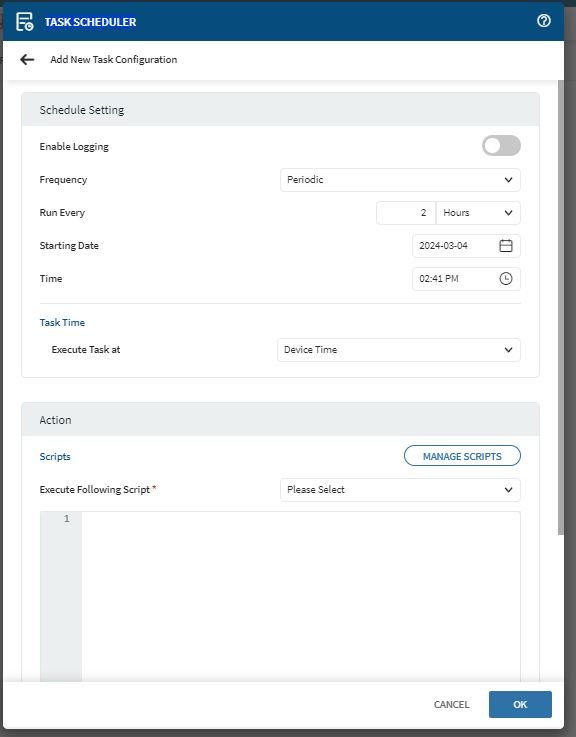
| Function | Definition |
|---|---|
| Enable Logging | Toggle this to automate the logging of the task. You can retrieve the logs from Viewing System Logs or Viewing Device Information Log tab. |
| Enable Frequency | Choose from one of the following frequencies:
|
| Scripts | From the Execute Following Script drop down
menu, select a script. The script contents displays. If needed, Manage Scripts to add/edit/delete an script. See Manage Scripts for details. |
| Frequency | Details |
|---|---|
| Once |
|
| Weekly |
|
| Periodic |
|
| On Device Reboot | Once selected. this option executes a script immediately after SOTI MobiControl Device Agent activates after a reboot. |