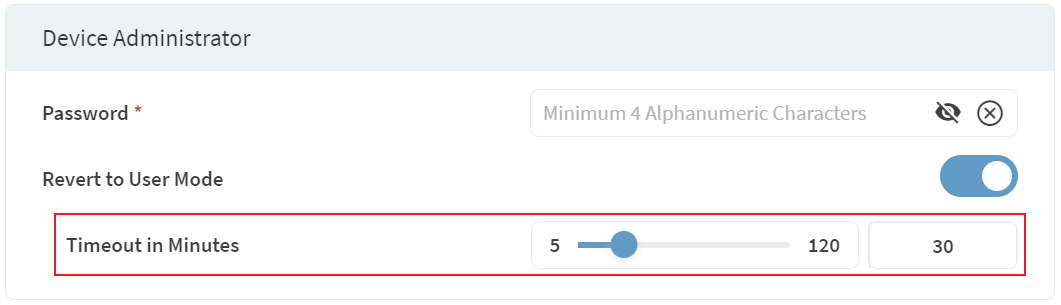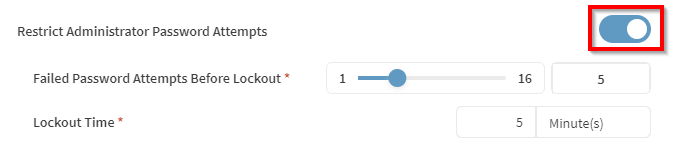Authentication (Android Enterprise Work Managed)
The Authentication configuration enables you to set minimum requirements for password-based user authentication on a device. You can apply this configuration when:
Administrator
| Password | Enter an administrator password for the device that turns off security features such as Lockdown or Application Run Control. |
| Revert to User Mode | Enable this option to automatically switch from Administrator
mode to User mode after a specified timeouttime. Use the slider
to set the interval between 5 and 120 minutes, with a default
setting of 30 minutes.
|
| Restrict Administrator Password Attempts | Restrict the number of password attempts a user can make for
an administrator account before enforcing a lockout. Specify the
number of wrong password attempts allowed before the account is
temporarily locked. Set the duration of the account lockout once
the user reaches the maximum number of password
attempts.
|
Device Password Policy
Choose an option from the drop to determine how the authentication policy applies.
- Allow User to Configure: The device user chooses how to secure the device.
- Disable Lockscreen: Disable all lock screen security settings. This is the same as choosing None as the security type on the device. Setting a password, PIN, or pattern, re-enables the lock screen.
- Enable Password Enforcement: The device user must follow
the requirements as set by this profile configuration.
You must choose Enable Password Enforcement to apply an authentication policy.
Minimum Complexity
| Password Quality | Select the minimum password quality. Password quality options listed are in order of
security strength, from least to most secure. Device users can use
any password type option that is more secure than the selected
minimum.
|
| Password/PIN Length | Set the minimum password or PIN length. |
| Complex Characters | Set the minimum number of complex (non-alphanumeric) characters required. |
History
| Maximum Password Age | Toggle on Maximum Password Age to enter the number of days before prompting a user to enter a new password. |
| Unique Passwords Before Reuse | Toggle on Unique Passwords Before Reuse to select the number of unique passwords a user must set before reusing an earlier password. |
Policy
| Screen Timeout | Toggle on Screen Timeout to set a maximum inactive time before the screen locks. |
| Device Authentication Wipe Policy | Toggle on Device Authentication Wipe Policy to set a maximum limit on entering incorrect passwords before a device is automatically wiped. |
| Strong Authentication Requirement | Enable this option to force device users to regularly enter a strong authentication type (such as a PIN, pattern, or password) to unlock their device. Set an interval (in hours) that specifies how often a device user must use a strong authentication type (such as a PIN, pattern, or password) to unlock their device. |