Adding an Email Server Connection
About this task
You can add a connection to send your app data to a privately hosted email server.
To add an Email Server connection to SOTI Snap Link, do the following:
Procedure
- On the Configurations page, select Manage Connections.
- Select Add Connection.
-
Choose Email as the connection type.
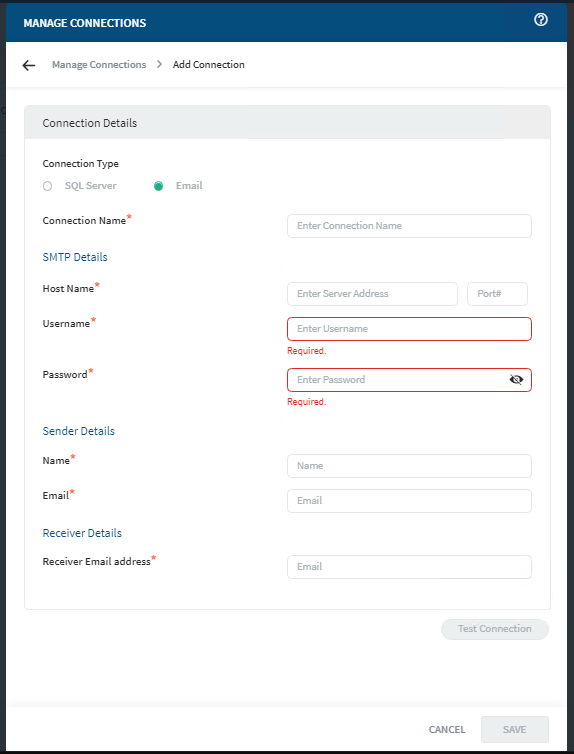
-
In the Connection Name field, enter a friendly name that
you can use to identify this connection later.
Restriction: Connection names must be unique within the SOTI Snap Link console.
-
Enter the SMTP details for the email server.
Host Name Enter the server name or IP address of your SMTP server and its matching port number. Username Enter the username. This can be an email address within the email server. Password Enter the password that corresponds to the username. -
Enter Sender Details.
Name Enter a name. Email address Enter an email address. - Enter an email address for the recipient.
-
Select Test Connection to verify that connection details
are correct.
SOTI Snap Link sends a test email to the email address entered in the Email Receivers field.
- Select Save to save the connection.
What to do next
For apps whose data you want sent through this connection, create a destination that references it.