Using Report Templates
About this task
Report templates are only available when you export to .pdf.
When you create templates, you choose from an application's specific app fields, so you cannot use the same report template across more than one app.
Procedure
-
Open the Apps view and beside the published app whose records you want to export, select More > Templates.
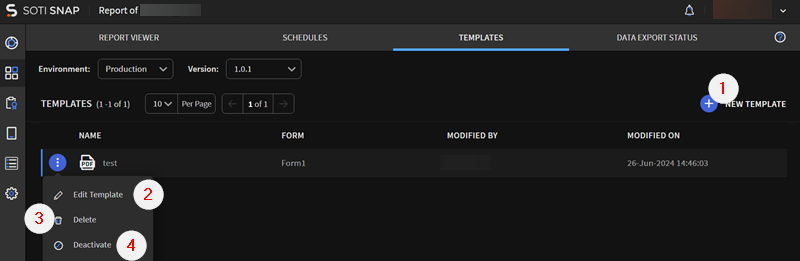
-
For the following available tasks, follow the corresponding procedure.
Task Procedure Creating a Report Template Tip: Once you create your first custom report template, the default SOTI Snap template that includes all app fields is no longer available. You may want to create a custom template that includes all app fields.To design a custom template for a report:- Select New Template.
- Enter a name for the template.
- Select the form where the app fields you want to
include in the report appear.Restriction: You cannot include app fields from more than one form.
- Move the app fields you want to include in the report template from App Fields to Include in PDF.
- Turn on Don't show empty fields in PDF if you want to hide fields that don't contain any data.
- Select Create.
Result: Templates appear in the Templates sub view of the Apps view.
Editing a Report Template To edit a custom report template:- Beside the template that you want to edit, select Edit.
- In the Edit Template dialog box, update the name, selected form, or app fields.
- Select Save.
Result: SOTI Snap save your changes to the report template and the next time you run the report, this template applies.
Deactivating / Activating a Report Template While the report template is inactive (deactivated), you cannot select it as a template when you generate a report.
To deactivate / activate a report template:- Beside the template that you want to activate, select More > Deactivate / Activate.
- Select Deactivate / Activate.
- When deactivated, the report template remain inactive until you reactivate it. You can not use inactive templates to generate reports.
- When activated, the report template is now active. You can use it to generate reports.
Deleting a Report Template To delete a report template:
- Beside the template that you want to delete, select More > Delete.
- Select Delete.
SOTI Snap deletes the report template.