Export App Reports
About this task
To download app records:
Procedure
- Open the Apps view. Beside the published app whose records you want to export, select .
-
In the Reports Viewer tab, select the records you wish to
include in the exported file.
App record details include creation date and the device used.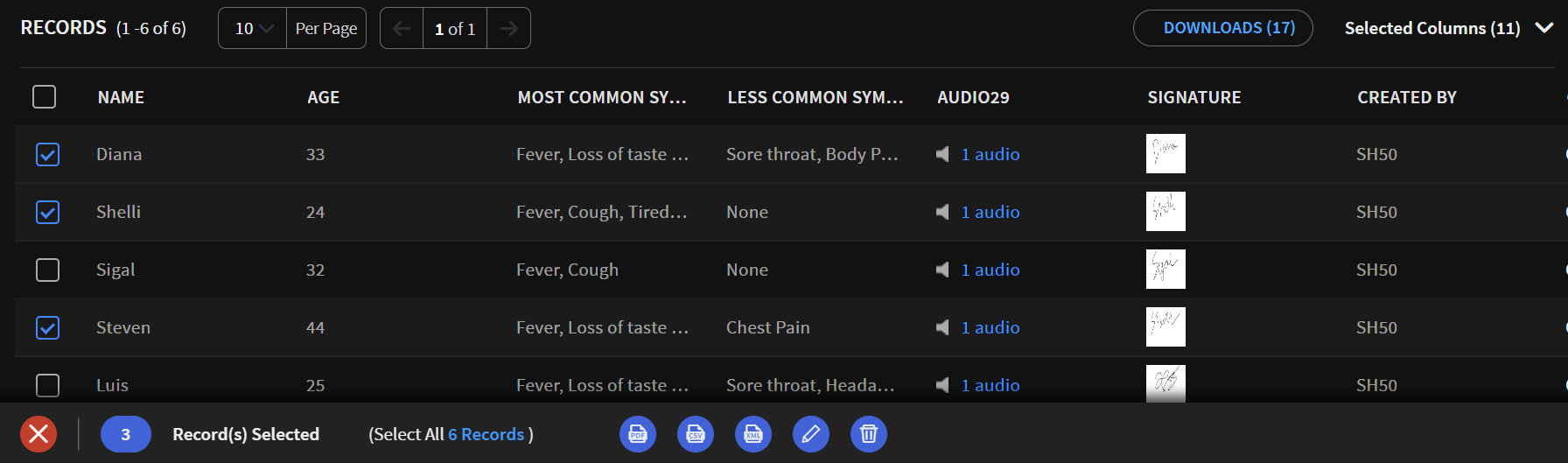 Tip: Click the Selected Columns dropdown to choose the columns to display. You can drag and drop the column headers to rearrange displayed columns.
Tip: Click the Selected Columns dropdown to choose the columns to display. You can drag and drop the column headers to rearrange displayed columns. -
From the Records Action bar, select the file type you want the records exported as:
- .csv
- .xml

- Optional:
For .pdf, select how the exported data is formatted.
- Optional:
For .csv, select whether to download files (assets)
related to the selected records.
- Optional: For .xml, provide a Report Name for the exported content. Click Download.
Results
You will receive an email when the export is complete. In the meantime, you may continue to work in SOTI Snap. See Review Status or Retrieve Downloads for more about checking and retrieving your downloads.