Erase Unwanted Parts of Your PDF
About this task
Use the PDF Mapper Eraser to remove unwanted elements, such as images and text, from your imported PDF.
Procedure
- Select the Apps tab. The App Manager opens, showing available apps.
- Select your app. The editor opens.
- Select the Data Connection Rules tab. From Data Export, select the connection you want to edit. The Edit Data Export wizard opens.
-
From the canvas toolbar, select the
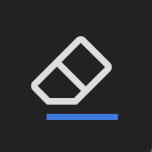 Erase button.
Erase button.
- Using your mouse, start from the top-left of the area you wish to erase and hold the left mouse button down.
- Drag the mouse to the bottom-right of the area you wish to erase. When you have covered the desired area, release the mouse button.
- Optional:
To change the color of the erased area: