The PDF Mapper
The PDF Mapper is where you build the relationship between your app's record data and your PDF form. Here, you map app fields to your custom PDF by laying them within the field spaces where you want data to appear on your form.
Below is an image of the SOTI Snap PDF Mapper showing how fields are placed to complete the form. Select the on-screen elements to learn more about each feature.
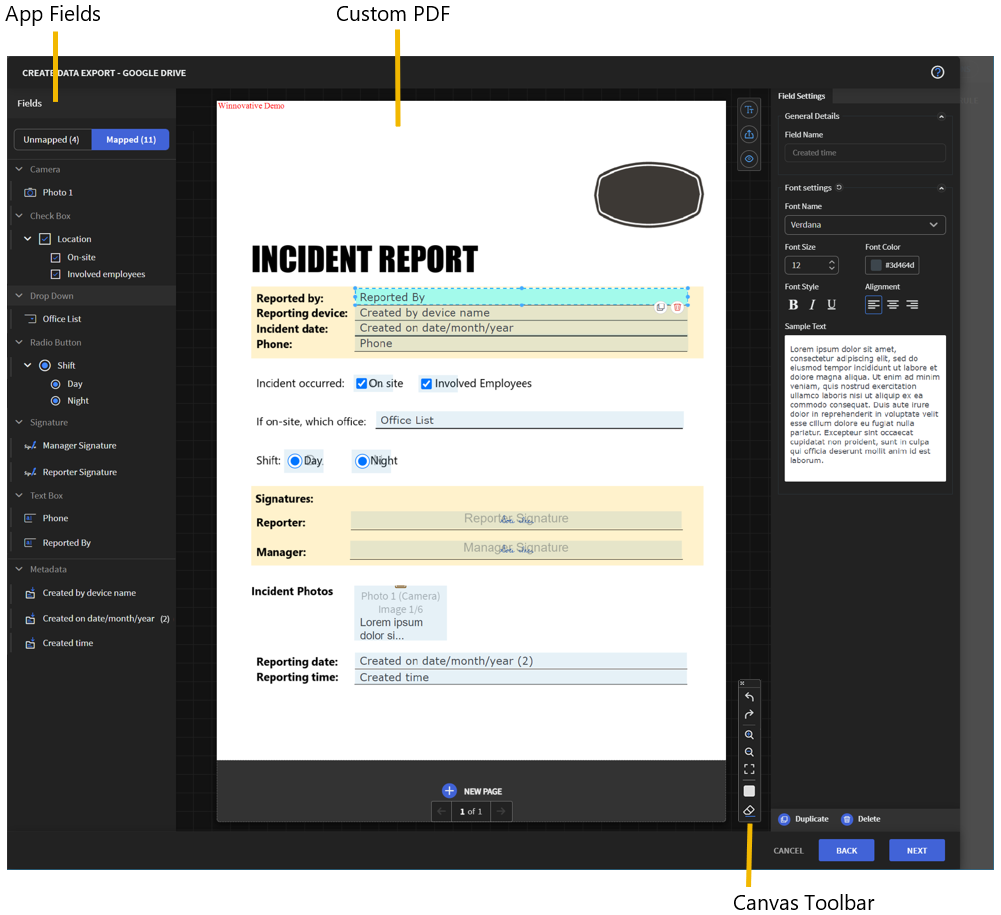
The following table shows compatible app fields you can place on your custom PDF.
Note: Metadata fields contain information about the
record and not the data the record contains. Metadata are gathered automatically by
the app when you save a record.
| Widget Fields | Metadata Fields |
|---|---|
|
|