Default Field Settings
In the PDF
Mapper, selecting the ![]() Set default styles button opens the Set Default
Styles window.
Set default styles button opens the Set Default
Styles window.
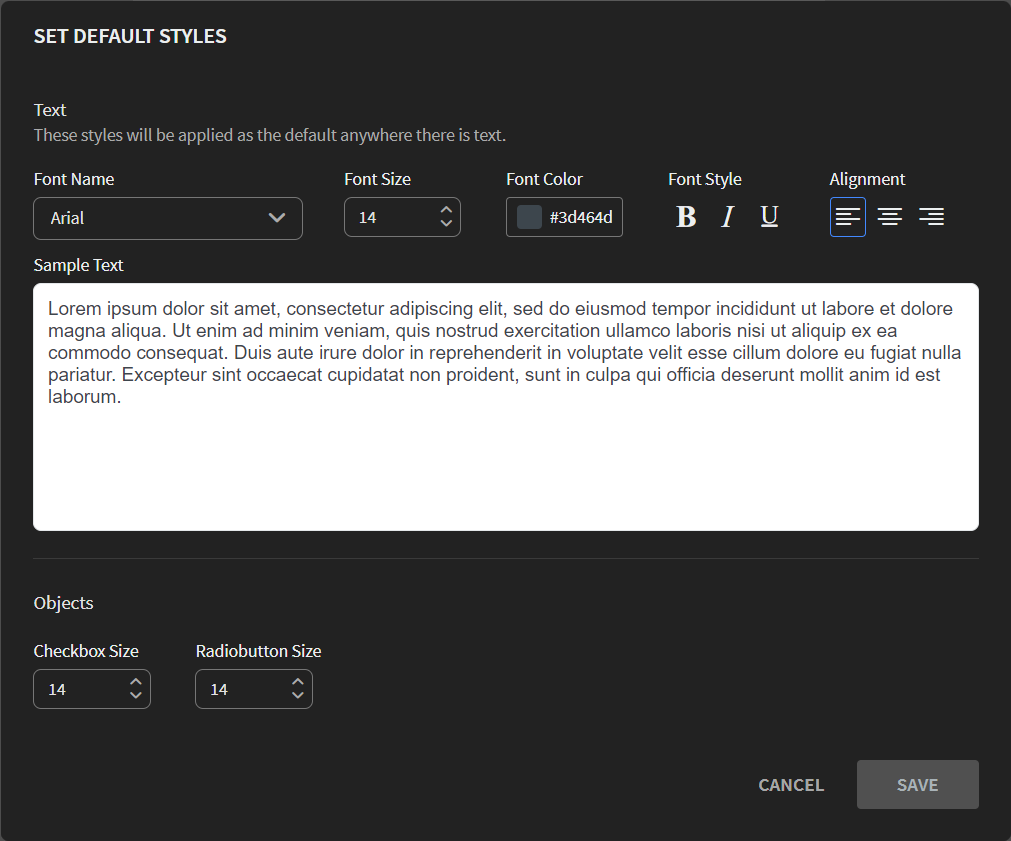
Note: Updating these settings will not change how fields already on the PDF
Mapper are displayed. We recommend you set these default values
before field placement.
The table below shows the field settings you can select as your default.
| Group | Field Setting | Description |
|---|---|---|
| Text | Font Name |
Select the font for displaying the field's text. |
| Font Size |
Select the font size for displaying the field's text. |
|
| Font Color |
Select the font color for displaying the field's text or paste a hexadecimal color value in the color selector. |
|
| Font Style |
Select to display the text in any combination of the following
styles:
|
|
| Alignment |
Select to align the text in one of the following settings:
|
|
| Objects | Checkbox Size | Select the font size of the non-printing check box labels. The check box grows or shrinks with the font size. |
| Radiobutton Size | Select the font size of the non-printing radio button labels. The radio button grows or shrinks with the font size. |