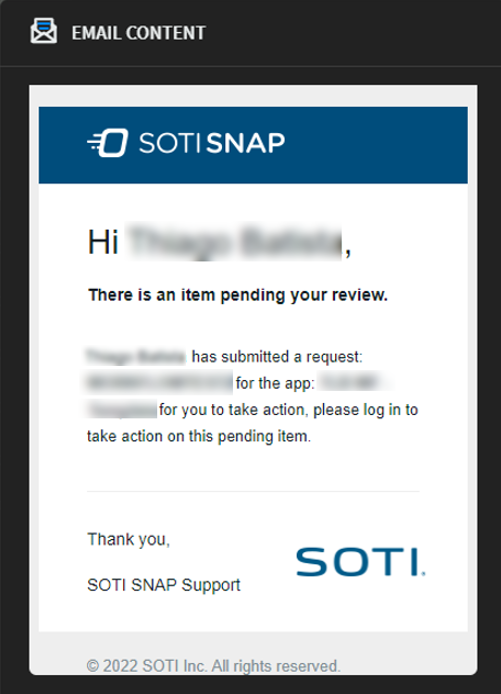View Audit Logs
Before you begin
About this task
SOTI Snap maintains a log of all workflow activities for each app. To view the logs, perform the following steps:
Procedure
- Open the Apps view. Beside the published app whose audit logs you want to review, select . SOTI Snap creates a record for each completed workflow.
- In the Reports Viewer tab, select the record whose audit log you wish to view.
-
At the bottom of the form, click
Audit Logs. The Audit Logs window
opens.
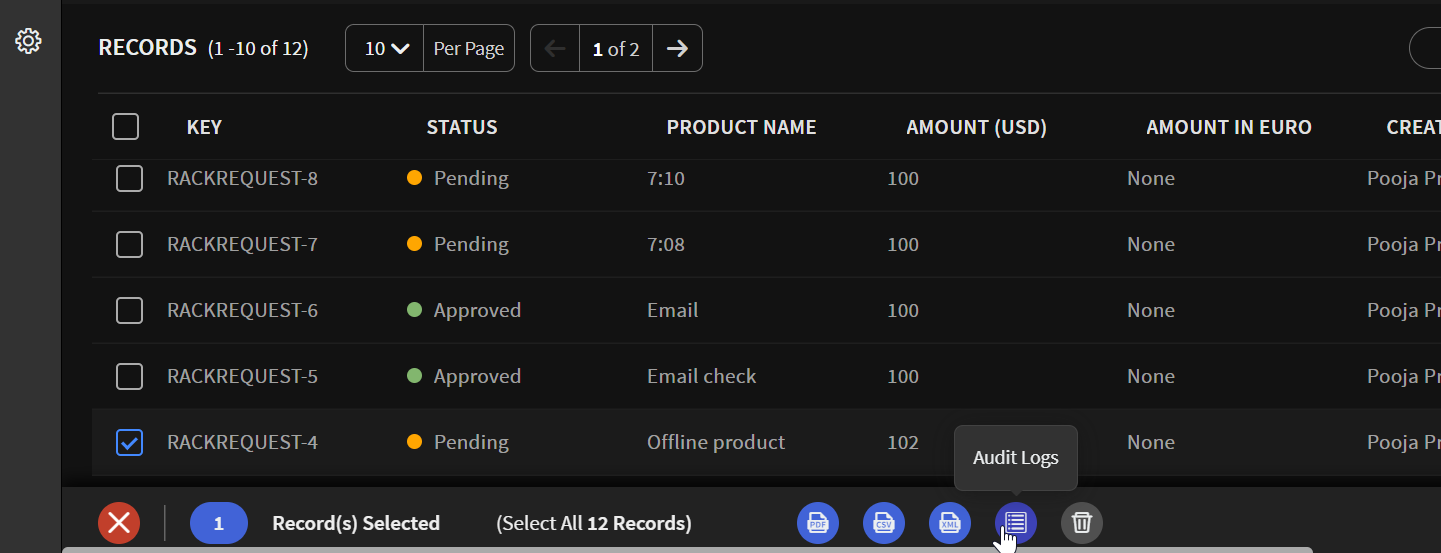 Note: The audit log option is unavailable if more than one workflow record is selected.
Note: The audit log option is unavailable if more than one workflow record is selected. -
The Audit Logs window shows a summary of workflow
activities.
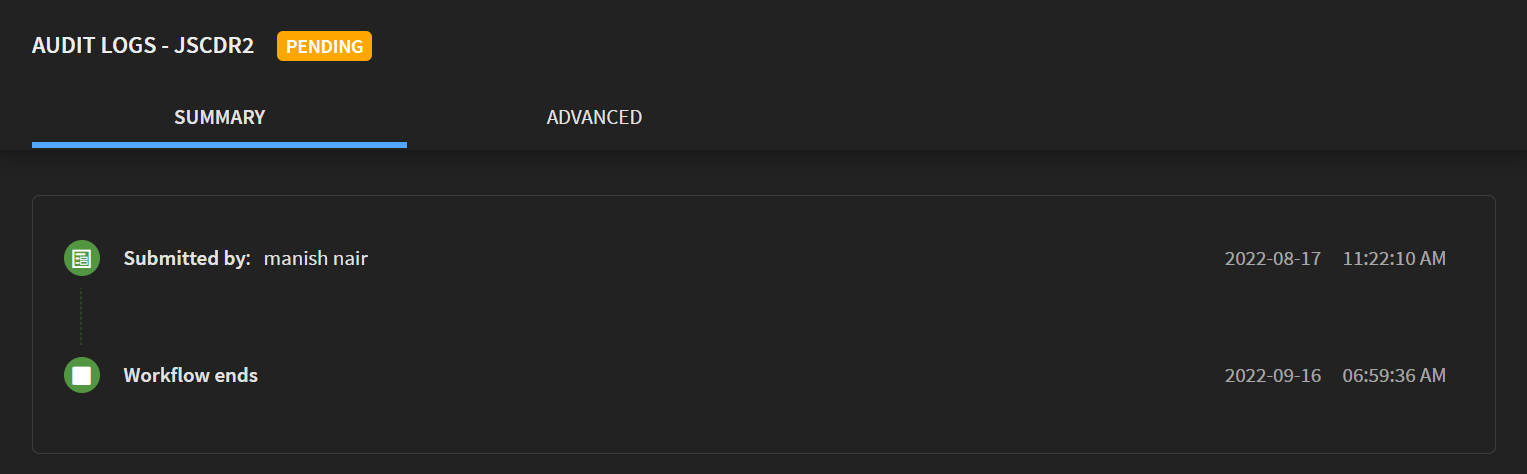
- Select Advanced to review events for Edit, Approvals, and Emails.
-
From Edit, review the list of edit events in the workflow.
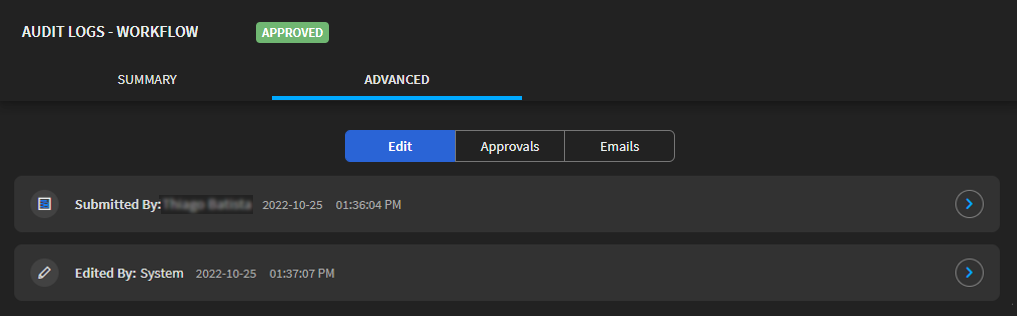
-
Select to view the details of any edit
row.
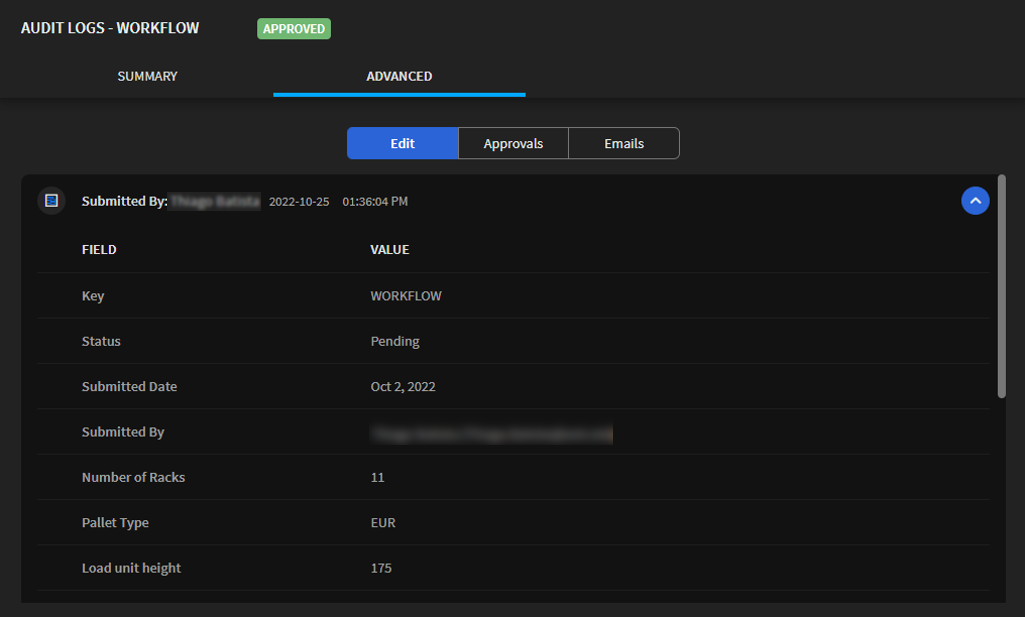
-
Select the Approvals tab to view approvals given as part
of the workflow.
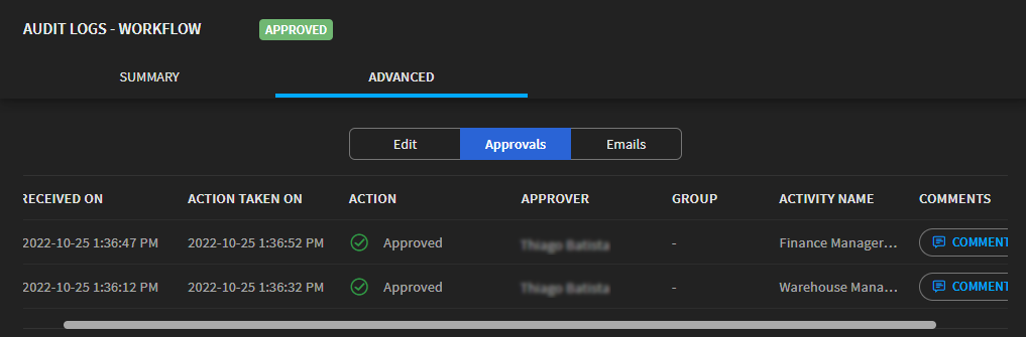
-
Select Comments to view responses provided by the
approver.
Note: Approvers may not be required to provide response notes. See content about enabling notes in Add a Group Approval and Adding a User Approval for more about setting response requirements by approvers.
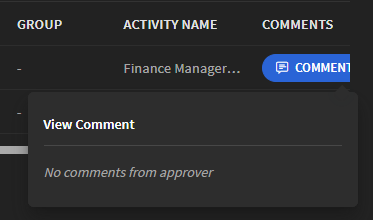
-
Select the Emails tab to review emails sent as part of
the workflow.
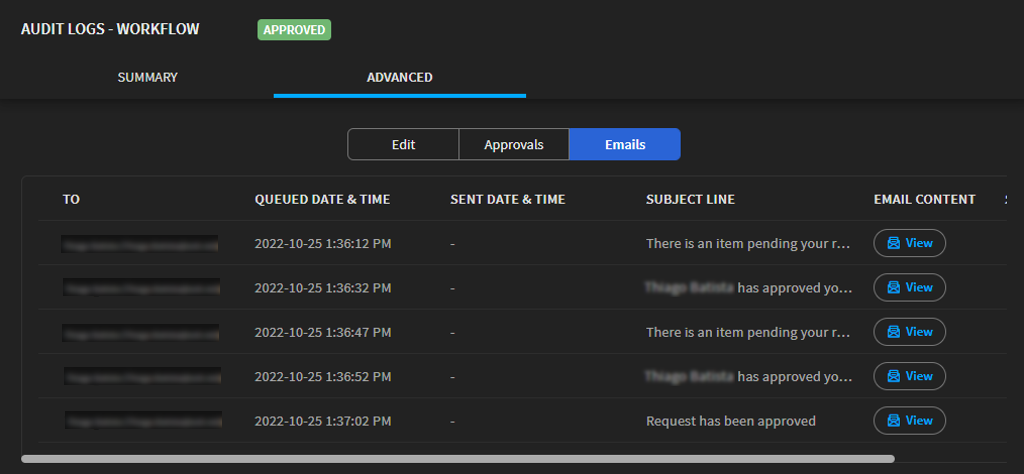
-
Select View to read email content.