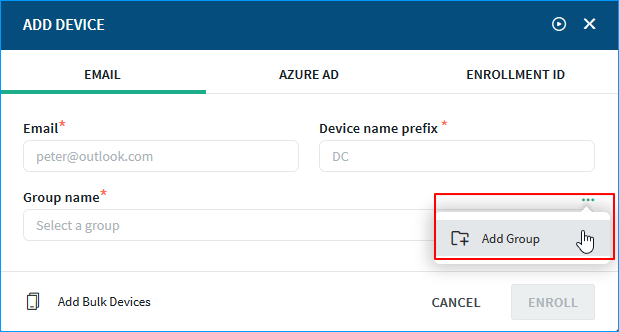Enroll Devices with Email
Before you begin
Create device groups to organize your enrolled devices.
About this task
To enroll devices using email addresses:
Procedure
- Open the Devices tab and select .
- Enter the device user's email address.
-
Provide a device name prefix.
This prefix determines how the enrolled device is labeled in the Device Manager view after it's enrolled.
-
Select a group from the Group Name dropdown list to specify to which the device will be added.
If you haven't created any groups yet or just want to create a new group, you can create a new group now.
- Optional:
If you want to add multiple email addresses at once, you can use a Microsoft Excel spreadsheet or .csv file.
- Click Enroll.
Results
The new device or devices that you enrolled appears in the Device Manager view in a pending state. Enrollment instructions are emailed to the device user at email address you provided. Once the device user completes the enrollment process, the device's status will change to active.