Add Events and Actions to Your Widgets
About this task
Note: Refer to Events and Actions for a list of available events and actions. Not all widgets support events and not all events support all actions.
To add an event and associated action to your app:
Procedure
-
In the Canvas, select the widget where you want to apply an event.
Ensure the widget supports adding events.
-
In the Widget Configuration panel on the right, switch to the Events tab.
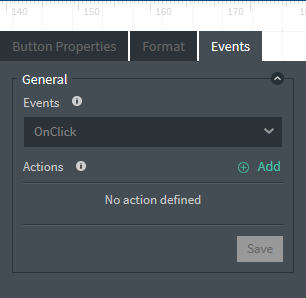
- Choose an event from the Events dropdown list.
- Click Add beside Actions to open the Add Action dialog box and select an action from the list.
-
Enter any additional information such as phone number or app page location or other and click Add.
Note: The Run JavaScript and Run Blockly actions are more complex than your average action.
- Optional:
Add more actions to the event.
You can add several actions to a single event.
- Click Save once you are satisfied with your events and actions.