Configuring Status Settings
About this task
SOTI Snap provides several default status values for various workflow stages; however, some may not suit your needs. For example, a status of under review may be better than pending. With this in mind, you can customize default status values to match your process.
When designing your Business app, access the Status Settings windowfrom the following places :
| From location | Do the following |
|---|---|
| Workflow Canvas |
|
| Approvals |
|
To update the available status values from the forms page, perform the following steps:
Procedure
- Navigate to the Business app's form.
- From the bottom-left of the app canvas, select the Settings icon. The Manage Status window appears.
-
Select the icon to change an existing
status or add a new one.
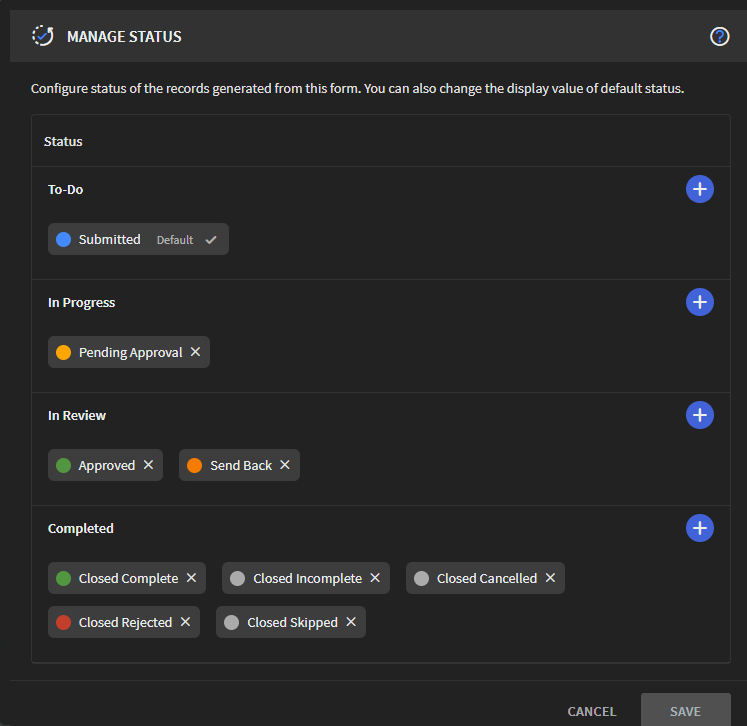 Tip: You can delete a status if it is not required or set it as the default status. When submitted for the first time, the default status is assigned to your record.
Tip: You can delete a status if it is not required or set it as the default status. When submitted for the first time, the default status is assigned to your record. - Select Save after completing the status edits.