Importing an SSL Certificate for SOTI Snap Data Access Controller
By default, the SOTI Snap Data Access Controller (DAC) uses an insecure HTTP connection between the SOTI Snap application and its DAC endpoints. This sends plain text messages that are vulnerable to threats. You can upload an SSL certificate to use the more secure HTTPS protocol for an added layer of encryption and verification.
Before you begin
Tip: In a production environment, SOTI recommends
enabling HTTPS to secure your data.
Procedure
-
Log into the SOTI Snap DAC web console. Then, select the
Certificate tab.
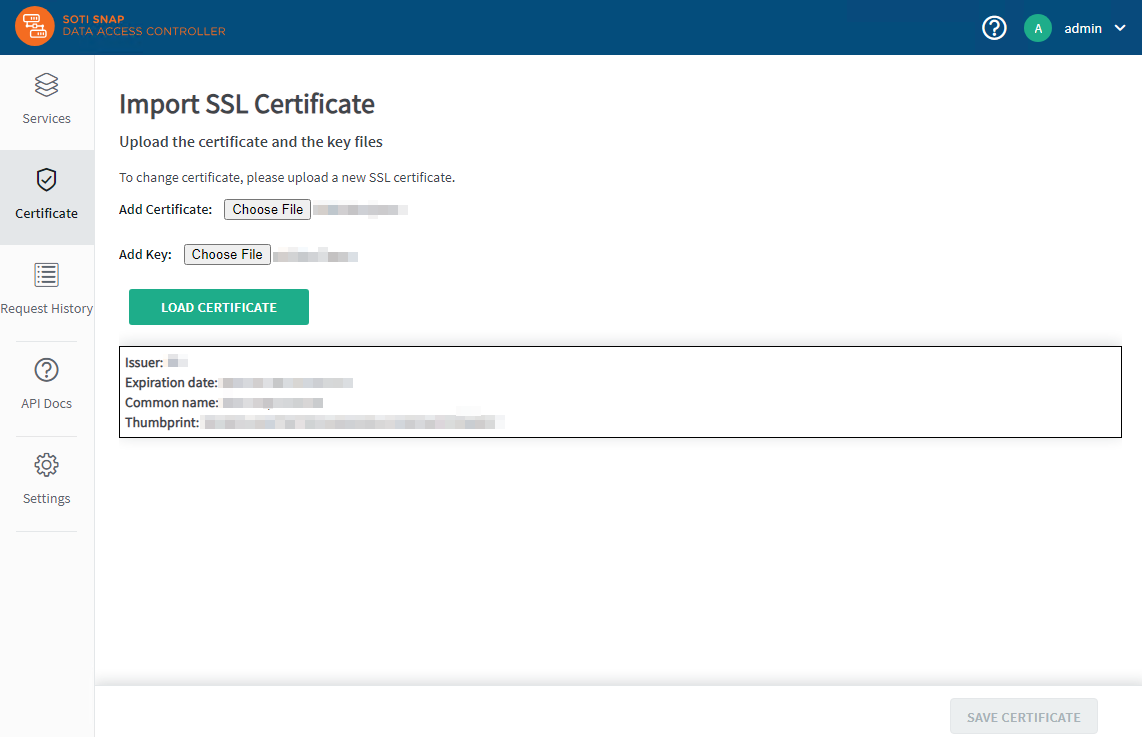
-
In the Certificate tab, upload the SSL certificate:
Important: You must upload both a certificate file and a key file.Restriction: Encrypted key files are not supported.
- Select Save Certificate.