Setting up Plugin Mode
Before you begin
If you use a certificate Authentication Type in Plugin mode, you must prepare a certificate in advance. See Certificates.
About this task
To configure a third-party app to filter device web content, do the following:
Procedure
-
From Create Profile, select the
Configurations tab.

- From Profile Configuration, select Add. The Add a Configuration panel opens.
-
From Security & Restrictions, select Web
Content Filter. The Web Content Filter
window opens.
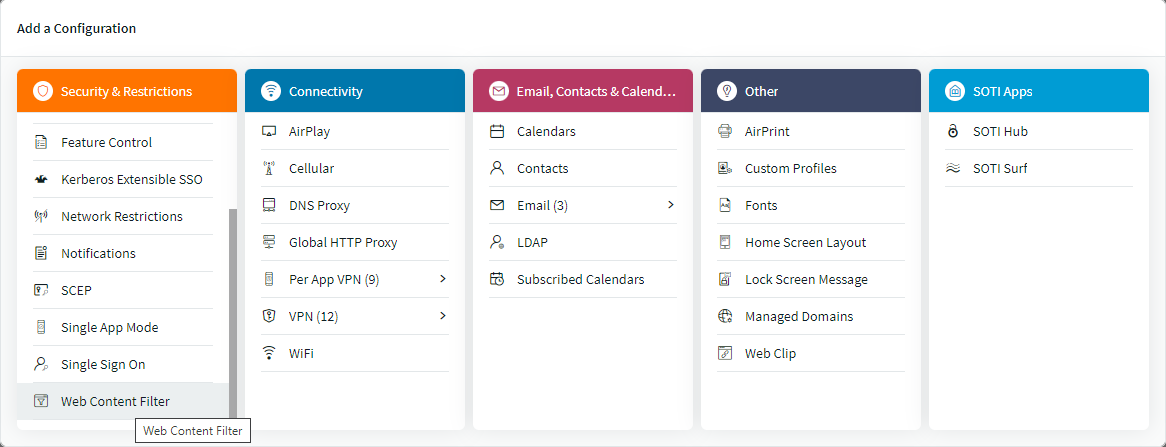
- In Filter Name, enter a name to use when referring to this filter.
-
From Configuration Mode Type, select
Plugin.
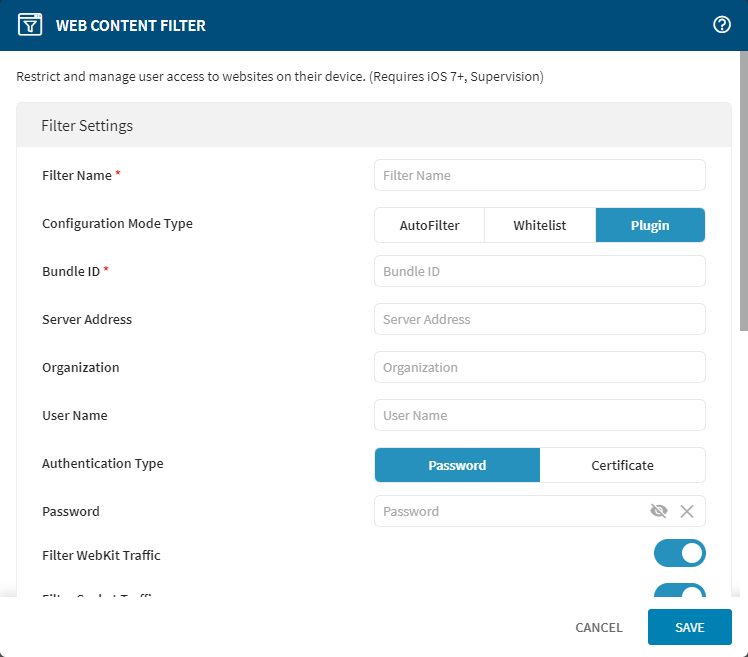
-
Complete the following field information:
Bundle ID The bundle identifier for the plugin. Server Address The device's host name, IP address, or URL. Organization The organization parameter used by the filter provider. User Name The user name for authenticating the service. Authentication Type Options for authenticating the service: - Password—give the authentication Password.
- Certificate—select the
Certificate from the list
of certificates.Note: After the recipient devices check-in, the certificate is viewable on each device under .
Filter WebKit Traffic Turn on to filter webkit traffic. Filter Socket Traffic Turn on to filter socket traffic. Add Custom Data If required, give custom configuration data for the filter in property list (p-list) format. Data must begin and end with <dict>tags.