Editing a Data Provider
About this task
Procedure
The following steps describe how to navigate to the Live View Data
Provider panel and select a data provider to edit.
-
Select Live View from the main menu.
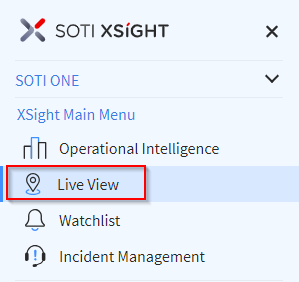
-
Select Manage Locations from the main menu.
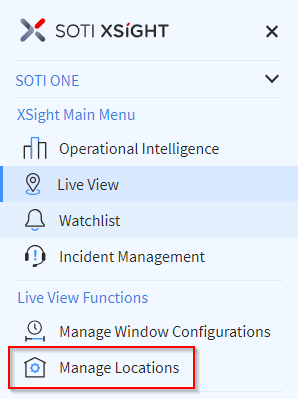
- In the Manage Indoor Locations panel, select Data Providers.
-
Hover over the entry of the data provider you wish to edit and right-click. In
the pop-up menu select Edit.
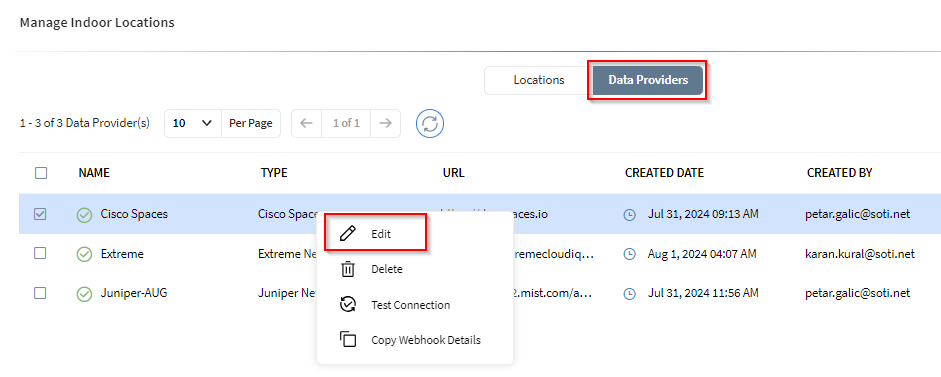
-
In the Edit Data Provider panel, update the data provider
settings.
Note: The data provider Name must be unique.
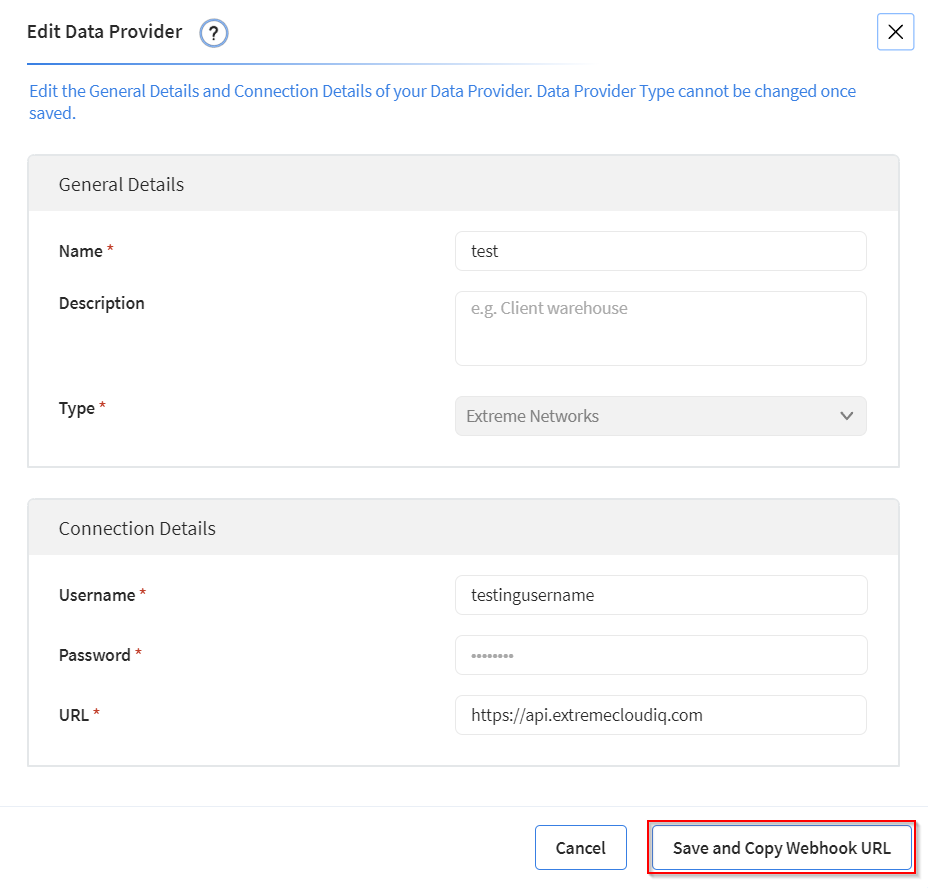
-
Select Save And Copy Webhook URL to save your
changes.
Note: You can regenerate the webhook details if required. Regenerated keys must be re-authorized in your data provider dashboard. Please see Adding a Data Provider for details on how to access your data provider dashboard and enter the values there.