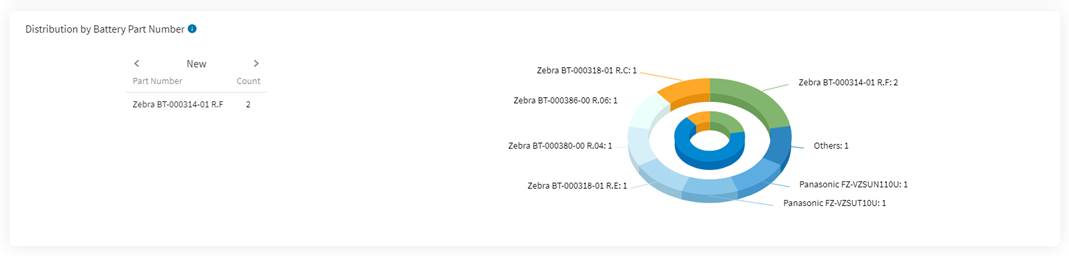All Status Smart Battery Dashboard
View a summary of all batteries in the selected pool. The summary includes:
- An inventory report based on battery status.
- A view of batteries based on the devices they are in.
- A report of the total number of active batteries (includes serial number and remaining charge percentage).
Procedure:
1. Select
. The Smart Batteries dashboard opens.
2. Select the Profile list and select Smart Batteries. The list of battery pools displays.
3. From Battery Pools, select a battery pool.
4. From Dashboard, select All. A summary of all batteries in the selected pool opens. You can hover over the segments in the 3D charts to view more details.
Inventory Report Chart
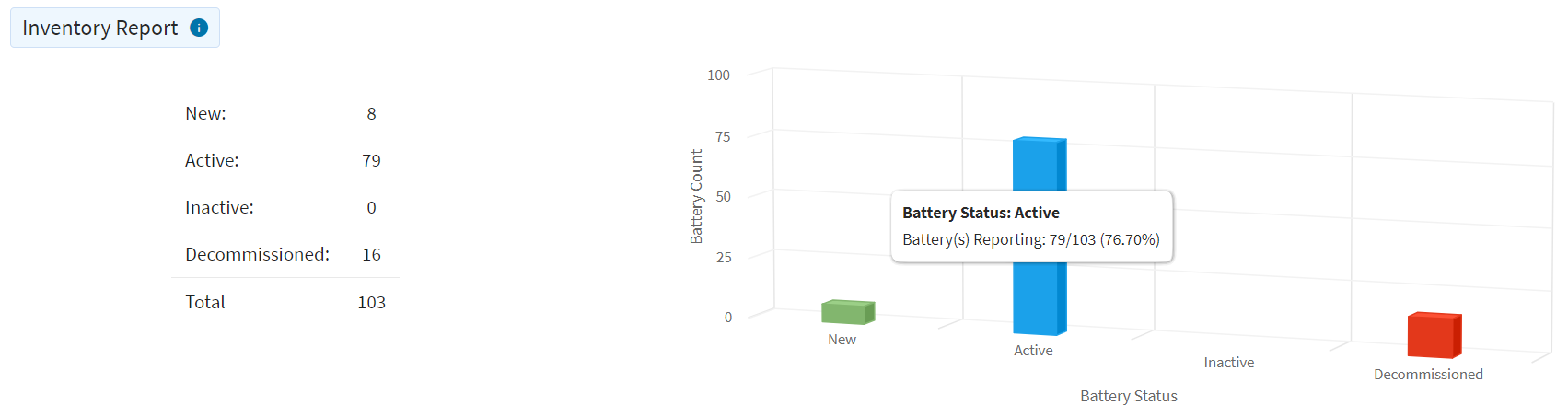
- New—imported from a .csv file but never detected in any device
- Active—currently installed within a device
- Inactive—used in a device at least once but the last batch import did not report it
- Decommissioned—no longer used
Distribution by Devices Holding Batteries Chart
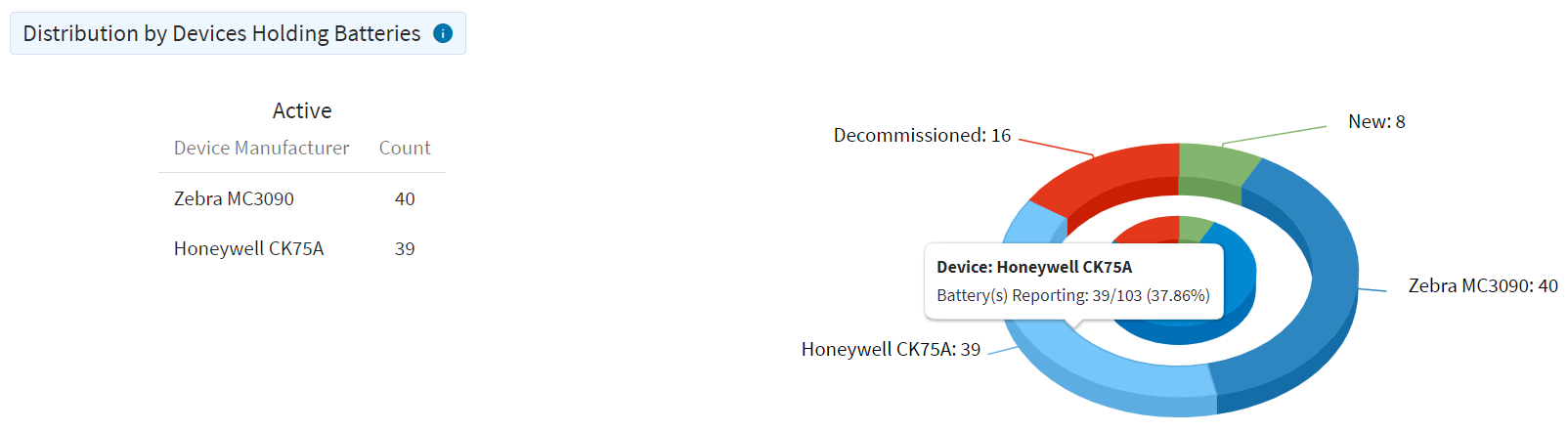
This chart shows the number of batteries installed in devices by manufacturer type. Also shown is the status of batteries based on the device manufacturer.
Distribution by Battery part Number
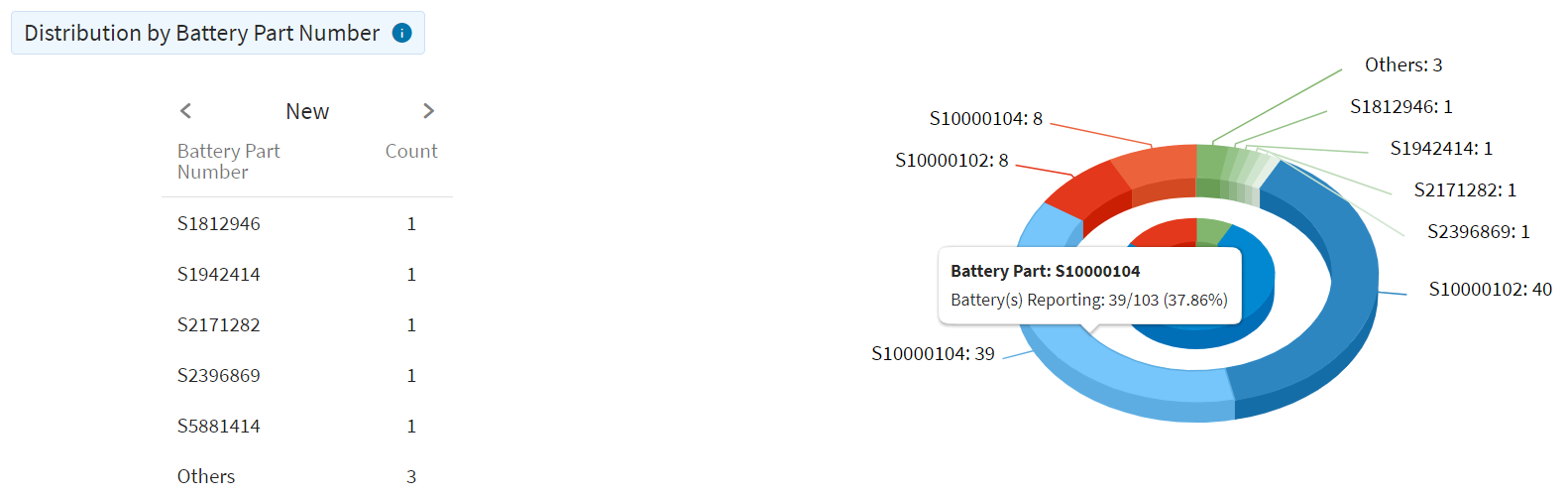
This chart shows the number of active batteries, serial numbers, and the percentage of charge remaining for each.
Results: You can use the preceding steps to see the summary status of all batteries as required.
Battery Status
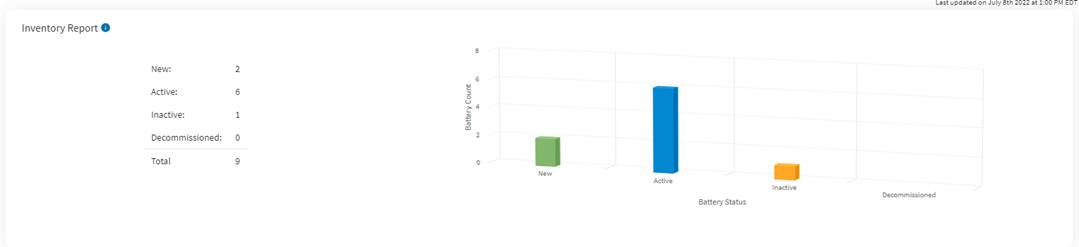
Devices that are holding the Smart batteries
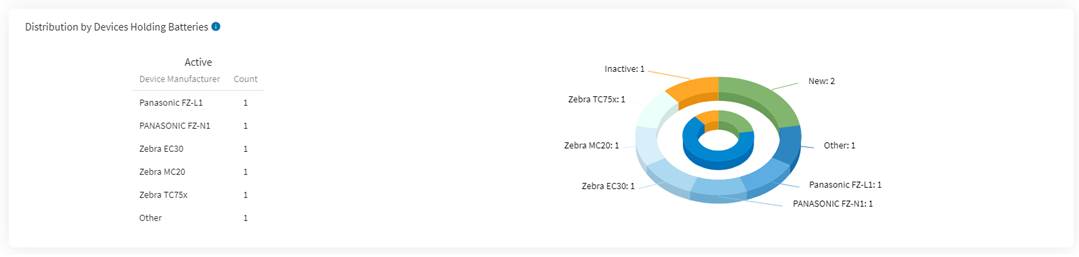
Battery Part Number