Creating a Battery Pool
Before you begin
Note: You must have administrator privileges to create a
battery pool.
About this task
Note: You need System Administrator privileges to create a
battery pool.
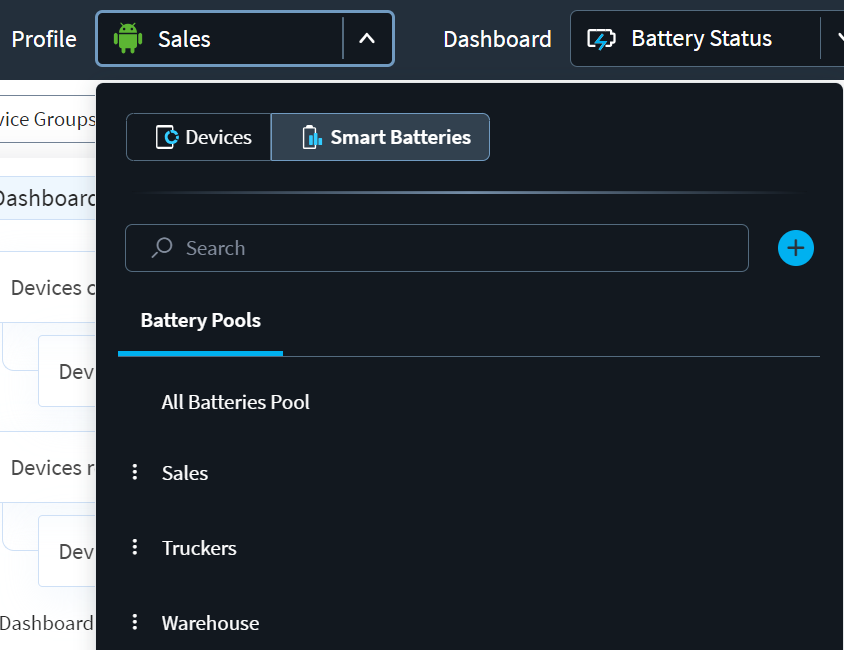
The All Batteries Pool is a permanent default battery pool containing all your batteries. Use this pool to analyze the condition of all your batteries together.
To add a new pool:
Procedure
- From the SOTI XSight main menu, select Operational Intelligence.
-
Expand the Profile list to open the profile dialog.

- Select Smart Batteries.
-
Select
Create Battery Pool at the top of the Battery Pools list.
The Battery Pool window opens.
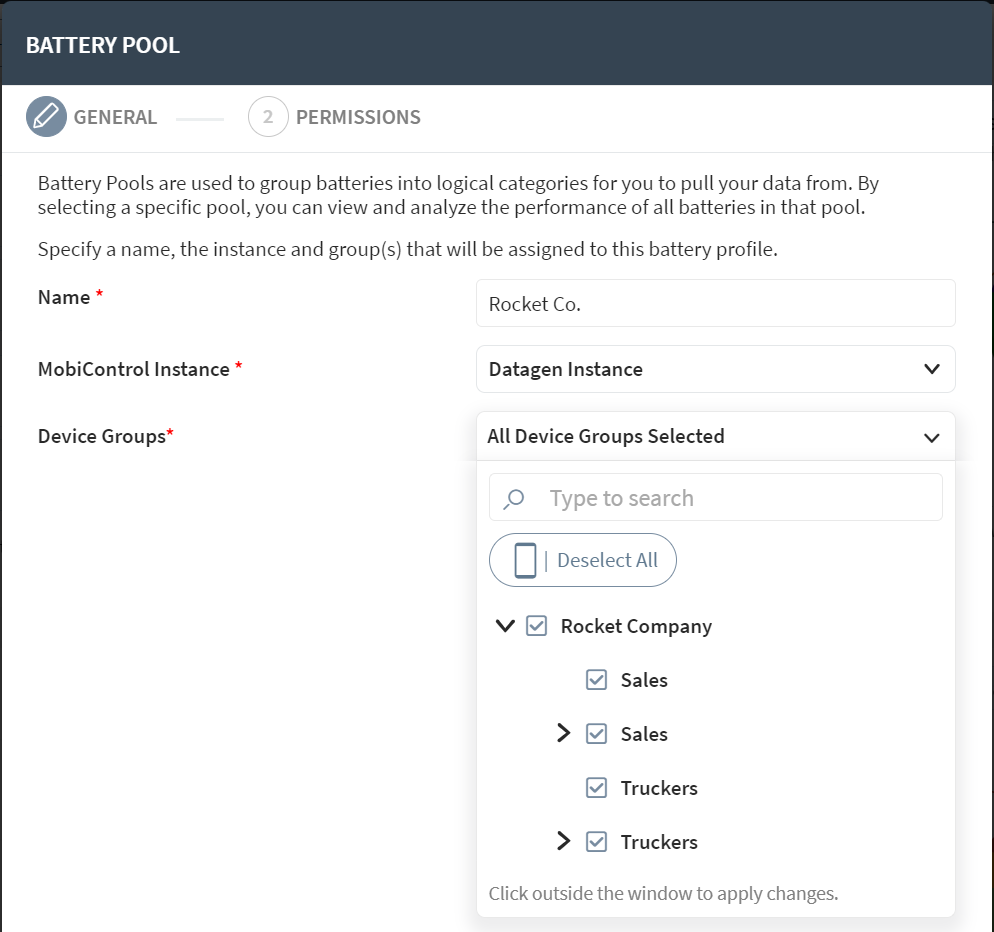
-
Enter the following:
- A name for the pool
- Your connected SOTI MobiControl instance
- Applicable device groups to associate with the pool
-
Select Next. The Permissions tab
opens.
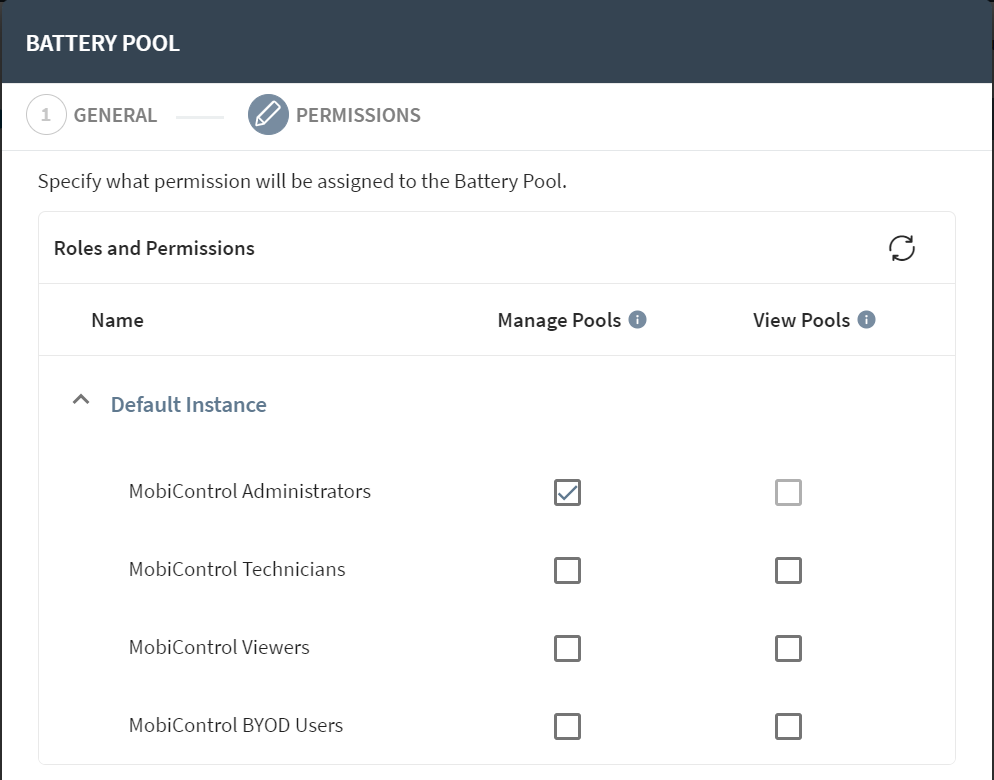
-
From the list of roles, select the applicable permission options for each in
this battery pool:
- Manage Pools—Role members have full control over the pool.
- View Pools—Role members can see report data and configure the pool's shared view settings.
Note: Only system administrators can create battery pools. When creating or updating a battery pool, authorized users can also specify the permissions to grant to roles. See Filtering and Customizing Dashboards. - Select Save.
Results
Note: To manage the battery pool in the future, select
More and select Edit or Delete.