Enabling and Disabling Webhooks
Before you begin
- Sign in to the SOTI MobiControl web console as a user with Manage Webhooks permission.
- You must have an already created a webhook (see Creating a Webhook).
About this task
Procedure
- Select .
-
Select the webhook you want to enable or disable.
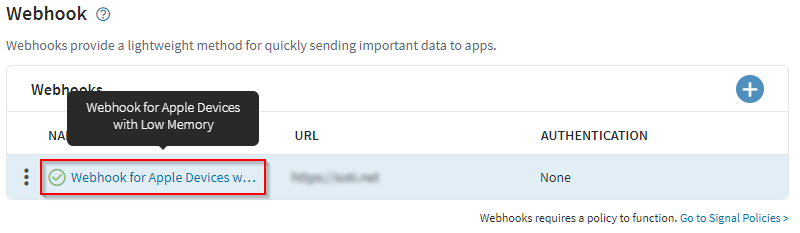 Note: In this example, the webhook has enabled status. The next step disables the webhook.
Note: In this example, the webhook has enabled status. The next step disables the webhook. -
In the General Details panel, select the
Disable
icon.
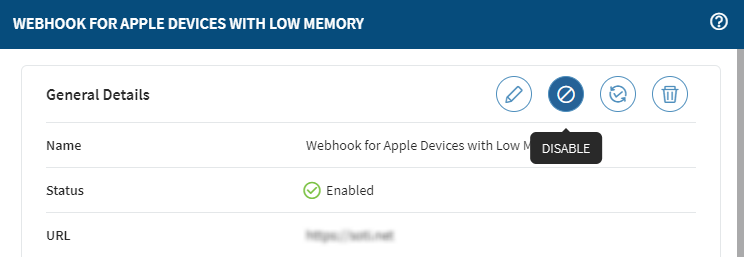 Note: When disabling a webhook, the enable icon changes to the disable icon and vice versa.
Note: When disabling a webhook, the enable icon changes to the disable icon and vice versa. -
The Disable Webhook? panel displays related signal
policies that currently send data to the webhook. Select the
Disable button to disable the webhook.
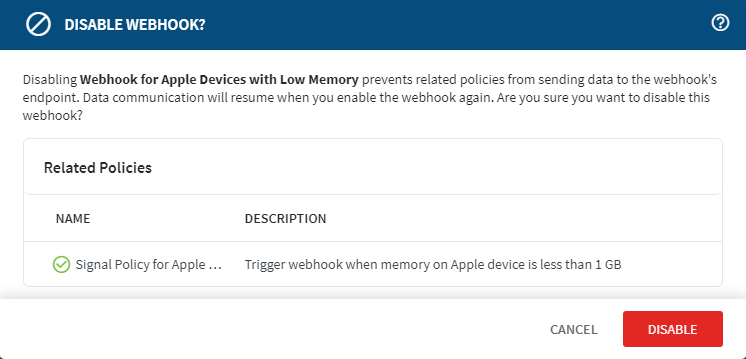 The webhook's status changes to disabled and the Disable icon changes to the Enable icon. To re-enable the webhook, select the Enable icon.
The webhook's status changes to disabled and the Disable icon changes to the Enable icon. To re-enable the webhook, select the Enable icon.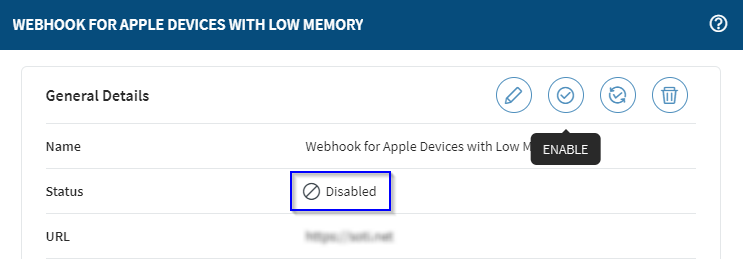
-
Another way to enable or disable a webhook is to select and then select the More Options icon.
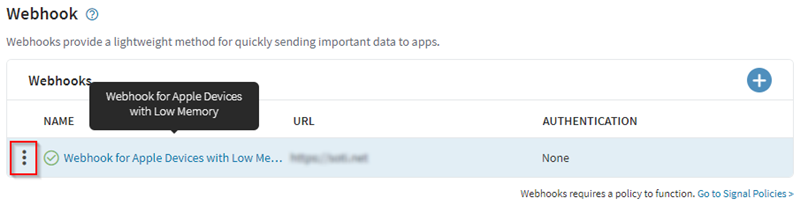 In the pop-up menu, select the Enable icon. If the webhook is currently enabled, the Disable icon displays.
In the pop-up menu, select the Enable icon. If the webhook is currently enabled, the Disable icon displays.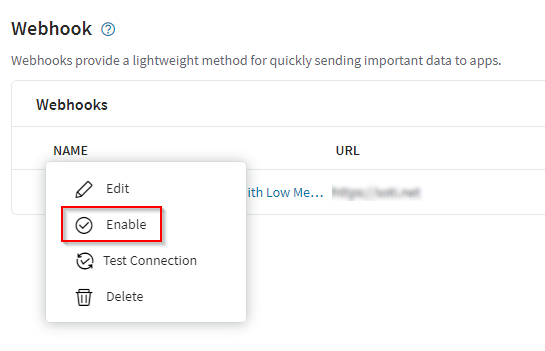 Note: The pop-up menu also provides a convenient way to edit and delete the webhook.
Note: The pop-up menu also provides a convenient way to edit and delete the webhook.