Opt-In / Opt-Out Upgrades
SOTI typically upgrades all SOTI Snap tenant instances at SOTI's schedule. When these upgrades happen, expect your SOTI Snap tenant(s) to have anywhere from one to three hours of downtime. The Opt-In / Opt-Out feature enables you to refuse the upgrade or schedule the SOTI Snap upgrades (and the respective downtime) at a preferred date and time of your choosing.
When you log into SOTI Snap and SOTI has an available upgrade for your SOTI Snap tenant, the Software Upgrade dialog box displays.
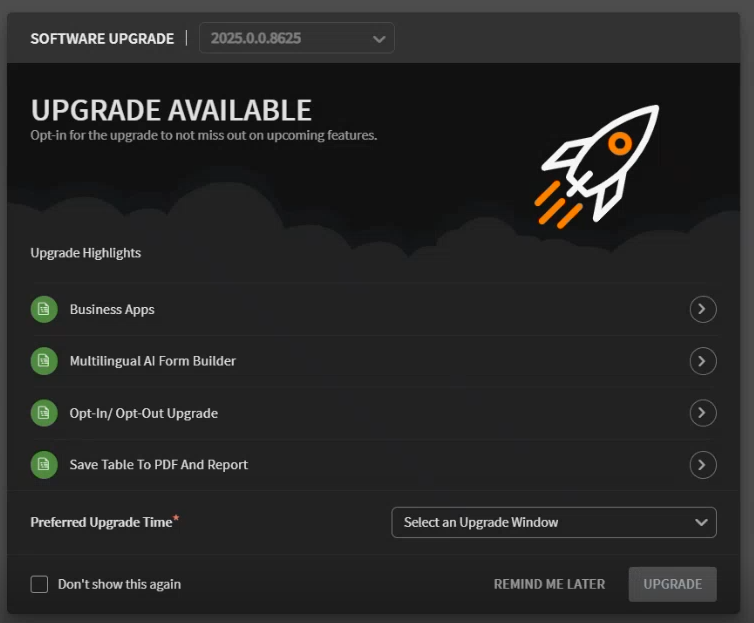
From this box, you can perform the following operations:
- Next to a new upgrade highlight, select to see more details about the new feature.
- Select a preferred upgrade timeslot from the Select an Upgrade Window dropdown menu, then select Upgrade. This sends an upgrade request to SOTI for the selected upgraded timeslot.
- Select the Remind Me Later button to close the dialog box. When you log in again, the Software Upgrade dialog box automatically appears.
- Select the Don't show this again checkbox, then select Cancel. The Software Upgrade dialog box no longer automatically appears when logging-in again. This is the same as opting out of all software upgrades.
While you have an upgrade available to your SOTI Snap tenant,
you have access to the Software Upgrade dialog box. To access the
Software Upgrade dialog box without logging out and then
logging in, you can perform one of the two following steps:
- In the upper section of the SOTI Snap console, select Upgrade.
- In the upper right corner of the SOTI Snap console, select the dropdown beside your name and select Subscription Info from the dropdown list. Then select Upgrade.