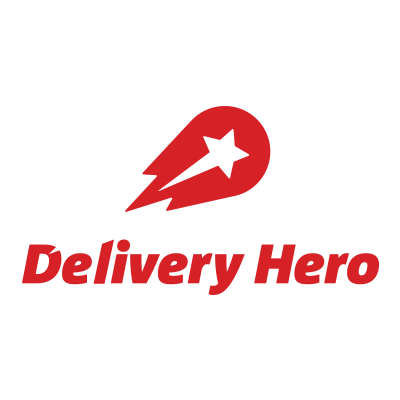Is your organization managing Apple devices? With the recently announced update to iOS 12.2, new changes to BYOD device enrollment have been made. Ensure you’re aware and have all the steps you need in place to enroll your devices by quickly following the steps outlined below.
Issue
On devices running iOS 12.2 or later, when downloading either the Trust or Enrollment (MDM) Profile during the iOS device enrollment process, the user is presented with a prompt saying “Complete Installation of this profile in the Settings app.”:
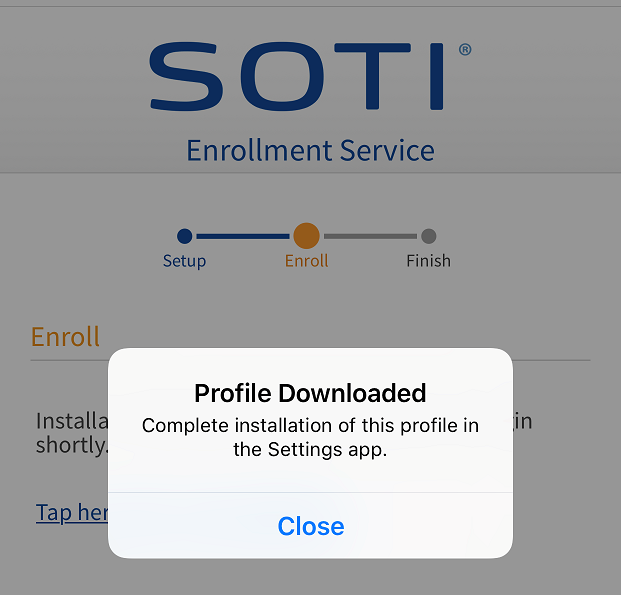
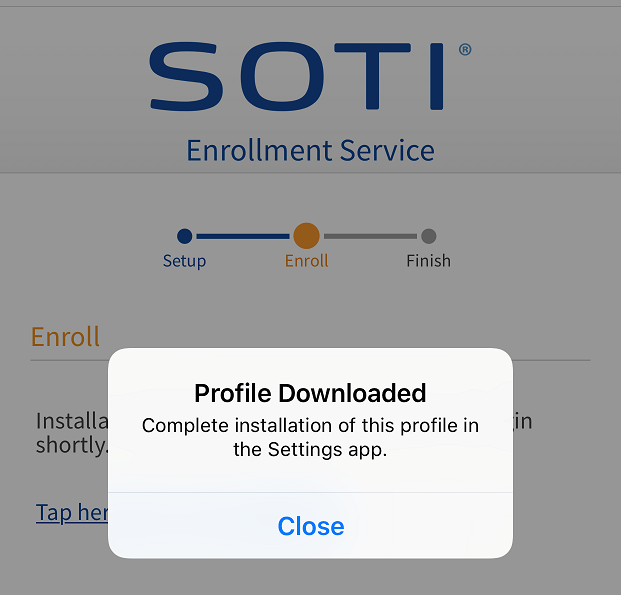
Affects
- iOS version 12.2 or later
- All enrollment methods except Device Enrollment Program (DEP)
Cause
Prior to iOS 12.2, if a user downloaded an iOS configuration profile using Safari, Safari would automatically redirect the user to the Settings app to install the profile. Starting in iOS 12.2, to prevent users from mistakenly installing potentially malicious profiles, Safari instead saves the configuration profile in the Settings app and the user is prompted to navigate to the Settings app to complete the installation of the profile.
This affects all iOS device enrollment methods except for enrollment using DEP.
Resolution
When downloading either the Trust or MDM Profile during the iOS device enrollment process, the user must accept the Safari prompt and navigate to the Settings app to install the downloaded profile. The downloaded profile can be found under the “General”->”Profile” menu:
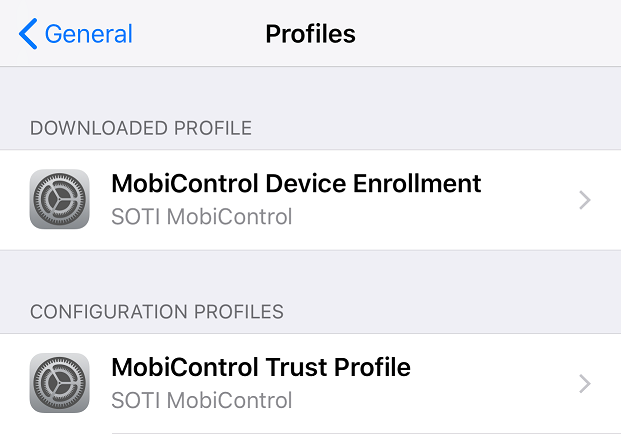
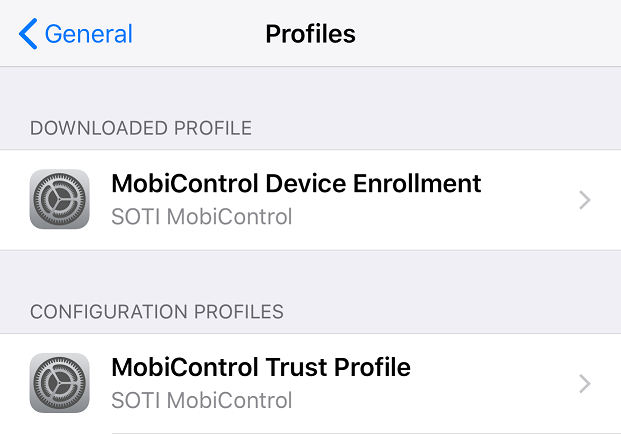
After selecting the downloaded profile, the user can install it as usual:
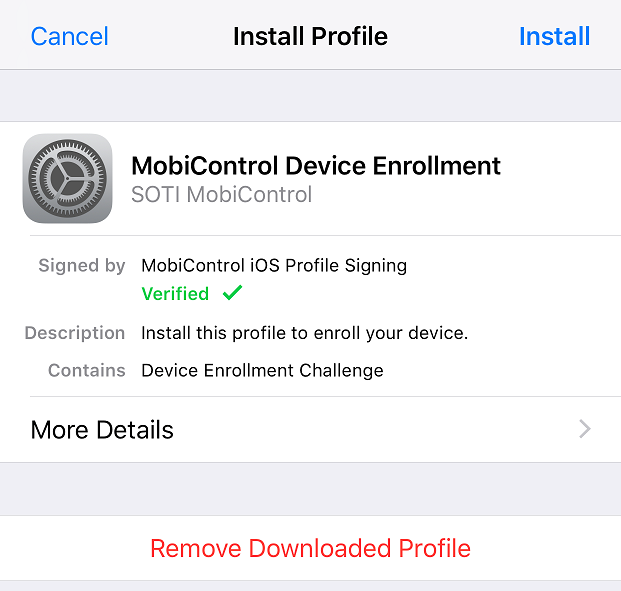
Note that the profile is only available for installation for 8 minutes after it was downloaded. If the user does not install the profile within that time, the user must download the profile again.
If you require further support or have any questions about your organization’s Apple device enrollment strategy, get in touch with your SOTI Account Manager, or contact us directly via sales@soti.net.