Device Analysis Dashboards Overview
The Operational Intelligence dashboards are your key source for viewing, compiling and analyzing the condition of your mobile fleet. Out-of-the-box dashboards for battery status, app usage, data usage, location, signal strength and app spotlight help you analyze critical device functionality. You can customize dashboards to show only relevant metrics, and you can filter results by device group, date range and dashboard type.
Dashboards include data from enrolled Android and Windows devices if they meet the
following criteria:
- The dashboard’s Device Analysis Profile targets the device’s SOTI MobiControl device group.
- The device has reported device battery data back to SOTI XSight.Note: You specify the device’s data submission interval within the Device Analysis Profile.
- The device meets the dashboard’s device group selection and search criteria, and has submitted data within the specified date range in the dashboard.
Dashboards have top, middle and bottom sections.
- In the top section you can select:
- A analysis profile (see Creating an Analysis Profile).
- The type of dashboard to display.
- A date range for the data to include in the dashboard.
- The charts to include or exclude from the dashboard.

- The middle section shows graphical representations of various device statistics.
The charts change depending on the selected profile, dashboard, date range, and
charts selected for display.
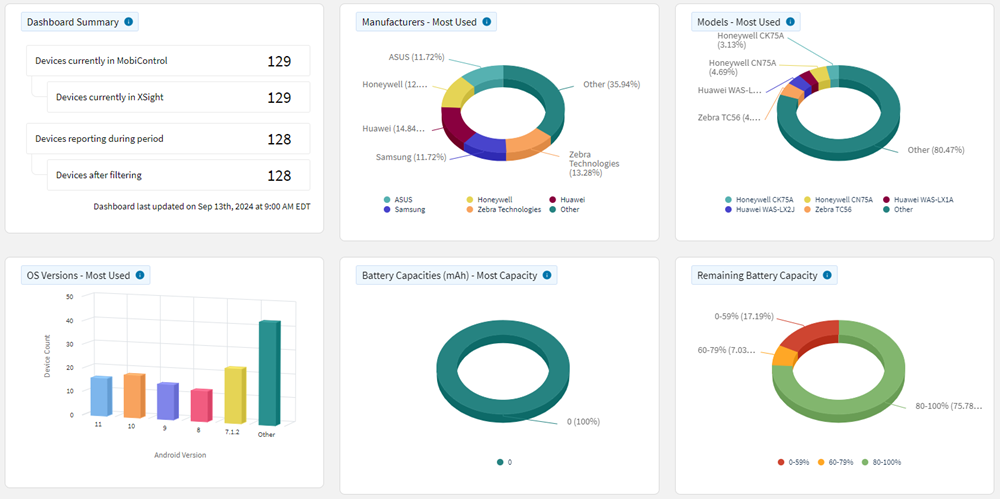
- The bottom section of the dashboard lists all devices in the selected analysis
profile. Selecting a segment or column in a chart refines the device list.
Selecting any of the devices in the list opens the Device Spotlight view which
shows operational details of the selected device.
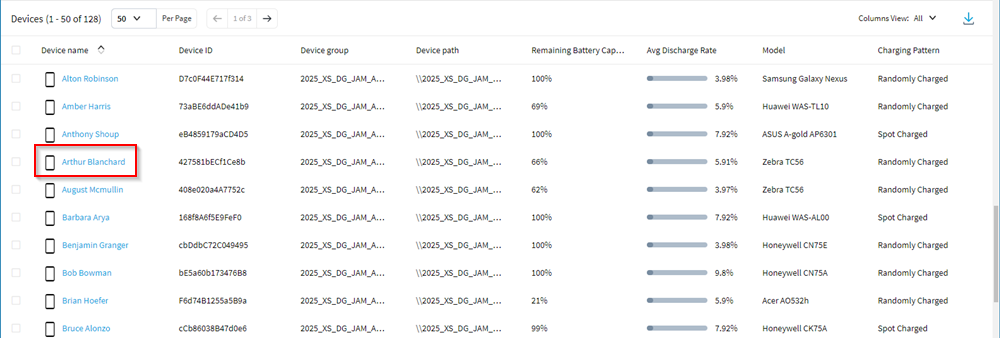
Accessing and Customizing a Device Analysis Dashboard
To access and customize a device analysis dashboard:
- From the main menu, select Operational
Intelligence.
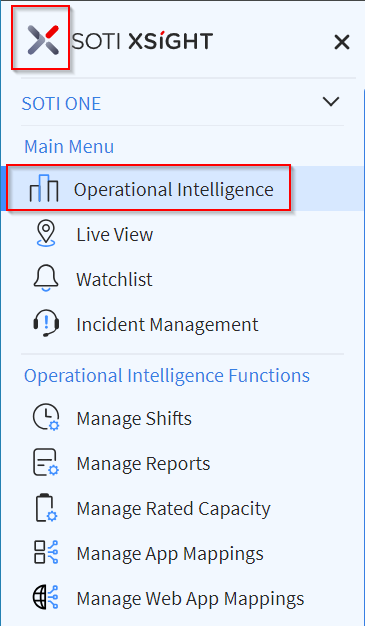
- In the Profile dropdown, ensure
Devices is selected and choose an analysis profile.
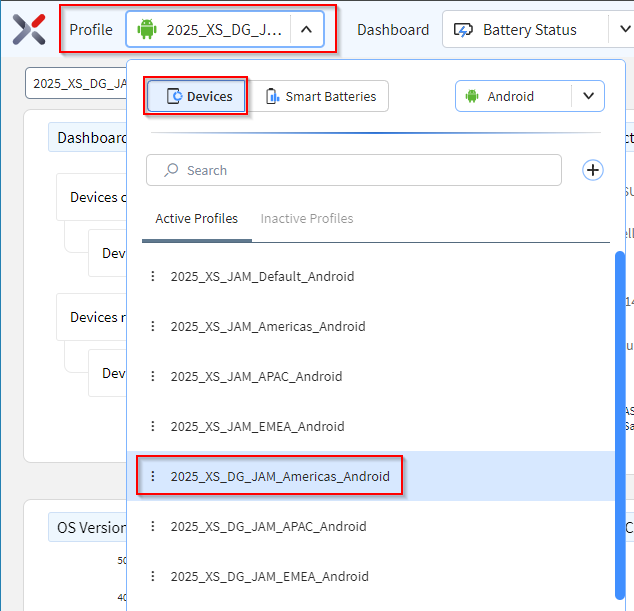
- Select a time range for the data to include in the dashboard from the
Date Range dropdown.
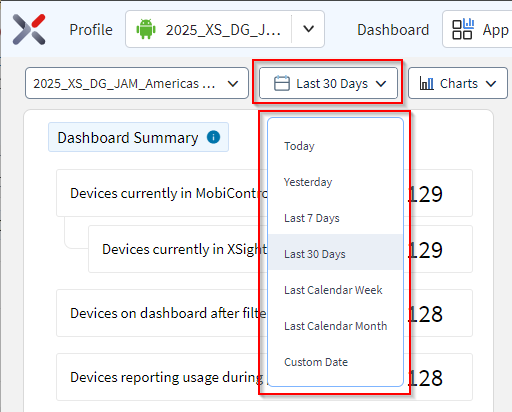
- Select the charts to include or exclude in the dashboard from the
Charts dropdown. Select the checkbox next to each
chart type to choose the chart type to display in the dashboard.
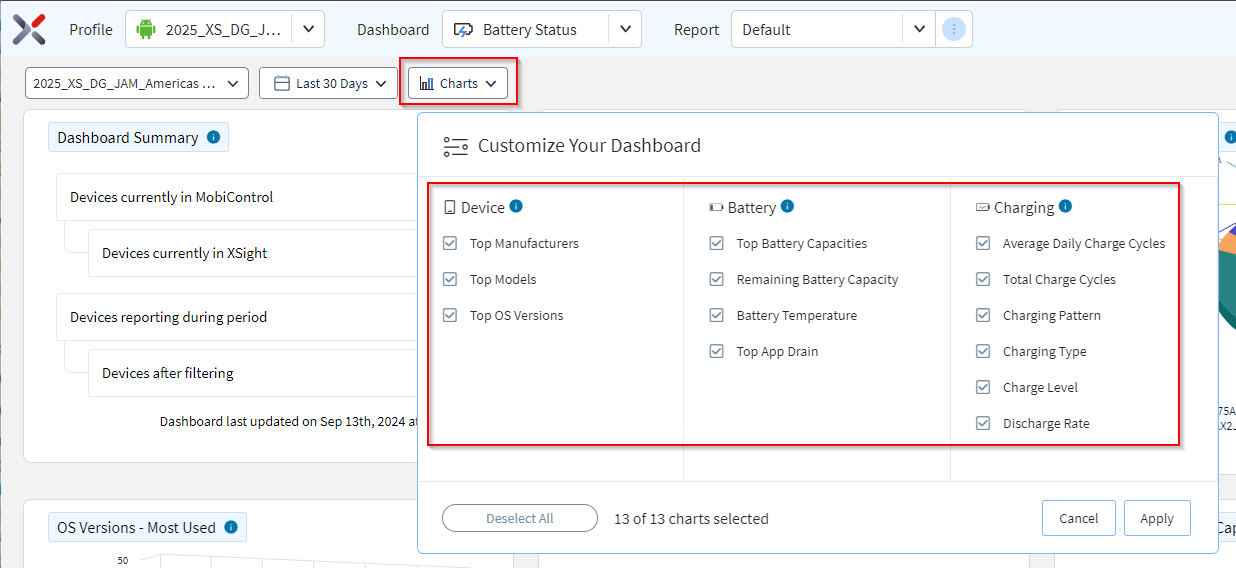 Note: All charts associated with the selected dashboard are included by default.
Note: All charts associated with the selected dashboard are included by default. - Select the dashboard type to display from the Dashboard
dropdown.
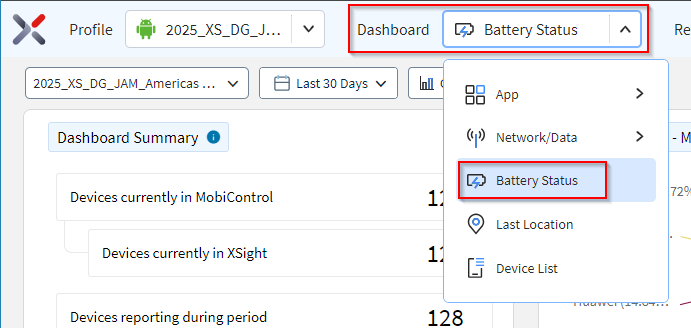
Note: The Devices panel appears at the
bottom of each device analysis dashboard.
- The device list lists all devices in the currently selected device analysis profile.
- Selecting a device opens the device's Device Spotlight and shows operational details for the selected device.