Managing Web App Mappings
Create web app categories and web app mappings that you can link to a specific category.
Accessing Web App Mappings
- Log into the SOTI XSight web console as administrator.
From the main menu, select Operational Intelligence.
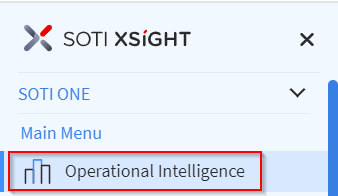
- Open the main menu again.
Select Manage Web App Mappings.
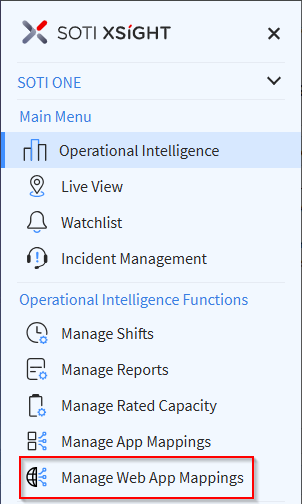
Manage Web App Categories Tab
SOTI XSight automatically installs a list of categories and URLs. You cannot delete the Default category.
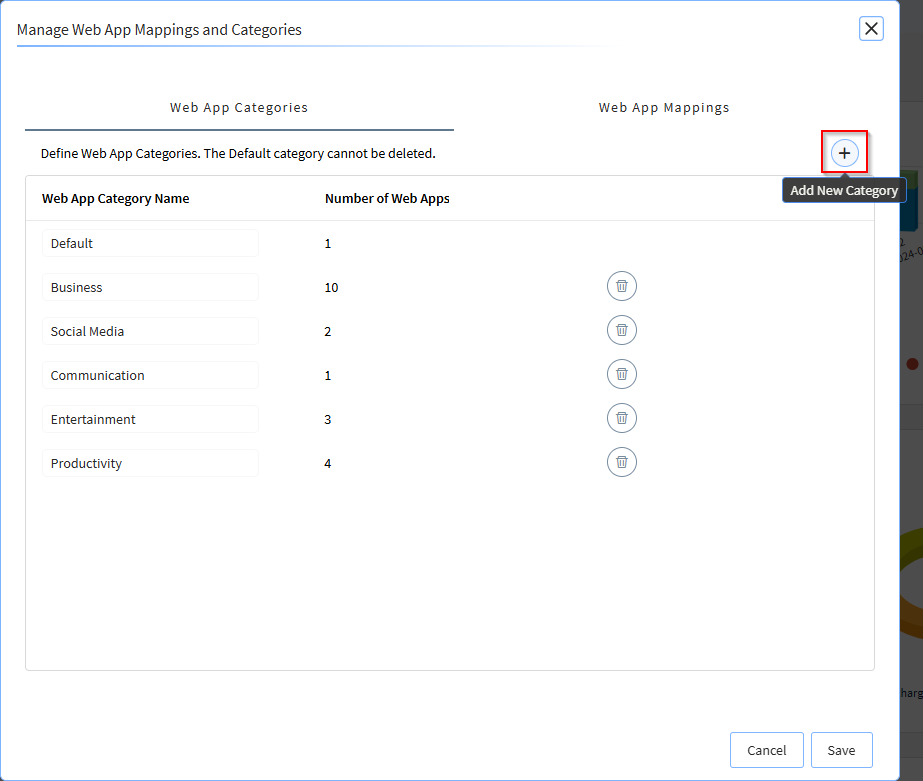
Adding a Category
You can add new categories by selecting the Add New Category button (see red box in screenshot above). The category name must be unique.
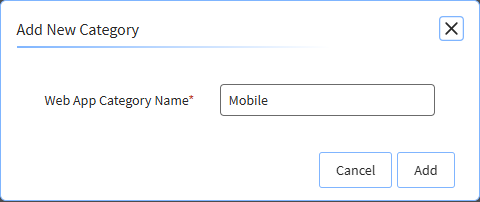
Editing a Category
You can rename a category by selecting its name and entering a new name.
Deleting a Category
You can delete any category except the Default category. When you delete a category, any web apps associated with it are re-mapped to the default app category.
To delete a category, selecting the Delete button beside the category's name.
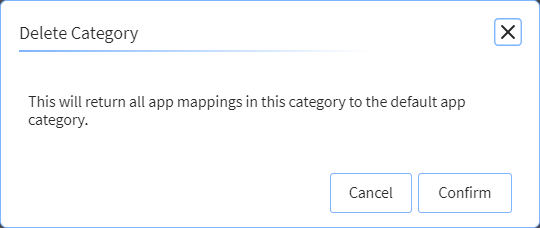
Manage the Web App Mappings Tab
Use the Mappings tab to select and categorize the applications that SOTI XSight tracks.
Toggle Collect Data on if you want SOTI XSight to track usage behavior for the web app.
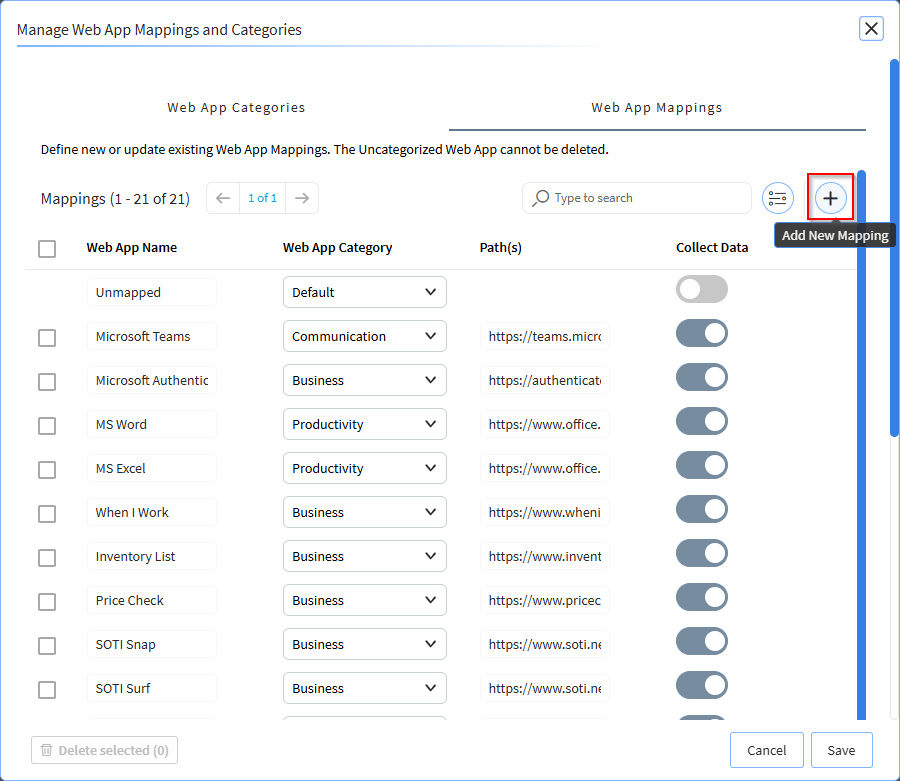
The following functions are available on the Web App Mapping tab:
| Control | Description |
|---|---|
| Search | Search the Web App Mappings by Web App Name |
| Category Filter | Filter apps by category |
| Delete | Delete selected Web App Mappings |
| Save | Saves all changes to the database |
Creating a New Mapping
To create a new mapping, select the Add New Mapping button (see red box in screenshot above). Enter the Web App Name, Web App Category, Path or Collect Data. ToggleCollect Data on to collect information about the web app.
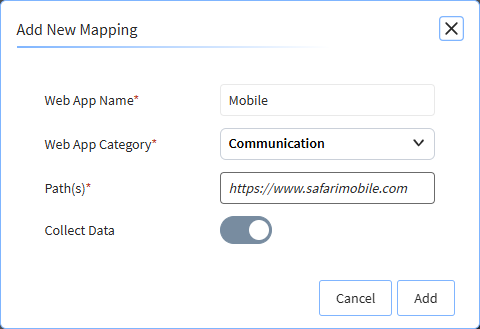
Editing a Mapping
You can edit a mapping's name and its category. To edit a mapping, select a row and edit the Web App Name, Web App Category, Path or Collect Data fields.
Deleting a Web App Mapping
Select one or more rows in Web App Mappings tab and select the Delete Selected button in the bottom left of the panel.