Creating an Analysis Profile
About this task
Procedure
To set up an analysis profile:
- From the SOTI XSight main menu, select Operational Intelligence.
-
Expand the Profile list to open the profile
dialog.
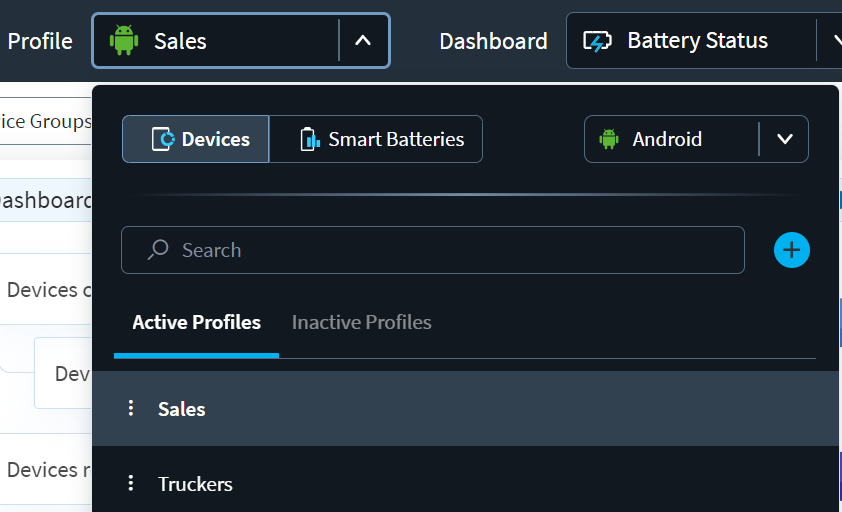
- Select Create Analysis Profile. The Analysis Profile wizard launches.
-
From the General page, give the profile a name and
description.
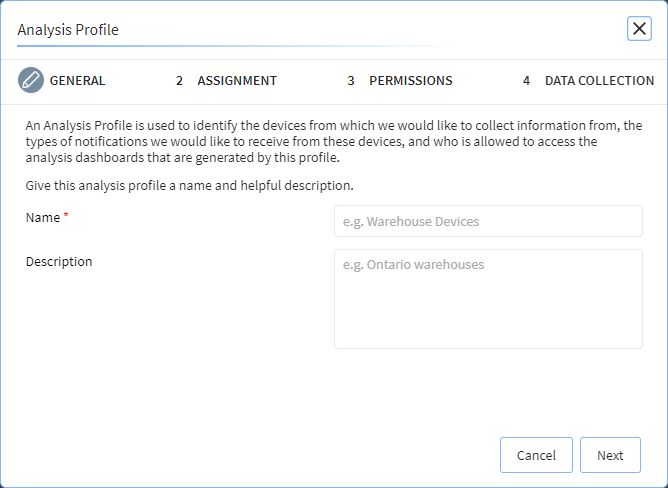
- Select Next.
-
From the Assignment tab, select:
- OS Platform
- SOTI MobiControl Instance
- Root device Group
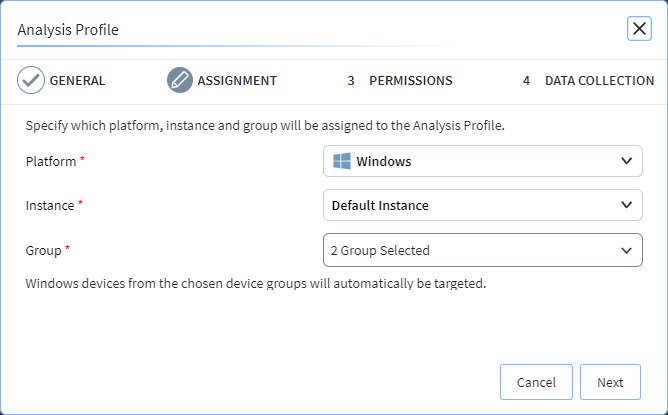
- Select Next.
-
From the list of roles, select the applicable permission options for each in
this profile:
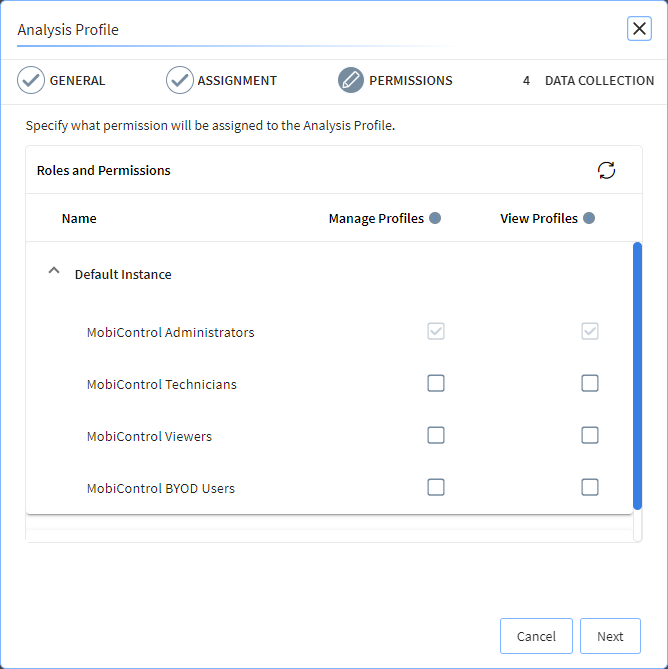
- Manage Profiles: Role members have full control to edit,
deactivate, and delete profiles.Note: When selecting manage profile, view profile along with dashboard child permissions are granted.Note: Manage profile permissions for at least one profile is required to be able to Manage App Mappings and Categories, Manage Web App Mappings and to Manage Shifts.
- View Profiles: Role members can see report data and configure
settings for shared view of Profile.Note: Viewing device profile reports or sharing links to them requires Manage Profiles or View Profiles permissions. Editing profile reports or adding/modifying a scheduled report requires Manage Profiles permission unless the report belongs to the user.Note: View profile permission grants permission to view all dashboards. The user can manage dashboard permissions for the role (see Roles and Permissions).
- Manage Profiles: Role members have full control to edit,
deactivate, and delete profiles.
- Select Next.
-
Choose the type of collection mode and type of data to upload. Use
Data Upload to select the data types collected
(Wi-Fi, Ethernet, Cellular, and Roaming data).
Important: Choose Wi-Fi, Ethernet, Cellular, and Roaming data if your devices operate in Cellular or Roaming mode. This configuration ensures consistent and reliable data delivery from your devices.
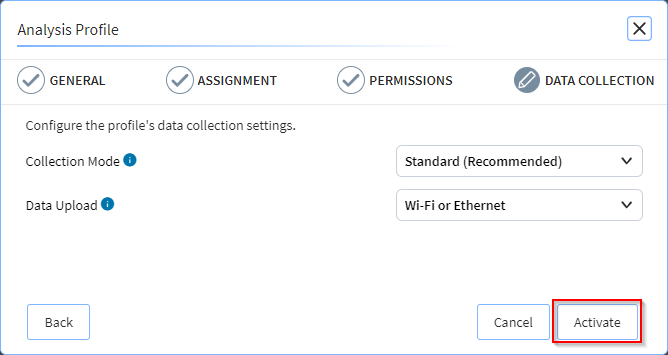
- Select Activate to complete the analysis profile.