Manage Device Access for Workflow Apps
Before you begin
You need to configure device access in addition to console access. For information about console access, see Adding, Changing and Removing Users Within Roles.
About this task
Workflow apps require the user to sign into their device when opening the application. The workflow app logs the user's activities against their validated account to ensure that actions such as approvals belong to the user.
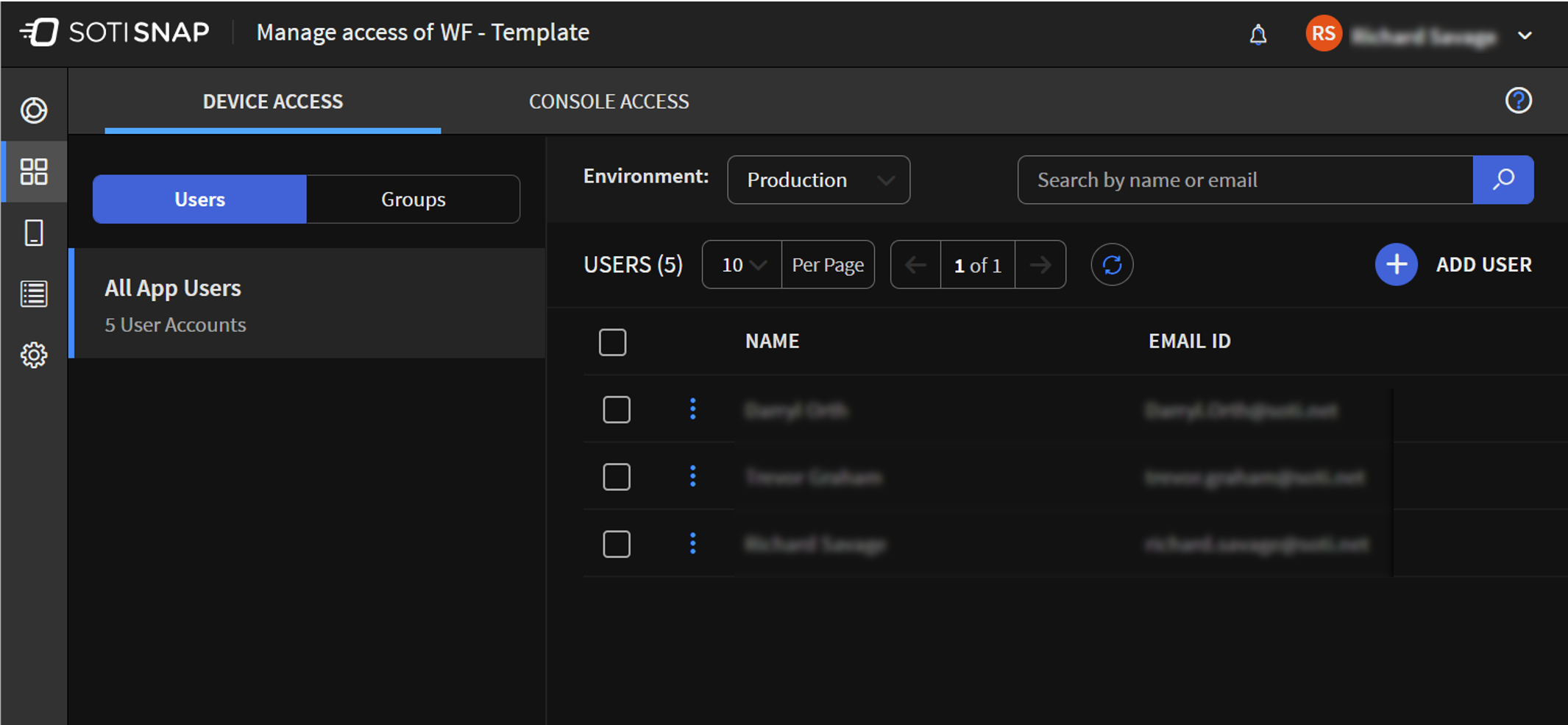
Add Users to Device Access
About this task
To configure users for access to workflow apps, perform the following:
Procedure
- Open the Apps view, and beside the published app whose access you want to update, select .
- In the Device Access tab, click Users.
- Click the Add User button. The Assign Users window opens.
- Go to the search field. Enter the name of the user(s) you wish to add.
- Click Add.
Results
Add Groups to Device Access
About this task
To configure groups for access to workflow apps, perform the following:
Procedure
- Open the Apps view, and beside the published app whose access you want to update, select .
- In the Device Access tab, click Groups.
- Click the Add Group button. The Assign Group window opens.
- Go to the search field. Enter the name of the group(s) you wish to add.
- Click Add.
Results
Remove Users from Device Access
About this task
To remove user access to workflow apps, perform the following:
Procedure
- Open the Apps view, and beside the published app whose access you want to update, select .
- In the Device Access tab, click Users. A list of all app users appears in the panel to the right.
- Beside the name of the user to be removed, click More. Click Remove User.
- In the Remove Selected User(s)? confirmation window, click Delete.
Results
Remove Groups from Device Access
About this task
To remove group access to workflow apps, perform the following:
Procedure
- Open the Apps view, and beside the published app whose access you want to update, select .
- In the Device Access tab, click Groups. A list of all directory groups appears in the panel to the right.
- Beside the name of the group to be removed, click More. Click Remove Group.
- In the Remove Selected Group(s)? confirmation window, click Delete.