Using SOTI Snap Device Agent Logs
About this task
To access event logs for SOTI Snap apps, do the following:
Procedure
-
You can use event logs from the SOTI Snap Device
Agent or from the app itself.
- To access from SOTI Snap Device Agent, navigate to the SOTI Snap event logs: App Catalog > > Settings > View Event Logs.
- To access from the app, select > View Logs.
The Event Logs screen displays.
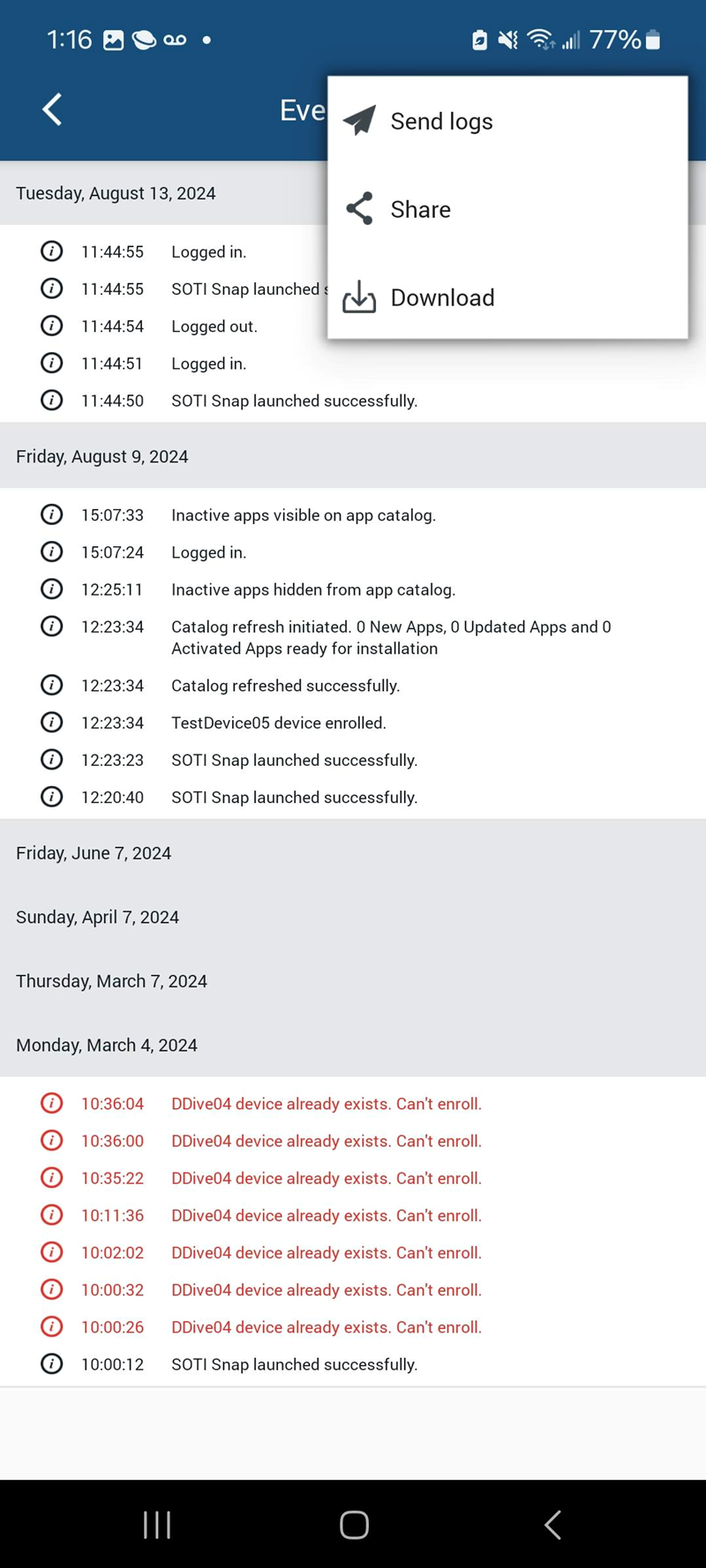
-
From the Event Logs screen, you can perform the following
available tasks with the corresponding procedures:
Task Procedure Sending SOTI Snap Device Agent Debug Report to SOTI Snap Administrators To send SOTI Snap Device Agent debug reports to the SOTI Snap administrators: - Select > Send Logs.
Results: SOTI Snap Device Agent sends event logs to your SOTI Snap administrator.
Sharing SOTI Snap Device Agent Logs To send event logs for the SOTI Snap Device Agent using email:- Select > Share. The device's default email app opens.
- Enter email addresses in the To field. The Subject and Body fields are pre-populated with text but you can change them to suit your needs.
- Send the email.
Results: SOTI Snap Device Agent sends an email with the attached event logs (as a .txt file) to the email addresses you specified.
Downloading SOTI Snap Device Agent Logs To download event logs for the SOTI Snap Device Agent: - Select > Download.
Results: SOTI Snap Device Agent downloads the event logs to your device as a .txt file.