Add Signal Policy Actions
Configure SOTI MobiControl to perform specific actions when Signal Policy conditions occur. Select actions such as sending alerts, relocating devices, running scripts, or adjusting access settings to automate device management and reduce manual effort.
Before you begin
About this task
-
Automate device management to minimize manual effort and administrative burden.
-
Enhance operational efficiency through policy-driven automation.
-
Enable scalable, consistent behaviour across thousands of devices without added complexity.
-
Simplify IT operations with centralized configuration and automated remediation.
Procedure
- Select Add Action.
-
Select one of the following options from the Action
list:
Option Description Relocate Device Automatically move devices that trigger the policy from their current device group to a different one.
Send Email Send an email notification to recipients indicating that the policy has been triggered. Add email contacts to the To, CC, and BCC fields.Important: Separate the recipients with a semicolon, and do not use spaces.Use the Macro button in the Subject and Message fields to add dynamic information, such as Device ID or Policy Name, to the email. See Adding Signal Policy Macros for more details.Warning: Macros may contain sensitive or personal information. Use caution when composing emails with them.Remember: For Custom Attribute and Custom Data to be selectable from the macro menu, you must first create them.Set Custom Attribute Sets the value of a custom attribute on a managed device. Note: Supports Android Plus, Apple, Linux, Windows Desktop Classic, Windows Mobile/CE, and Windows Modern devices.Trigger Alert Send an alert to the SOTI MobiControl notification panel.
Use the Macro button in the Alert Title and Message fields to add dynamic information, such as Device ID or Policy Name, to the alert. See Adding Signal Policy Macros for more details.Remember: For Custom Attribute and Custom Data to be selectable from the macro menu, you must first create them.From the Priority dropdown menu, choose one of the following priorities:- Low
- Medium (default)
- High
Once you trigger the alert, it displays in the Notifications panel with its chosen priority. See SOTI MobiControl Console Alerts and Announcements for more details.
Trigger Webhook Send automated JSON or XML data to a URL when the policy triggers. From Webhook, select a predefined webhook. Specify a Subject for the destination URL and select Source Attributes to include it in the payload. Important: You can define webhooks in . See Using Signal Policies to Trigger Webhook Actions.Allow Exchange Access When the Signal Policy is triggered, SOTI MobiControl grants the selected devices permission to connect to the Microsoft Exchange Server Enterprise Resource Gateway (ERG).
Note: Supports Android Plus, Apple, Windows Mobile/CE, and Windows Modern devices.Allow SOTI Hub Access Enables SOTI Hub access to a device that SOTI MobiControl has blocked or did not have access to.Note: Supports Android Plus and Apple devices.Allow SOTI Surf Access Enables SOTI Surf access to a device that SOTI MobiControl has blocked or did not have access to. This action only applies to devices that have SOTI Surf installed. Note: Supports Android Plus and Apple devices.Block Exchange Access When the Signal Policy triggers, SOTI MobiControl blocks access to the Microsoft Exchange Server Enterprise Resource Gateway for the targeted devices. Note: Supports Android Plus, Apple, Windows Mobile/CE, and Windows Modern devices.Block SOTI Hub Access This action triggers when you activate a Signal Policy. This temporarily blocks device users from accessing content in SOTI Hub. Note: Supports Android Plus and Apple devices.Block SOTI Surf Access This temporarily blocks device users from accessing SOTI Surf. This action only applies to devices that have SOTI Surf installed.Note: Supports Android Plus and Apple devices.Check-in Synchronize the device with the SOTI MobiControl Deployment Server.
Note: Supports Android Plus, Apple, Linux, Windows Desktop Classic, Windows Mobile/CE, and Windows Modern devices.Clear SOTI Hub Cache Clear the cache and delete all downloaded content from SOTI Hub on the device, except mandatory files. Note: Supports Android Plus and Apple devices.Clear SOTI Surf Cache Delete all downloaded content from SOTI Surf on the device, except for mandatory files. This action only applies to devices with SOTI Surf installed.Note: Supports Android Plus and Apple devices.Log Out Shared Device SOTI MobiControl remotely logs out all active users from the device simultaneously.
Logging out of a shared device remotely signs out all current users.Note: Supports Android Plus and Apple devices. This action is only applicable to devices that have a shared device configuration.Send Message Send a message directly to the devices that the policy triggers. You can limit the message's display duration on the devices and choose a type of message, such as Error or Warning.Note: Supports Android Plus, Apple, Windows Desktop Classic, Windows Mobile/CE, and Windows Modern.Send Script Automatically run scripts on devices based on specific conditions or events.
Select a type of action:
- Server Initiated: The device receives a command from SOTI MobiControl before performing the action.
-
Device-Initiated: The device can evaluate
conditions and perform the action without needing to connect to
SOTI MobiControl. For the list of
available conditions that device-initiated can evaluate, see
List of Device Side Evaluation Properties. Note: Android devices running SOTI MobiControl Agent 2026.0.0 or later support device-initiated scripting while satisfying conditions set to ALL.
Each action type supports the following script types:- Device-initiated: Legacy and JavaScript scripts
- Server Initiated: Legacy, JavaScript, PowerShell 32-bit Compatibility, and PowerShell Native scripts
Choose a script from Execute Script, then select the delivery method.
Choose from:
- MobiControl Agent: Send the script through the installed agent. Ideal for online devices actively connected to the SOTI MobiControl server.
- Platform Notification Service: Use the platform's native OS messaging system. Choose this method when you need immediate delivery or when the agent is inactive.
- SMS: Deliver the script via a text message. Use this method for devices that have limited or no internet access.
Tip: The Execute Script list populates from the Manage Scripts dialog box, containing previously saved scripts. See Manage Scripts and Sending Scripts to Devices for more details.Note: Supports Android Plus, Apple, Linux, Windows Desktop Classic, Windows Mobile/CE, and Windows Modern.Soft Reset Perform a soft reset to close all open applications and clear data stored in the device’s RAM.
Note: Supports Android Plus, Apple, Linux, Windows Desktop Classic, Windows Mobile/CE, and Windows Modern devices.CAUTION: Use platform-independent actions, such as Send Email or Trigger Alert, sparingly. For example, a policy with two condition groups, where either group can often beTrue, may result in many emails or alerts. Device-specific actions, such as Send Script or Send Message, only trigger for the Managed Devices condition group, but can still occur often.To prevent repeated triggers, enable the Limit Action Execution feature in the scheduling phase of the Signal Policy Wizard. This setting ensures actions run only when the condition status changes. For example, if the battery percentage drops below 20%, an alert triggers. However, if the battery remains below 20% at the next check-in, no further action occurs. The alert only triggers again if the battery level rises above 20% and then drops below 20% again, indicating a change in status.
See Define Signal Policy Schedules.Tip: In a policy with two or more Managed Device condition groups, device-specific actions only trigger on members of the device groups defined in those condition groups. The Source Names macro shows the object(s) that triggered the action. This helps you identify and troubleshoot the issue. For example, if a condition triggers when a device enters a Geofence, the Source Names macro shows the device name and the location.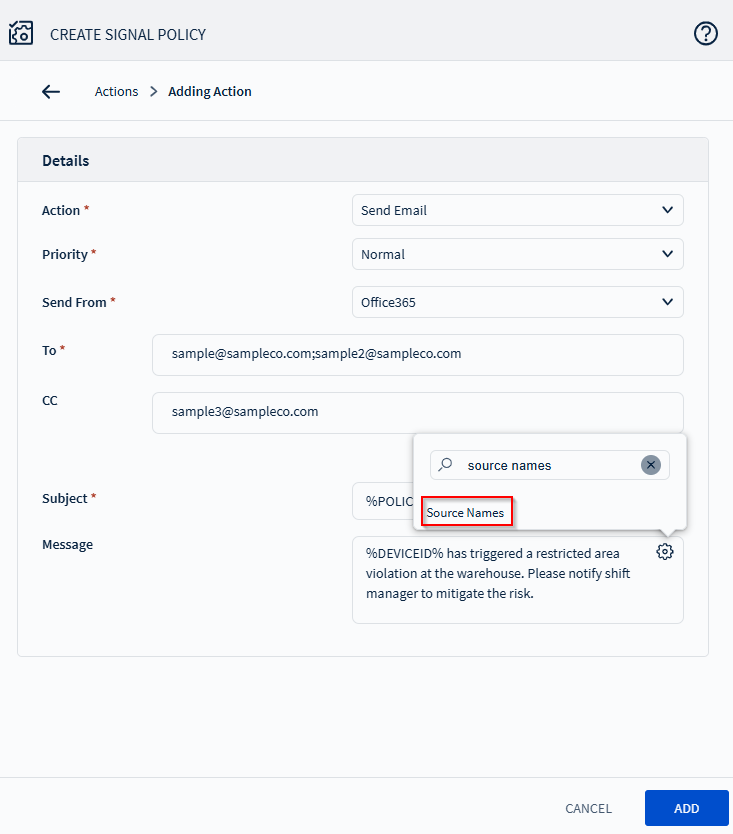
- Select Add to save the action. Add more actions as needed.