eSIM Management (Android)
Use the SOTI MobiControl eSIM management capabilities to define a policy that streamlines SIM card provisioning across a large number of devices.
Before you begin
About this task
eSIM management involves overseeing the lifecycle of eSIM profiles, including:
-
Fleet Management: Remotely manage connectivity for thousands of devices (for example, smart phones, logistics trackers)
-
Provisioning: Remotely installing carrier profiles on devices
-
Cost Efficiency: Reduces logistics and support costs tied to physical SIM distribution
-
Activation/Deactivation: Enabling or disabling profiles as needed
-
Subscription Management: Handling data plans, roaming, and network preferences
-
Security & Compliance: Ensuring encrypted communication and regulatory adherence
-
Inventory Tracking: Monitoring profiles installed on devices
- Security & Durability: eSIMs are soldered into devices, making them tamper-resistant and ideal for harsh environments
Procedure
- Log in to the SOTI MobiControl web console as administrator.
-
From the main menu, select Policies.
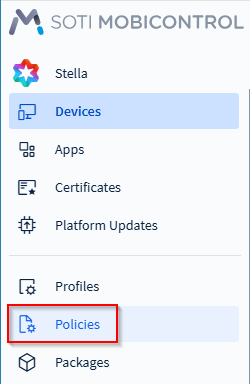
-
In the Policies screen, select
eSIM.
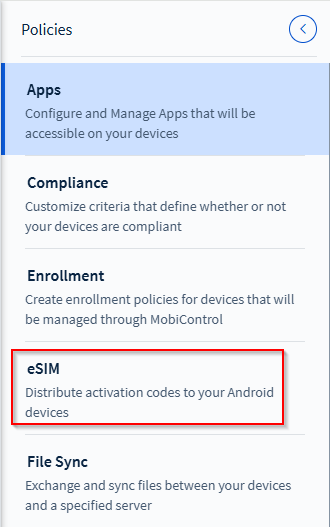
-
If this is the first time you are creating an eSIM policy, select
Add Policy.
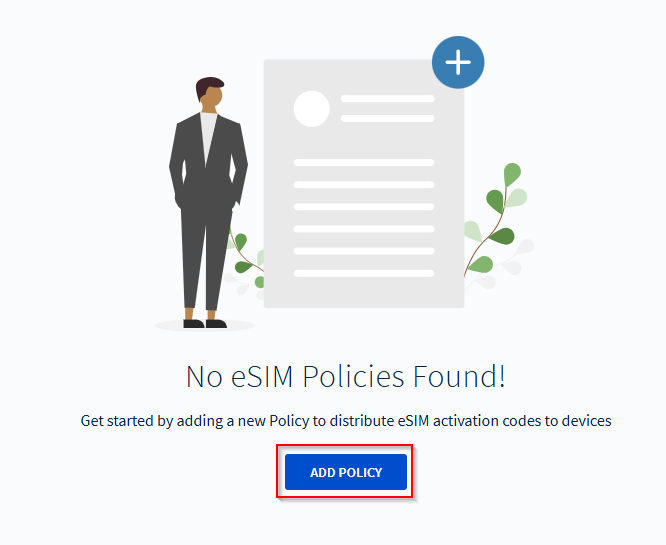
If there are existing eSIM policies, select the New eSIM Policy icon.

-
Enter a name (mandatory) and a description (optional). Leave the
Activate eSIMs upon Installation toggle enabled
(default) to install the eSIM and activate it so that the device connects to the
cellular network.
Note: If you disable Activate eSIMs upon Installation, the eSIM installs, but the device does not connect to the cellular network.
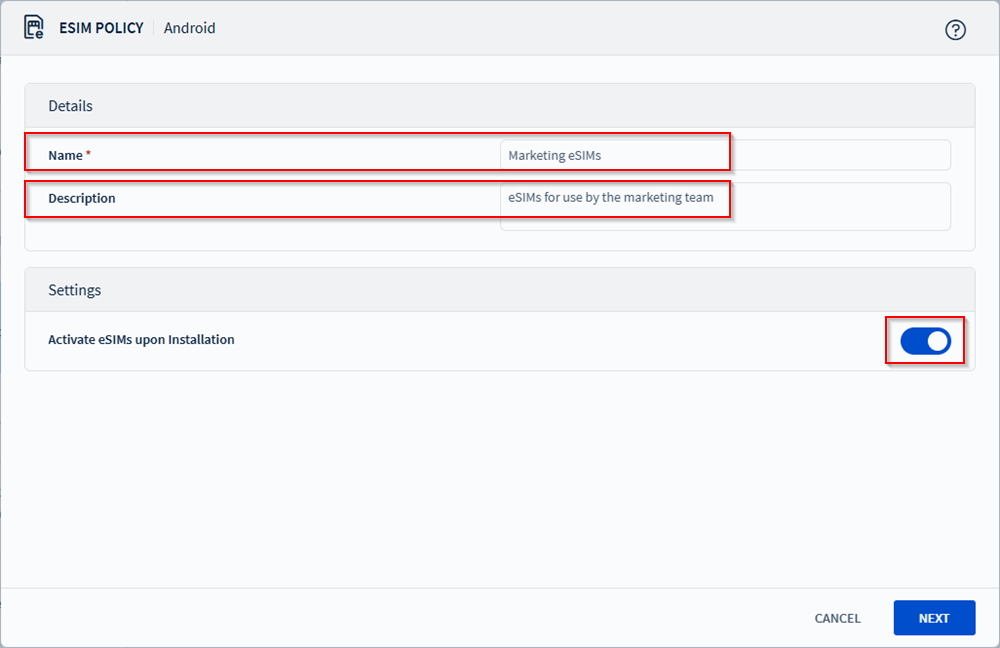
- Select Next
To add individual eSIMs to the eSIM policy
Procedure
- In the eSIM Policy screen, select the Add icon.
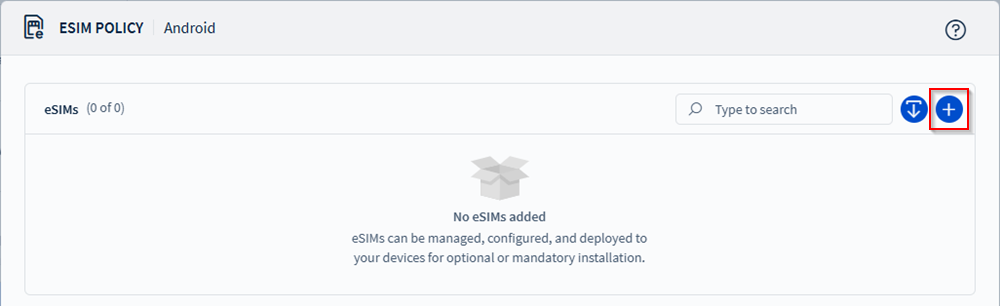
- In the Add eSIMs screen, enter the intended IMEI and the activation code (mandatory) for the eSIM.
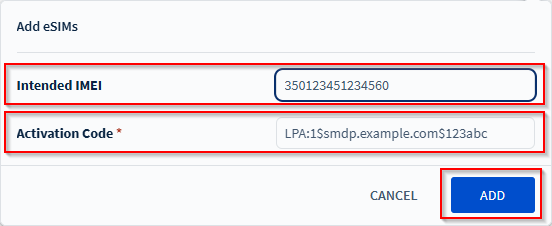
- Select Add.
- Repeat steps seven through nine to add additional eSIMs.
To bulk add eSIMs to the eSIM policy
Procedure
-
To facilitate the entry of a large numbers of eSIMs, select the
Import icon. Importing enables you to rapidly bulk
upload a large number of eSIMs from a file in
*.csvformat. -
Select Browse and locate the
*.csvfile containing the eSIM activation codes, and optionally the intended IMEIs.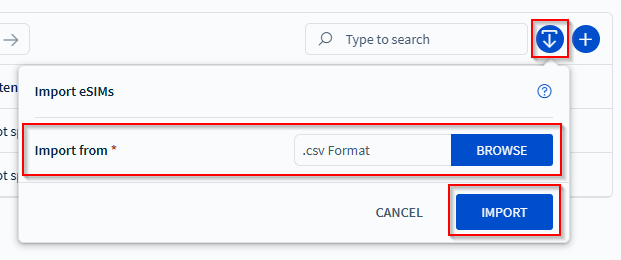 Note: The
Note: The*.csvfile contains two fields, the activation code (mandatory), and the Intended IMEI (optional). If you have a specific device the eSIM activation code must be applied to, include the IMEI value for the device in the Intended IMEI field for that row. Leave this field blank to let SOTI MobiControl determine which device to assign the eSIM to. - Select Import. The eSIM Policy page displays the imported eSIMs.
-
You can now either select Save to save the eSIM
policy and assign it later, or select Save and Assign
to save the eSIM policy and assign it to devices.
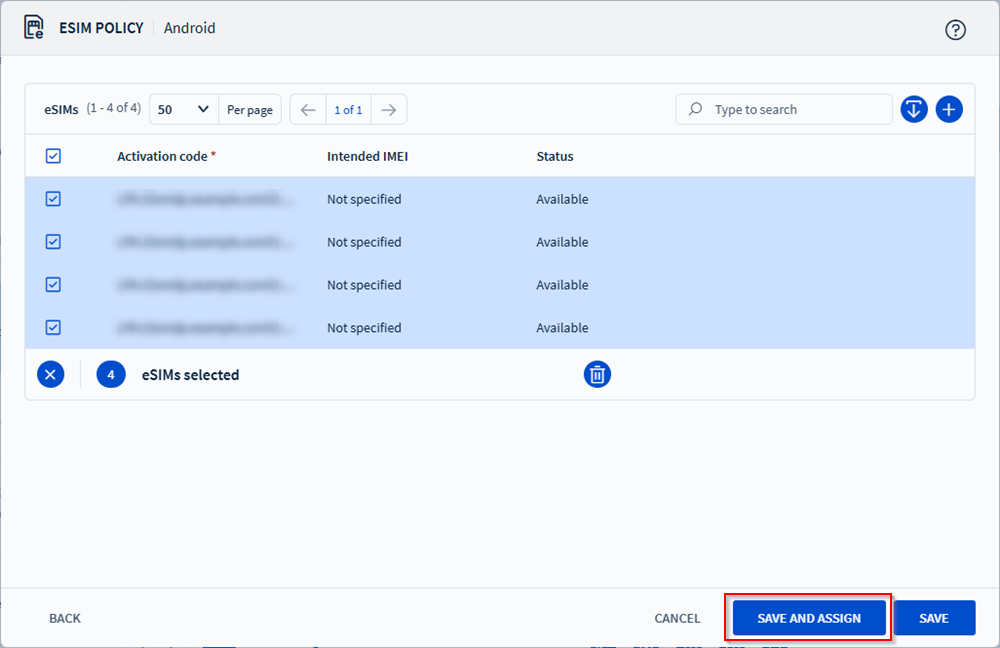
- In the Assign eSIMs screen, select the devices to assign the eSIM policy to.
-
Select Assign to complete the assignment.
Note: eSIMs are installed on selected devices during check-in.Note: eSIMs are not removed from devices when they no longer match the eSIM policy assignment. To remove eSIMs from a device, you must edit the eSIM policy.