Using Stella
Key use cases include:
- Reporting: Generate tables or charts with refinement options
- Search: Return plain text answers or structured tables
- Resources: Retrieve help documentation, product notes, videos, and Pulse articles
Stella reduces the time and effort needed to search, audit, and report on SOTI MobiControl data. It improves administrator productivity by reducing administration overhead and providing quick access to device and profile information.
Stella is designed to deliver insights, reports, and trusted resources through English-language prompts. Although it does not perform console actions like creating, assigning, or deleting items, it complements the console by giving administrators fast access to information.
User Interface Features
You can open the chatbot by selecting Stella in the SOTI MobiControl main menu.
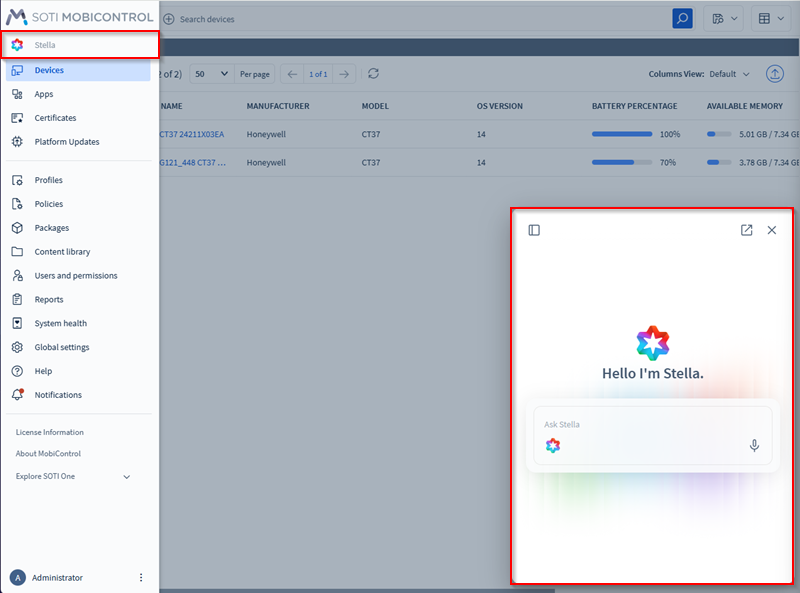
Use the following table to learn about Stella features. Each numbered item in the image matches a corresponding UI option described below.
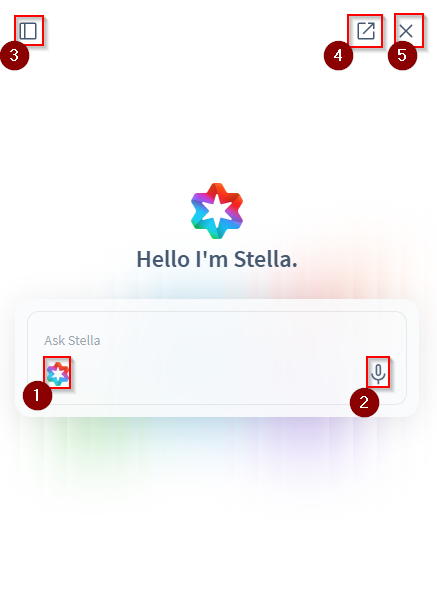
| Number | Description |
|---|---|
| 1: Stella Home |
Select the icon to explore Stella capabilities and a list of suggested AI prompts to help you get started. |
| 2: Voice Input | Use speech-to-text to enter questions by voice. |
| 3: Side Menu | Open or collapse the side menu on the left side of the screen to view prompts, mark them as favourites, delete them, and manage account settings. |
| 4: New Tab | Expand Stella to full screen in a separate browser tab. |
| 5: Close | Select to close the Stella chat window. |
AI Response Options
Each AI response includes icons to rate the response, copy it to your clipboard, play it aloud, open response insights, and view the remaining response count. Tabular data may also include hyperlinks that open in a new tab, taking you directly to the Device Dashboard, Profiles, or Policies for further actions. The following image shows these options in context:
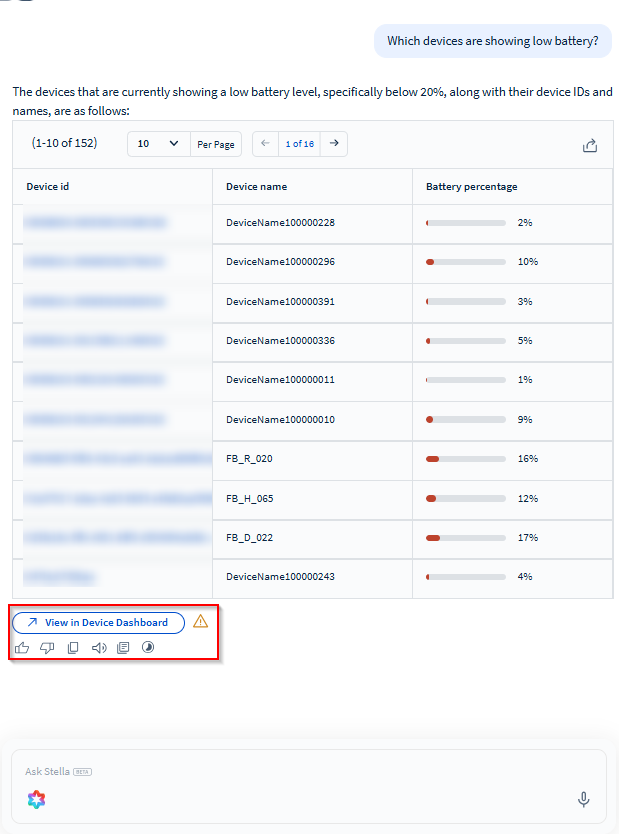
| Option | Description |
|---|---|
| View in Device Dashboard | Opens the returned devices in the Device Dashboard in a new
tab for further analysis. Note: This option
displays the first 300 devices. |
| Thumbs Up | Mark the response as helpful. |
| Thumbs Down | Indicate that the response was unhelpful. |
| Copy | Copy the response to your clipboard. |
| Play Aloud | Reads the chat response aloud. |
| Response Insights | View details on how Stella generated the answer. |
| Response Count | Displays the remaining amount of prompts available for
Stella. Note: This option is available for trial
licenses. |
Side Menu Options
The image below shows the numbered options available in the side menu:
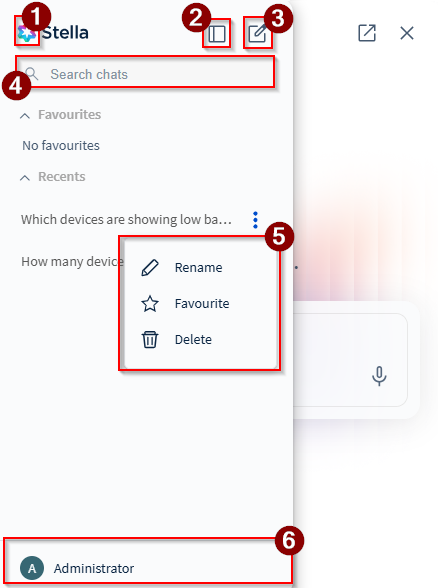
Refer to the table below for descriptions of each numbered item:
| Number | Description |
|---|---|
| 1: Stella Home |
Select the icon to explore Stella capabilities. |
| 2: Side Menu | Expand or minimize the side menu. |
| 3: New Chat | Select to start a new chat. |
| 4: Search Bar | Search previous chats by keyword. |
| 5: More Actions | Select the More actions icon (visible when you hover over a chat) to rename, favourite, or delete chat entries. |
| 6: Username | Select your username to open Stella settings for your account. |
Stella Settings
In the Stella side menu, select your username to open the settings menu. This menu lets you customize how Stella delivers responses and view details about your installation or trial.
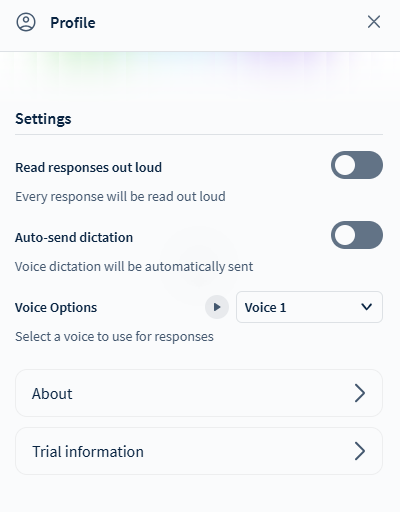
| Option | Description |
|---|---|
| Read Responses Out Loud | Enable text-to-speech for all responses. |
| Auto-Send Dictation | Automatically send prompts spoken through voice input after a 4-second pause. |
| Voice Options | Select a voice for audio output and use the play button to preview it. |
| About | Displays the installed version of Stella, terms and conditions, and privacy policy. |
| Trial Information | Shows the trial start and end dates and the remaining number
of responses. Note: This option is
available for trial licenses. |