Managing Stella Licenses
Manage Stella licenses. Assign licenses to users and keep track of available and used licenses.
Before you begin
About this task
Procedure
To manage Stella Licenses:
- Log in to the SOTI MobiControl web console as administrator.
-
From the main menu, select License Information.
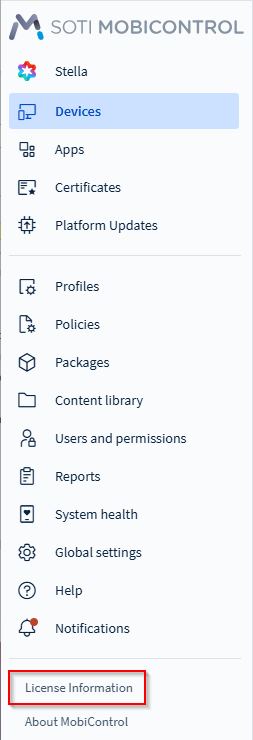
The License Information screen displays.
-
Select Manage (red box below) to view the Stella license information panel.
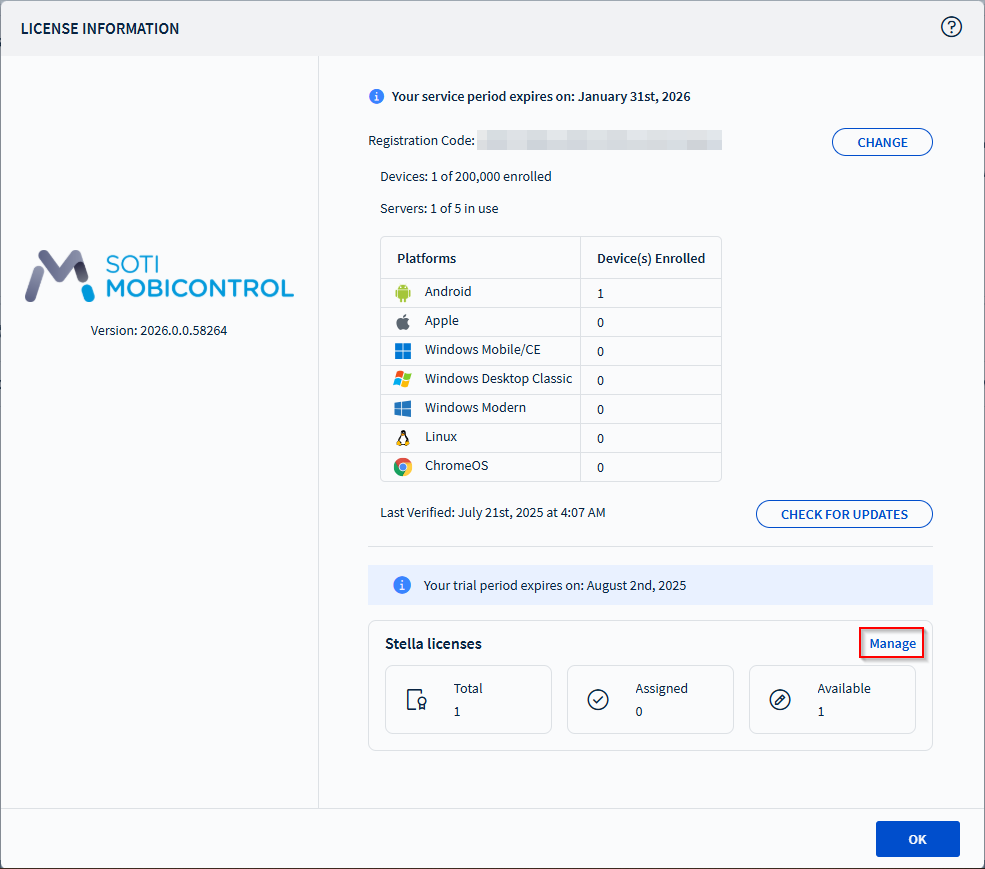 The Stella license information panel displays.
The Stella license information panel displays.
To assign a Stella license to a
user:
-
In the Stella license information panel, select the
icon (red box below). The Add
User panel displays.
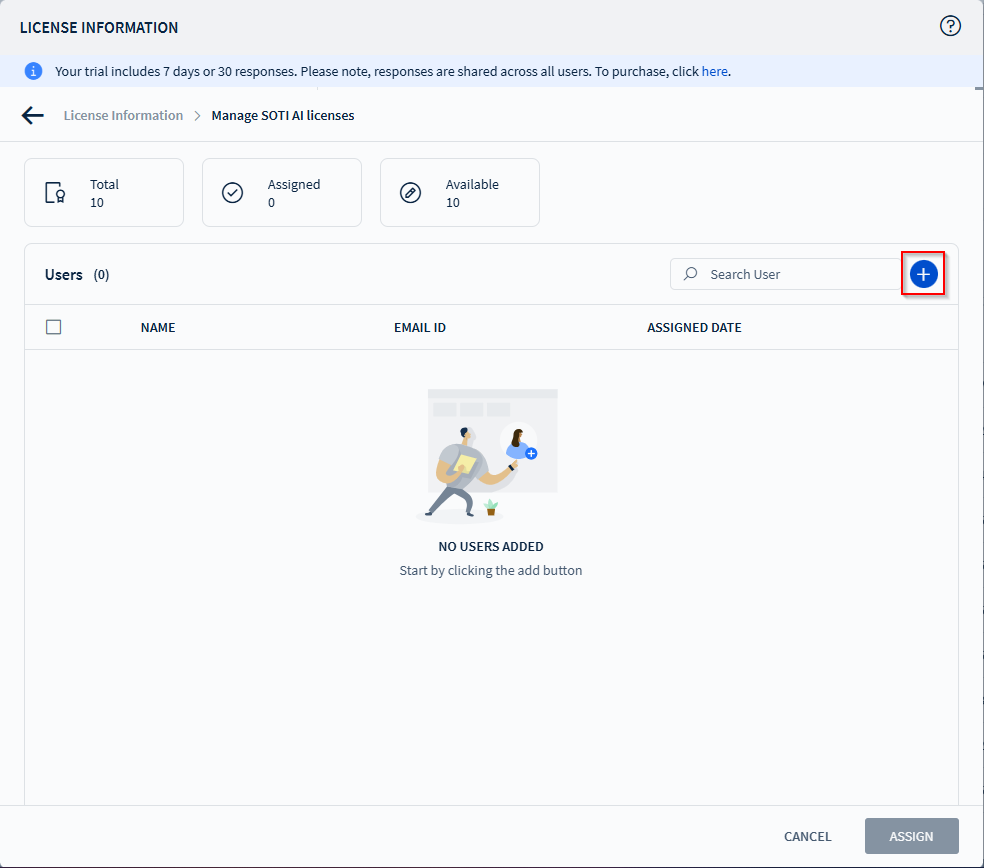
-
Enter the first few characters of the user to assign the Stella license to. Select the user from the dropdown
list when their name appears.
Select the user from the dropdown list when their name appears."
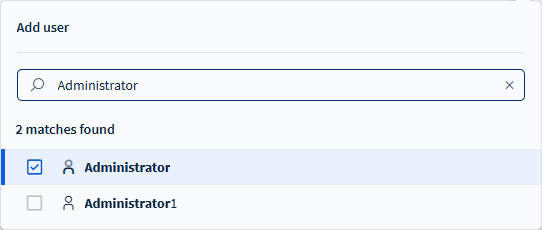
-
Select Assign to assign a Stella license to the selected user.
Note: When you assign a license, the Assigned license counter increases by 1, while the Available license counter decreases by one.

To unassign a Stella license from a
user:
- In the Licence Information panel, select the user whose license you want to unassign.
-
Select Delete.
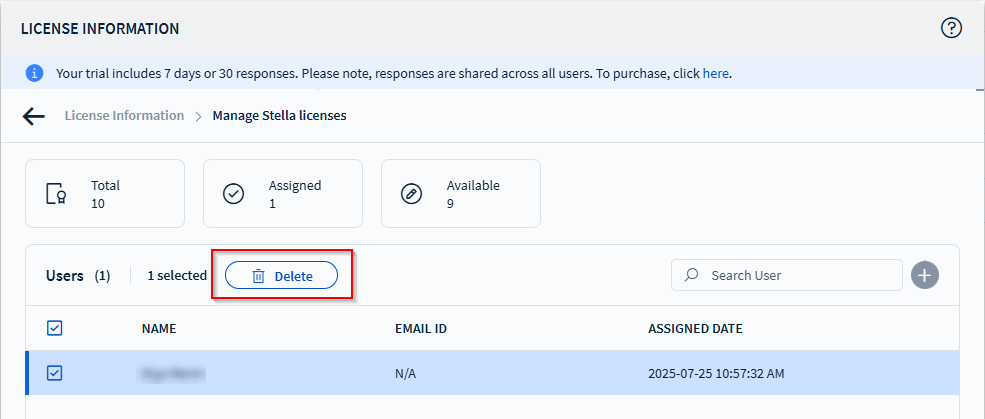
- Select Assign to complete the unassignment.