Installing the Stella Plugin
Install the Stella plugin to enable chatbot functionality.
Before you begin
About this task
Procedure
To install the Stella plugin:
- Navigate to the SOTI MobiControl main menu, then select Global Settings. The Global Settings page opens.
- On the Global Settings page, select .
-
In the SOTI
Plugins section, select Install. The
Install Stella Plugin window opens.
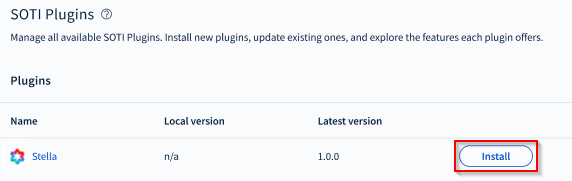
-
Select the checkbox to accept the Terms and Conditions and Privacy Policy, then
select Install to continue.
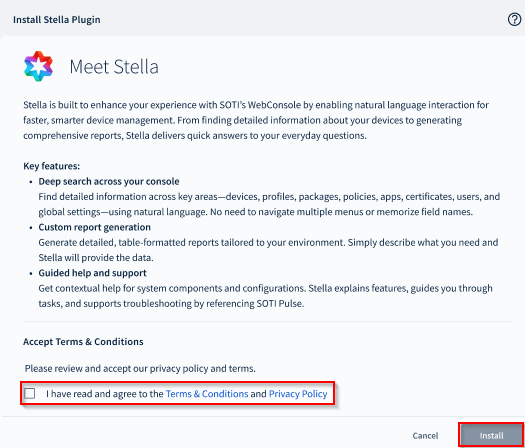
-
After installation completes, select one of the following options:
- Close: Close the installation window.
- Assign a User: Open a new window to assign users who can access Stella. See Managing Stella Licenses for more details.