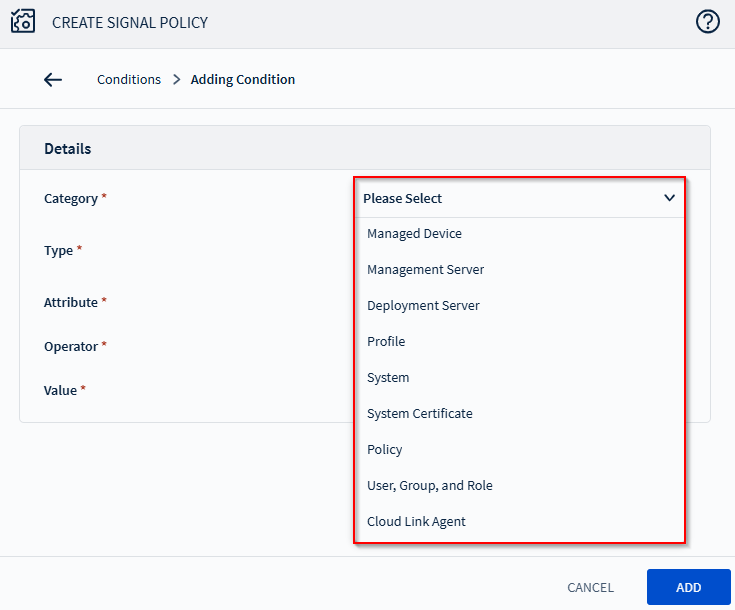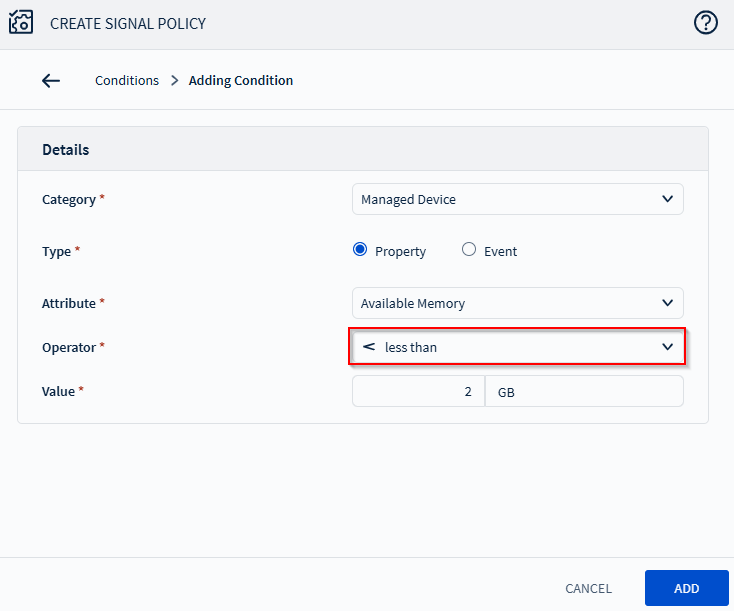Build Signal Policy Conditions
Define conditions for when SOTI MobiControl triggers a Signal policy by using categories, attributes, and values. Use logical operators to group multiple conditions and monitor device or system events.
Before you begin
About this task
Build conditions of your Signal policy
to:
-
Automate device responses based on specific properties or events.
-
Monitor critical system thresholds, such as memory usage or license availability.
-
Target specific device groups with tailored policy conditions.
Procedure
-
In the Conditions tab of the Create Signal
Policy dialog box, select Add Condition to
add a condition to your first condition group.
- Managed Device: Properties and events related to devices enrolled in
SOTI MobiControl.Important: Supported managed devices can evaluate specific Managed Device properties at a defined frequency. This enables Signal policies to be much more responsive, as earlier SOTI MobiControl versions required device check-ins with the server to evaluate Signal policies and trigger actions. See Configure Signal Policy Settings for more details.
- Management Server: Properties and events related to the SOTI MobiControl Management Server.
- Deployment Server: Properties and events related to the SOTI MobiControl Deployment Server.
- Profile: Properties and events related to profiles managed in the SOTI MobiControl web console.
- System: Properties and events related to system devices, such as the percentage of remaining licenses.
- System Certificate: Properties and events related to SOTI MobiControl system certificates in the web console.
- Policy: Properties and events related to policies, such as policy name and type.
- User, Group, and Role: Properties and events related to users and groups, such as group or user name.
- Cloud Link Agent: Properties and events related to
Cloud Link Agent.Tip: In SOTI MobiControl 2024.0 and later, you can build a condition using Custom Data for the Managed Device category. See Using Custom Data for more information.
- Managed Device: Properties and events related to devices enrolled in
SOTI MobiControl.
-
Choose the appropriate condition attribute type.
- Property: Details of devices, servers, or location zones such as available memory, server name, or device count (within a zone).
- Event: Details of common events in the daily operation of devices, servers, or location zones, such as SIM card inserted or deployment server stopped.
-
Repeat step one to add more conditions as required.
Tip: Hover over the existing condition rows to edit or delete them.
- Optional:
If you add more than one condition, you can change the dropdown menu,
X of these conditions must be satisfied, such that X
is one of the following options:
- ALL: The Signal policy triggers only when all listed conditions evaluate
to
True. This configuration creates anANDstyle condition set. For example:- Device Battery < 10% AND Device Memory < 1 GB
- ANY: The Signal policy triggers if any listed condition evaluates to be
True. This creates anORstyle condition set. For example:- Device Battery < 10% OR Device Memory < 1 GB
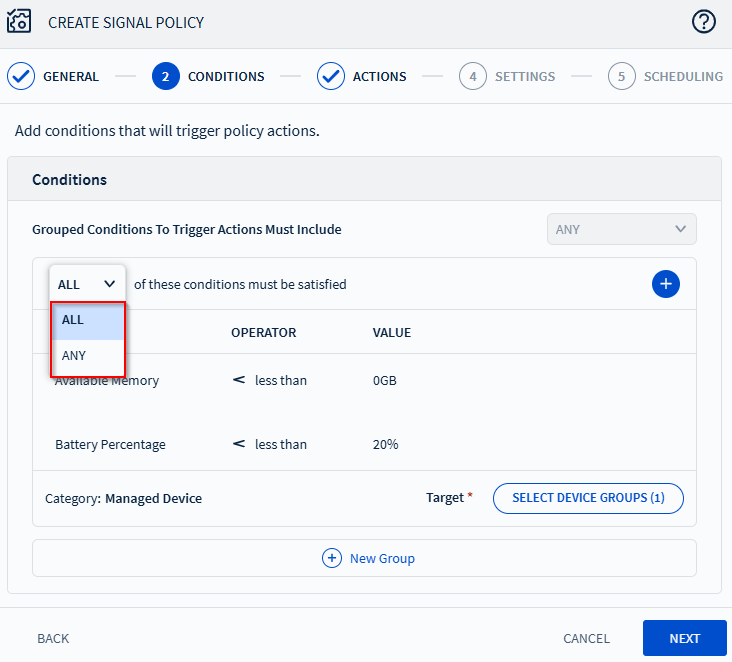
- ALL: The Signal policy triggers only when all listed conditions evaluate
to
- Select New Group to add a new group of conditions to combine with those added earlier. Later groups can feature different categories.
-
When adding more than one group of conditions, set the Grouped
Conditions to Trigger Actions Must Include dropdown menu to
ANY or ALL described in step
three.
For example, for condition groups A, B, C, D, and E:
- Select ANY to set up an
ORstyle condition set between the condition groups: [(AANDBANDC)OR(DANDE)] - Select ALL to set up an
ANDstyle condition set between the condition groups: [(AORBORC)AND(DORE)]
- Select ANY to set up an